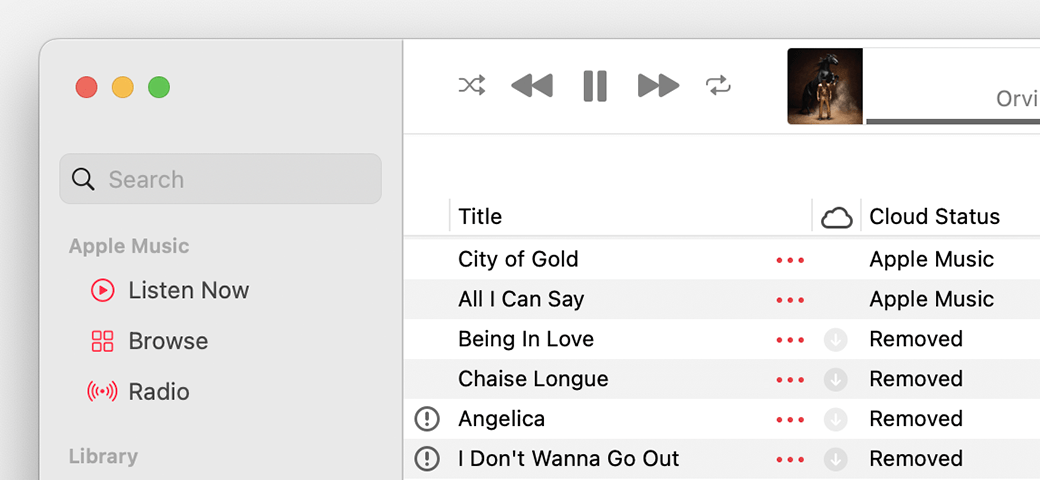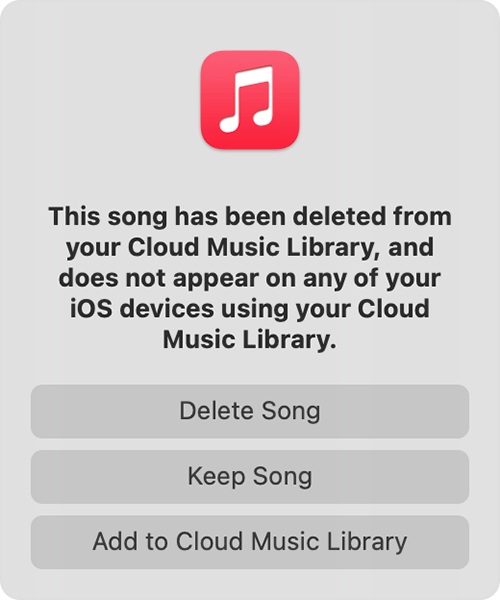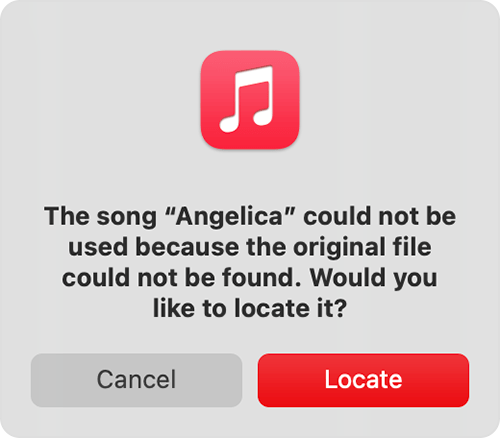Hello Jigga Beef,
Welcome to Apple Support Communities.
We understand that you want to set up your Apple Music library again. We are happy to help.
Please sign in to your Apple Music account with your Apple ID and password and then enable Sync Library on your Mac using the steps here: Use Sync Library to access your music library across your devices - Apple Support
"How to turn on Sync Library on your Mac
- Open the Apple Music app.
- In the menu bar, choose Account and make sure that you're signed in with the same Apple ID that you use with your Apple Music subscription.
- Choose File > Library > Organize Library. Then select Consolidate files.
- Choose Music > Settings or Music > Preferences.
- Click the General tab.
- Select Sync Library.
- Click Ok.
- Wait for your music library to sync. To check the status, go to the bottom of the sidebar and click Updating Cloud Library.
- Turn on Sync Library on your other devices."
If you are missing music after enabling Sync Library, please try the steps here: If songs are missing from your music library after you turn on Sync Library - Apple Support
"First, check these things
- Are all of your devices connected to the internet?
- Do you have an active subscription to Apple Music?
- Are all of your devices signed in with the same Apple ID that you use with your Apple Music subscription?
- Is Sync Library turned on for all of your devices?
Check the cloud status of songs on your Mac or PC
- On your Mac, open the Apple Music app. On your PC, open iTunes, choose Music from the pop-up menu, then click Library.
- In the sidebar, select Songs.
- In the menu bar, choose View > Show View Options.
- Select Cloud Status and Cloud Download.
Look for the following statuses next to your songs to learn what to do.
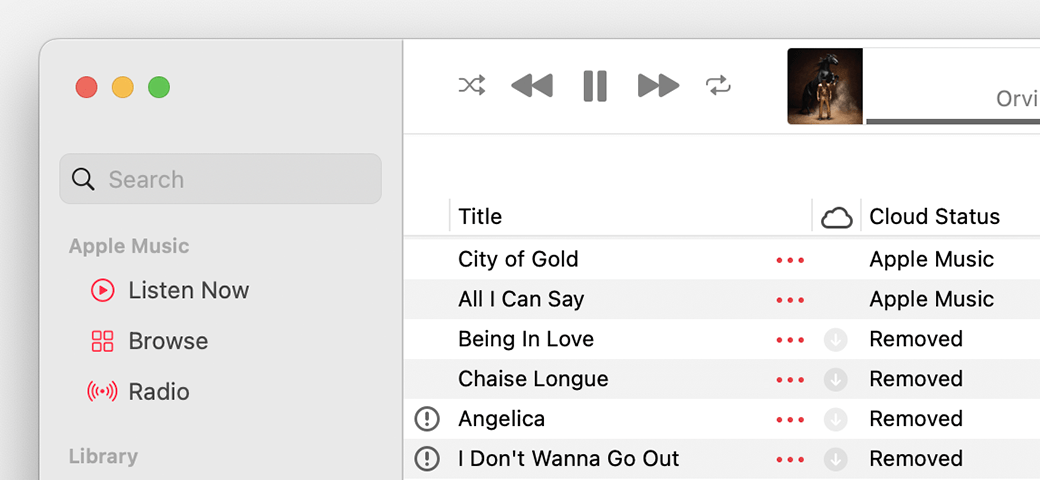
Waiting
The song won’t appear on your other devices because it’s waiting to upload. Choose File > Library > Update Cloud Library. Then check if the song appears on your other devices.
Removed
The song was deleted from another device that has Sync Library turned on. If you want the song to appear on your other devices, click the arrow  next to the song, then click Add to Cloud Music Library.
next to the song, then click Add to Cloud Music Library.
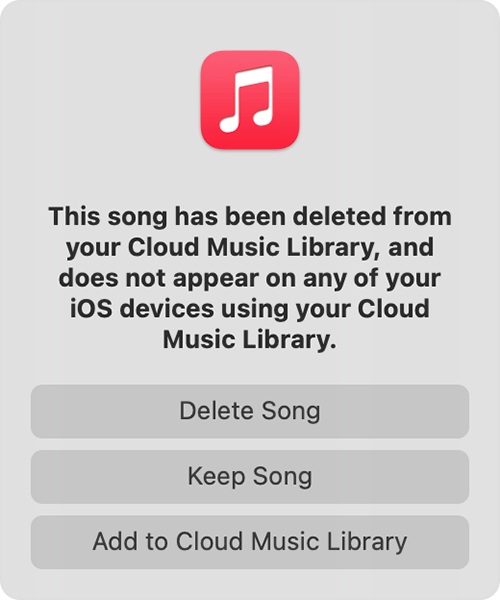
An exclamation point
The song can't be played or synced across your devices until the original file is located. Click the exclamation point  , then click Locate.
, then click Locate.
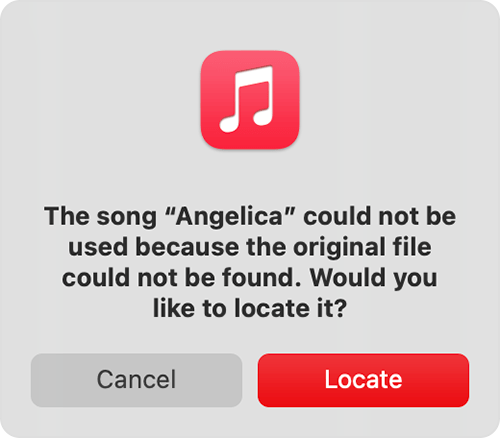
If the song is located, you'll be asked to use the location to find other missing songs in your library. If you see this message, click Find Files."
These steps may resolve your concerns. Let us know if you have further questions.
Take care.