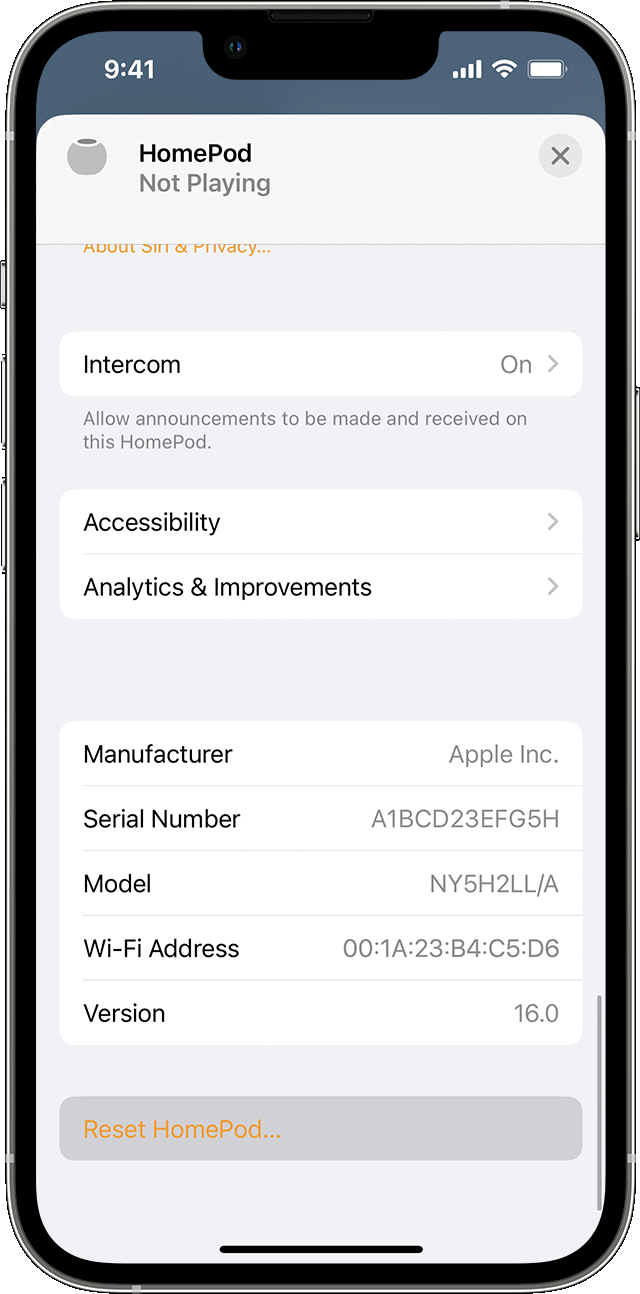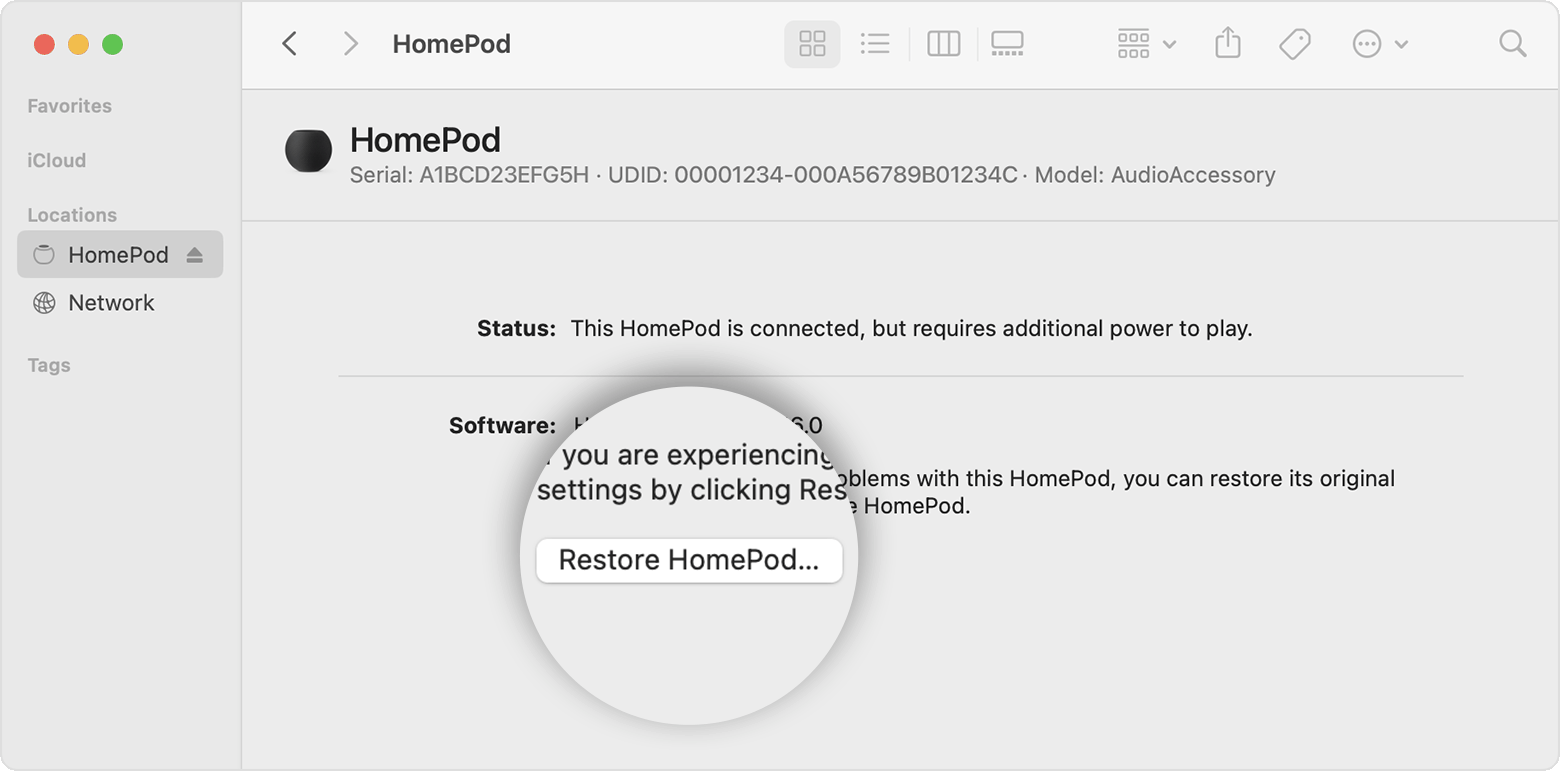Sound cuts out
Sound begins to cut out after about a minute, when playing from Music on my Mac Mini using Ventura 13.3 to my two Apple Homepod speakers. After that, it cuts out every few seconds. Sound could be in a playlist or played directly from an MP3 file. The same tunes don't cut out when played from Music to the same speakers from my iPad. Seems the cutting out started just after I upgraded to Ventura.
Attached is a report from EtreCheck.
HomePod mini, 16