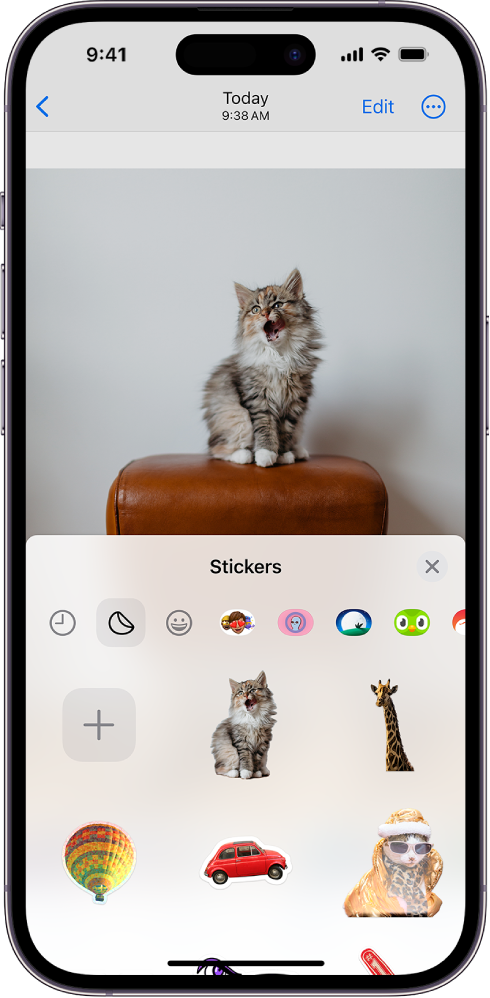Greetings dizne4me,
Thanks for those specifics about the behavior you see.
Are you allowing Photos time to scan the library? This can take anywhere from a few moments to several days if the photo library is larger. Do the following:
- Launch Photos.
- Tap Albums.
- Tap People & Pets and tap on an album
- Tap and hold on a person or pet in the image
- When the subject appears selected, tap 'Add Sticker'
- The Sticker drawer should open and the new sticker should appear. (You should see options like 'Rearrange' or 'Add Effect'.)
- Once complete, tap the x button to close the Stickers drawer.
If the issue remains after going through these steps, you'll want to reach out to Apple Support directly. You can reach out to them by clicking here: Get Support or over the phone by calling the number that is most local to your region: Contact Apple for support and service.
We hope this information helps you out.
Kind regards!