Hi 1188eels,
To clarify, are you able to turn on Universal Control as outlined here?
Of particular note if you're able to turn on the feature but can't link the keyboard and mouse is to confirm the following:
"Connect your devices
After turning on Universal Control, you can connect (link) each device:
- Put your devices near each other and make sure that they're awake and unlocked.
- Use your mouse or trackpad to move the pointer past the left or right edge of your screen in the general direction of the iPad or other Mac, even if the other device is positioned below your screen. You can arrange your displays more precisely later.
- As you move the pointer past the edge of the screen, the other device shows the pointer beginning to push through to its screen. To connect to that device, push the pointer all the way through.
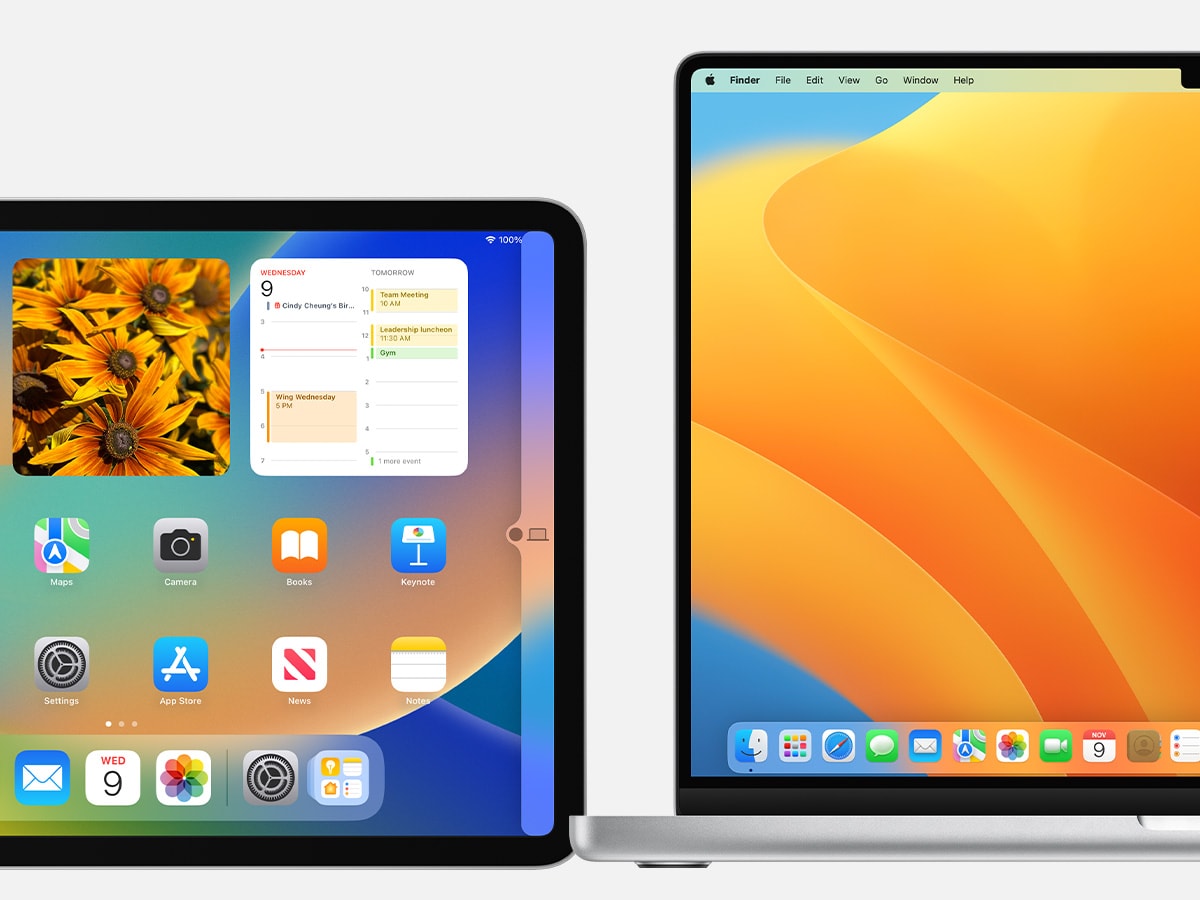
If you can't connect a device in this way, follow the steps in the next section.
Arrange your displays
Arrange your displays to adjust where your devices think they are relative to each other. You can then move the pointer more precisely in the direction of each display.
- On your primary Mac, choose Apple menu > System Settings (or System Preferences).
- Click Displays.
- If using macOS Ventura or later, click the Arrange button.
- The settings window shows an image representing each device's display. Drag the image of your iPad or other Mac into position relative to the other displays: to their left, to their right, or below them. A Mac display can also be positioned above other displays. Don't see your display?
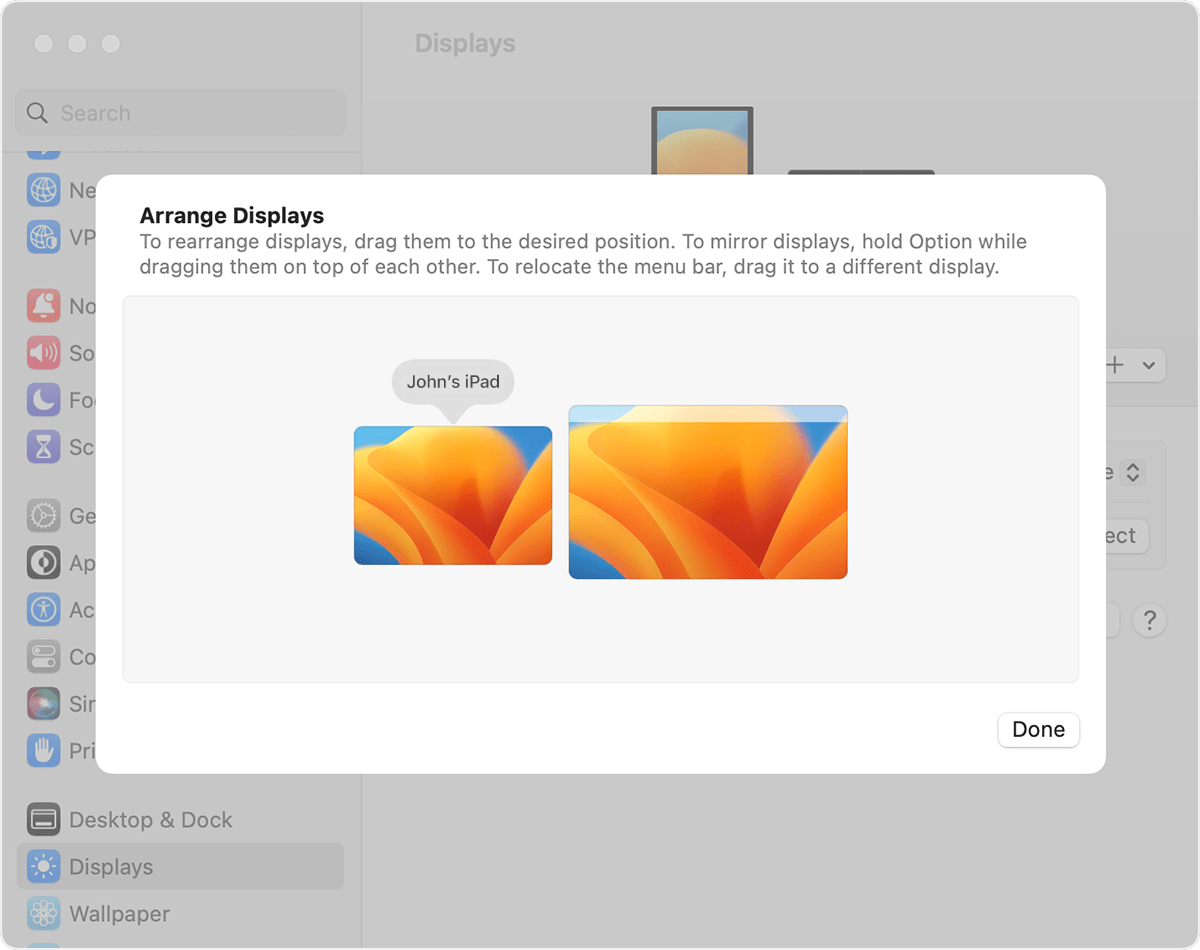 "
"
Should the issue persist, let us know if you receive any specific error or message, or if the option is just missing entirely.
We'll follow up from there.
Cheers!

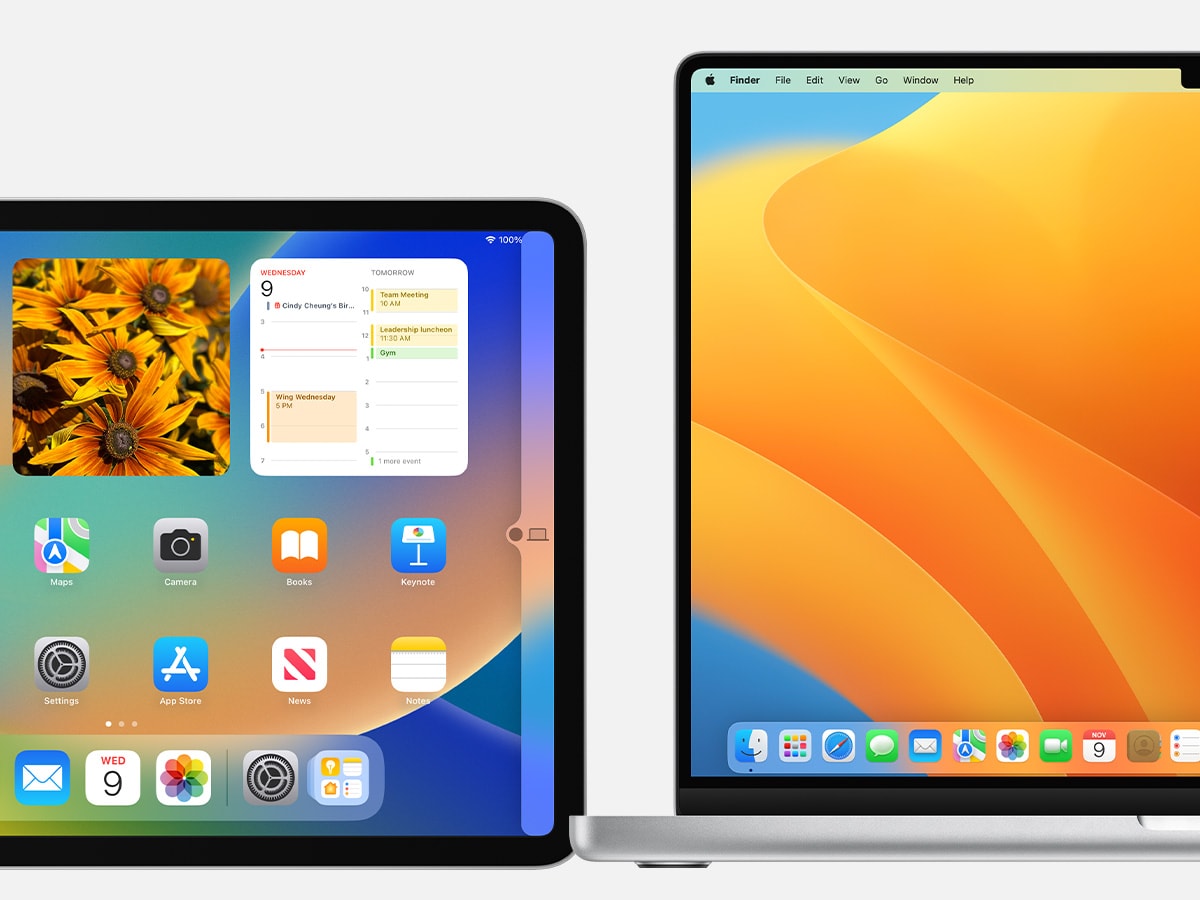
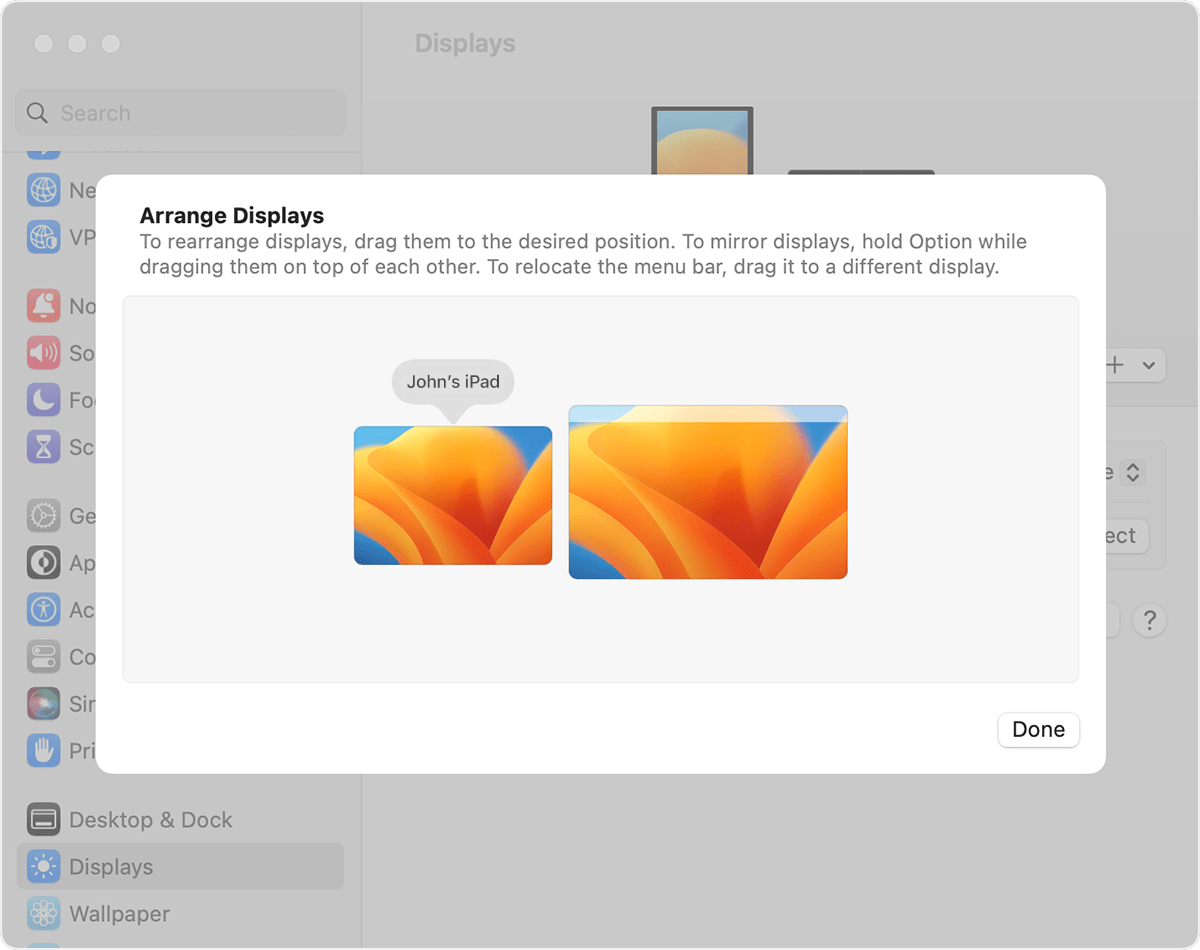 "
"