iOS 16.3 mail doesn’t suggest a destination folder when moving a message
At some point iOS mail stopped suggesting a destination folder when moving a message. iI was a very useful feature.
I’m at iOS 16.3 on an XR.
iPhone XR, iOS 16
At some point iOS mail stopped suggesting a destination folder when moving a message. iI was a very useful feature.
I’m at iOS 16.3 on an XR.
iPhone XR, iOS 16
Hi Jeff627
Thanks for verifying that information for us. We recommend for you to contact Apple Support. They can review this further. You can contact them by using this link here: Apple - Get Support
Kind regards.
Hello Jeff627,
This page can help out with organizing email in mailboxes: Organize email in mailboxes on iPhone - Apple Support
"Organize your mail with mailboxes
You can choose which mailboxes to view, reorder your mailboxes, create new ones, or rename or delete mailboxes. (Some mailboxes can’t be changed.)
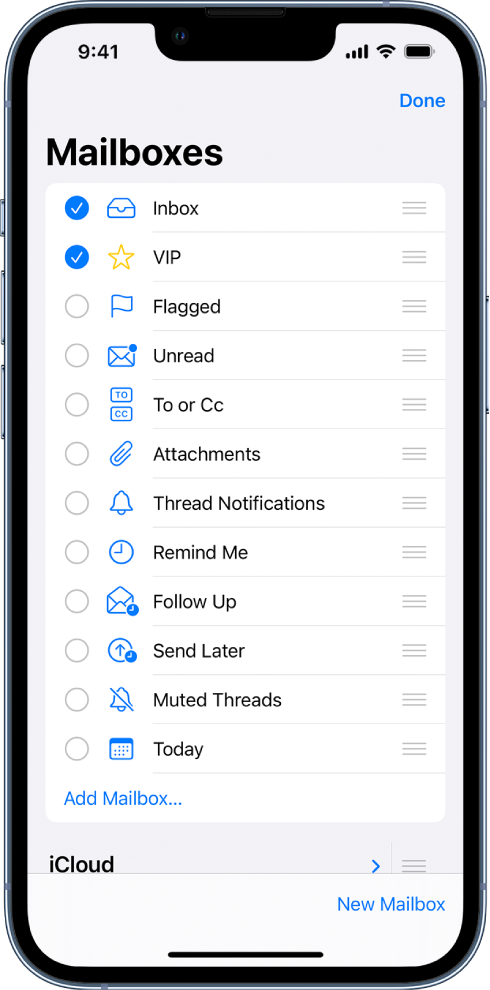
To organize your mailboxes, tap ![]() in the upper-left corner, tap Edit, then do any of the following:
in the upper-left corner, tap Edit, then do any of the following:
Move or mark multiple emails
You may also try checking Settings > Mail > Accounts > Select the account > Account > Advanced, and then check to see if the mailboxes here are set as desired.
Cheers.
I already use different folders/mailboxes extensively. The issue is when I move a message from Inbox, it no longer suggests a destination folder. For instance, most of the email from one place I move to Receipts. It used to work, and my MacBook Air does. My iPad mini 4 doesn’t (running iPadOS 15.7.3)
iOS 16.3 mail doesn’t suggest a destination folder when moving a message