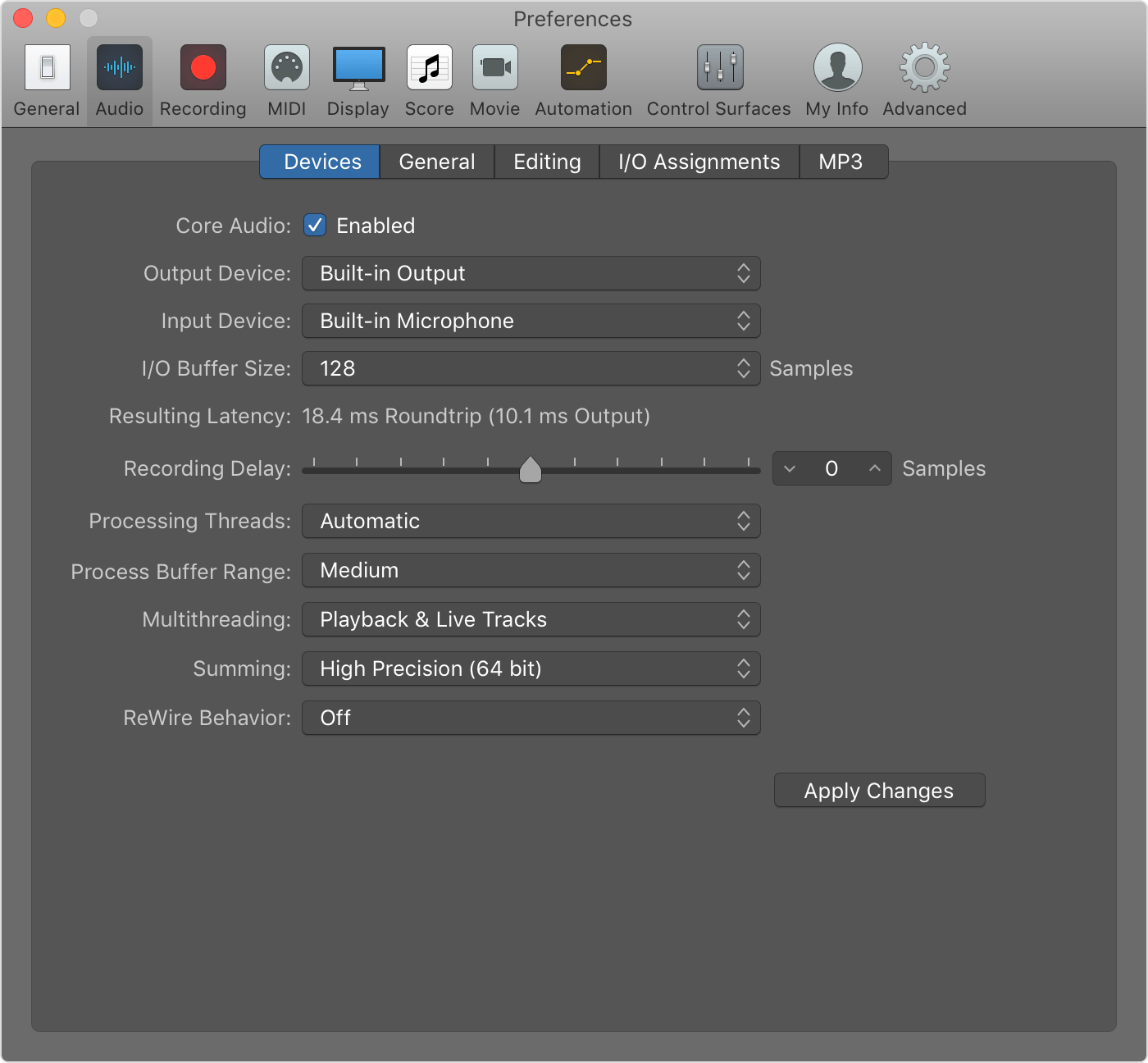2-5 second lag on everything i do in Logic Pro X
As stated, every move I make in the updated versions of Mac OS X (Ventura 131.) and Logic Pro X (10.7.7) is accompanied by a 2-5 second lag, often not picking up on clicks on regions, making fades, etc.
The software became unusable overnight. I've dealt with this in the past on older, less healthy computers. What is the reason Logic is running so slowly on my MacBook now (MacBook 12in Retina, 2017, 1.3 GHz Dual-Core Intel Core i5)???
I intentionally run few plugins at a time, I even deactivated Wi-Fi and Bluetooth to no avail. I've done this all in the past.
Beyond telling me to get a new computer, what are the professional solutions to this situation? I am right in the middle of a big project and really can't afford to switch DAWs now.
MacBook, macOS 10.14