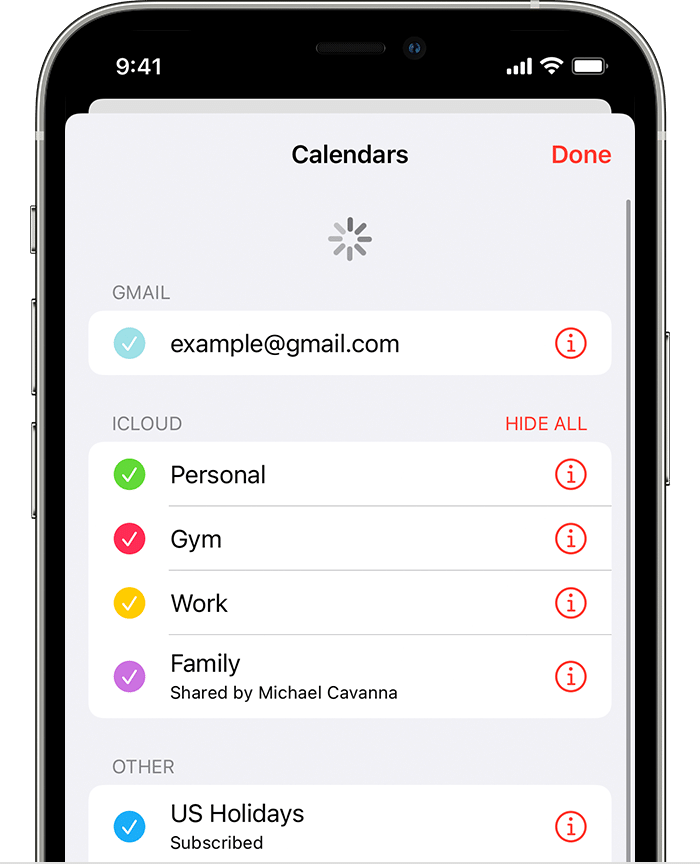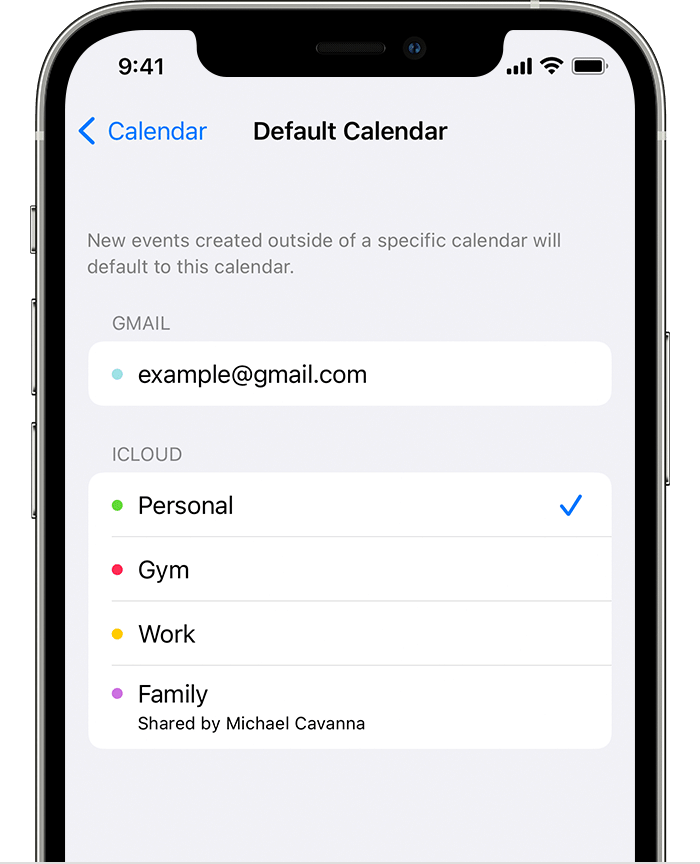Hello deepnsteep.
Thank you for using Apple Support Communities. You mentioned that you're unable to send a message due to having your contact greyed out. If so, we'd like to assist in any way we can. To confirm, are you syncing your contacts with iCloud or your Google email account? You can find out by opening the Contacts app and select Groups. You'll want to make sure the account that has your contacts saved is selected. If your contacts are saved on iCloud but are not syncing your device, check out these steps here.
" Things to check first
- Check the system status of iCloud Contacts, Calendars, or Reminders to check for services outages or connection issues.
- If a reminder isn't showing up on some of your devices, make sure that your iPhone and iPad have the latest version of iOS or iPadOS, or that your Mac has the latest version of macOS.
- Make sure that you're signed in to iCloud with the same Apple ID on all of your devices. Then, check that you turned on Contacts, Calendars, and Reminders in your iCloud settings.
- Check the date and time settings on your device to make sure they're correct for your current location.
Try the steps for your device
If you still need help, try the steps for your device below.

iOS 13 and iPadOS or later
After each step, check your contacts, calendars, or reminders.
Restart the Contacts, Calendar, or Reminders app
- Close the app.
- Return to your Home Screen.
- Wait about one minute, then open the app again.
Refresh your contacts and calendars
To refresh your contacts, open the Contacts app and swipe down on the list. To refresh your contact groups, tap Groups in the upper-left corner, then swipe down on the list.
To refresh your calendars:
- Open the Calendar app.
- Tap the Calendars tab.
- Swipe down on the list to refresh your events.
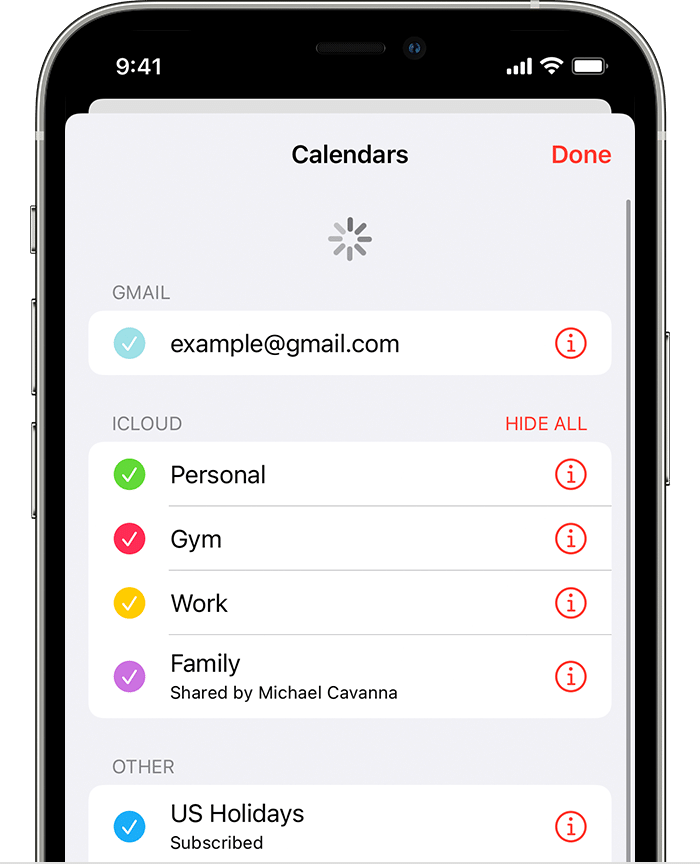
Check your app settings
If you use multiple groups or accounts in the Contacts or Calendars app, make sure that your iCloud Contacts and Calendars are set to appear:
- Open the Contacts app and tap Groups in the upper-left corner. Make sure that All iCloud is selected.
- Open the Calendar app and tap the Calendars tab. Make sure that all iCloud calendars are selected.
Change how often your calendars update:
- Tap Settings, then tap Calendar.
- Tap Sync.
- If All Events is selected, choose a specific timeframe instead, like Events 1 Month Back. If a specific timeframe is selected, choose All Events instead.
- Return to your Home Screen.
- Wait a few minutes, then open the Calendar app. Tap the Calendars tab, and swipe down to refresh.
Since the iCloud Birthdays calendar updates daily, changes to birthdays might not appear in the Calendars app until the next day.
Set iCloud Contacts, Calendars, or Reminders as your default
If your contacts, calendars, and reminders are in iCloud, then iCloud automatically updates your information. If your information is in a third-party account, like Google or Yahoo, you can change your default account to iCloud. Changing your default account to iCloud won't move your existing information from a third-party service to iCloud.
Contacts
To see which account your contacts are in:
- Open the Contacts app and tap Groups in the upper-left corner.
- Deselect the All [account] option for any third-party account, like Gmail or Yahoo.
- Make sure All iCloud is selected.
- Tap Done to see your list of contacts. If you don't see the contact you're looking for, it's stored in another account.
- If you have a copy of your contacts from a third-party service in vCard format version 3.0 or later, you can import the contacts into iCloud.
Set iCloud as the default account for your contacts:
- Tap Settings, then Contacts.
- Tap Default Account.
- Select iCloud.
Calendars and Reminders
To check which account your calendars are in, open the Calendar app, then tap the Calendars tab.
Set an iCloud calendar as the default calendar:
- Tap Settings, then Calendar.
- Tap Default Calendar.
- Tap a calendar under iCloud to make it your default.
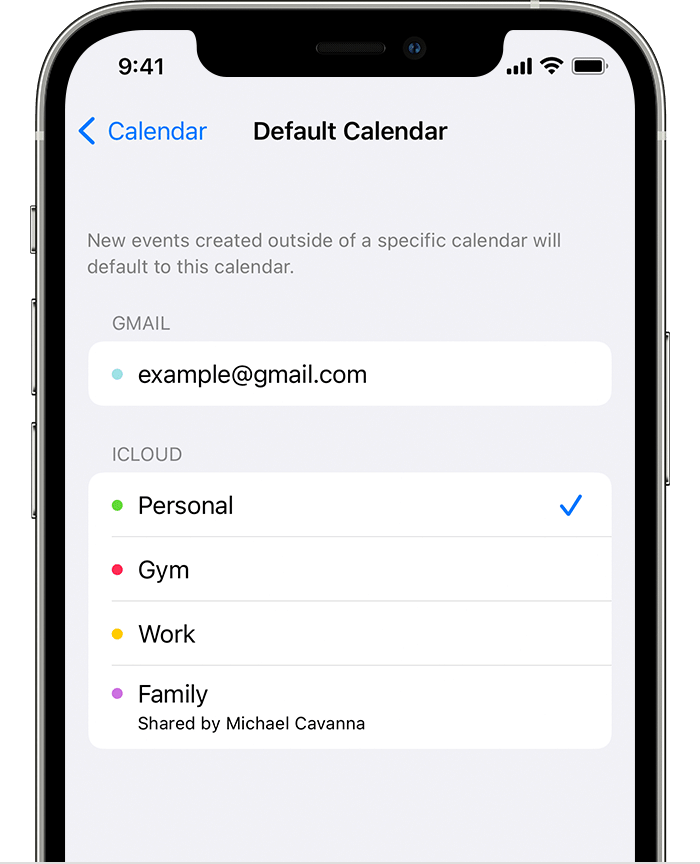
Set an iCloud reminders list as the default list:
- Tap Settings, then Reminders.
- Tap Default List.
- Tap a list under iCloud to make it your default.
Delete overdue reminders
- Open the Reminders app.
- Go to the Today view and check for any overdue reminders.
- If you find any, tap the empty circle to complete the reminder, or delete the reminder.
Repeat these steps on each device that's using iCloud Reminders.
Restart your iPhone, iPad, or iPod touch

Force sync Calendar data on Apple Watch
- Open the Watch app on your iPhone and tap the My Watch tab.
- Tap General, then tap Reset.
- Tap Reset Sync Data.
If a family member set up your Apple Watch for you, you can't force sync Calendar data.

macOS
After each step, check your contacts, calendars, or reminders.
Refresh your calendars
You can refresh your calendars from the Calendars app:
- Open the Calendar app.
- From the View menu, choose Refresh Calendars.
Since the iCloud Birthdays calendar updates hourly, you might not see changes to birthdays in the Contacts or Calendars app for an hour.
Check your default Calendar, Reminders, and Contacts account
If you store and edit your events in iCloud instead of another place, like On My Mac, Exchange, or Google, then iCloud automatically updates your calendars. If you use multiple accounts on your Mac like iCloud, Gmail, and Yahoo, make sure that iCloud is your default Calendar account:
- Open the Calendar app.
- Choose Calendar > Preferences.
- In the General tab, make sure that one of your iCloud calendars is the default.
If you store and edit your contacts in iCloud instead of another place, like On My Mac, Exchange, or Google, then iCloud automatically updates your contacts. If you use multiple accounts on your Mac like iCloud, Gmail, and Yahoo, make sure that iCloud is your default Contacts account:
- Open the Contacts app.
- Choose Contacts > Accounts.
- Click the iCloud tab and make sure that you're signed in with your Apple ID.
As long as you've turned on Reminders in System Preferences, your iCloud reminders appear on your Mac.
Delete completed or overdue reminders
- Open the Reminders app.
- Go to the Today view and check for any overdue reminders.
- If you find any, check the empty circle to complete the reminder, or delete the reminder.
Repeat these steps on each device that's using iCloud Reminders.
Restart your computer
After you restart your computer, check if you fixed the issue.

iCloud.com
If all your updates don't appear or you have another issue, try these steps on iCloud.com:
- Update your browser and clear the cache.
- If updates from other devices don't appear, open another app on iCloud.com, like Mail. Then go back to the Contacts, Calendar, or Reminders app.
- Sign out of iCloud.com, then sign back in.
- Clear your browsing history. Choose History > Clear History.
Since the iCloud Birthdays calendar updates daily, changes to birthdays might not appear in the Calendars app until the next day.

Microsoft Windows
After each step, check your contacts, calendars, or reminders.
Refresh Outlook
Click Refresh  in Outlook.
in Outlook.
Turn off iCloud Contacts and Calendar, then turn it back on
- Open iCloud for Windows.
- Deselect Mail, Contacts, and Calendars, then click Apply.
- Wait a few seconds, select Mail, Contacts, and Calendars, then click Apply.
- Open Outlook.
Make sure the iCloud Outlook Add-in is active
In Outlook 2010 and later:
- Click the File menu.
- Click Options in the left panel.
- Click Add-Ins in the left panel of the Outlook Options window.
- Look at the list of add-ins in the Active Application Add-Ins section.
- Select the iCloud Outlook Add-in.
Learn how to manage Add-ins with Microsoft Outlook.
Check your default account in Outlook
In Outlook 2010 and later:
- Click the File menu.
- Select Info > Account Settings > Data Files.
- If iCloud is the default account in the Comments column, select a different account, and click Set as Default.
Restart your computer
After you restart your computer, check if you fixed the issue. "
For additional information, check out this link here: If your iCloud Contacts, Calendars, or Reminders won’t sync - Apple Support
We would also like to share some additional steps you can try. If you're unable to send messages, review this resource and follow the steps listed: If you can't send or receive messages on your iPhone, iPad, or iPod touch - Apple Support
If you have any pending updates available, try installing them. Keeping your device fully updated can resolve various issues. Just in case, the resources below can guide you through the update process:
How to back up your iPhone, iPad, and iPod touch - Apple Support
Update your iPhone, iPad, or iPod touch - Apple Support
If you're already fully updated, try deleting one of the affected contacts and re-add them manually to see if you notice any change in this behavior.
Kindest regards!