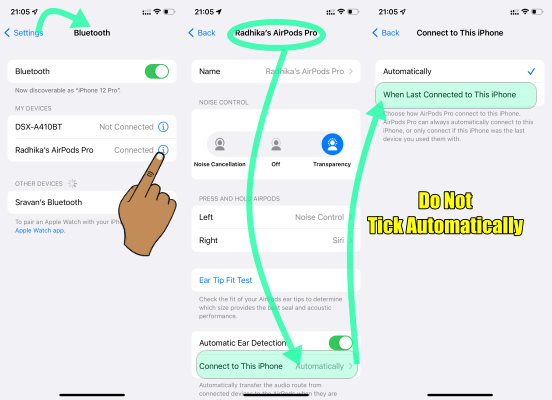When you wear a Bluetooth headset during a call, the iPhone automatically routes the audio input (microphone) and output (speaker) through the connected headset. This behavior is the default for Bluetooth devices, as they are designed to handle both audio output and microphone input when connected.
If you want to use the iPhone's built-in microphone instead of the headset's microphone, you can:
- Disconnect the Headset: Turn off Bluetooth or disconnect the headset from your iPhone.
- Manually Select Audio Source During Call:
- During a call, tap the Audio button (a speaker icon) in the call interface.
- Select iPhone or Speaker as the audio source.
By following either of these methods, you can ensure the iPhone's microphone is used instead of the headset's.
How to stop AirPods Switching to Other Devices Automatically
- Make sure your AirPods or AirPods Pro are connected to your iPhone.
- Launch the Settings app.
- Tap Bluetooth.
- Tap the encircled info (i) button next to your AirPods in the list.
- Tap Connect to This iPhone.
- Select When Last Connected to This iPhone.
See the Pic below.