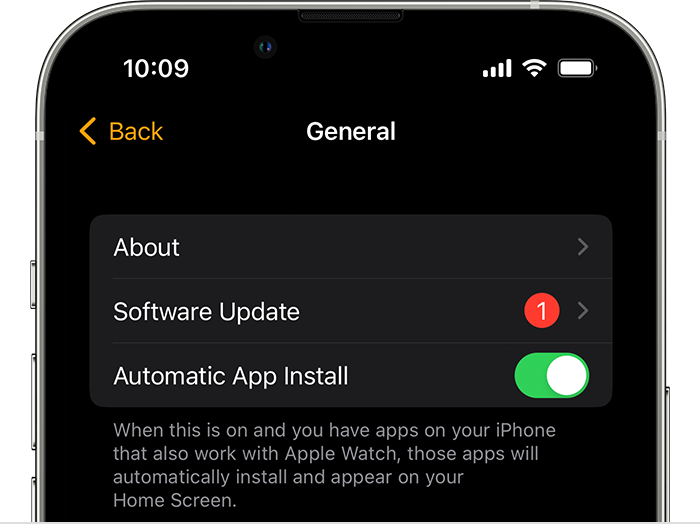How do I prevent my Apple Watch from connecting to my Airpods when I am using the Airpods with my iPhone?
When I am out exercising, my Apple Watch will try to connect to my Airpods even if I am using them to listen to music, podcasts, etc. When they do, one of two things happens, both of them bad:
- Sometimes the connection just works to silence notifications on the watch, so I don't hear the notifications on the watch OR through my Airpods.
- Sometimes the notifications will come through on the Airpods, which will either stop the program I'm listening to on the iPhone or disconnect my iPhone from my Airpods entirely, leaving the music etc. playing through the iPhone speaker.
I have tried disconnecting the Airpods from the Watch via the Watch's settings, but after a few minutes the Watch just reconnects.
BTW, I am aware of the fix that has been proposed on this forum several times, namely, Go to iPhone Settings > Bluetooth, tap next to the name of your AirPods, tap Connect to This iPhone, then tap When Last Connected to This iPhone. This works to prevent the iPhone from reconnecting to the Airpods if the Airpods connect to something else, but appears to have no effect on the Watch's ability to connect--and there is no equivalent setting on the Watch's settings app or the Watch app on the iPhone that I can find.
I would be more than happy to keep the Watch from EVER connecting to the Airpods, but if you tell the Watch to "forget this device" it warns that it will also make your iPhone forget the Airpods too.
I have an iPhone 13 Pro Max and an Apple Watch Ultra. Both are running the latest OS (17.0.1 and 10.0.1, respectively).
Apple Watch Ultra, watchOS 10