How to send all my photos to from iPhone to new iPhone
Need to know how send all photo and contacts from old iPhone to new iPhone without out having to do it one at a time
iPad, iPadOS 14
Need to know how send all photo and contacts from old iPhone to new iPhone without out having to do it one at a time
iPad, iPadOS 14
Hi,
Migration can able to help you to transfer everything from your old iPhone (including Photos, contact, apps, and email) across to your new iPhone. Apple recommended as follows:
Use Quick Start to transfer data to a new iPhone or iPad
Set up your new iOS device automatically using an iPhone or iPad.
Quick Start occupies both devices, so make sure you do this at a time when you won't need to use your current device for several minutes.
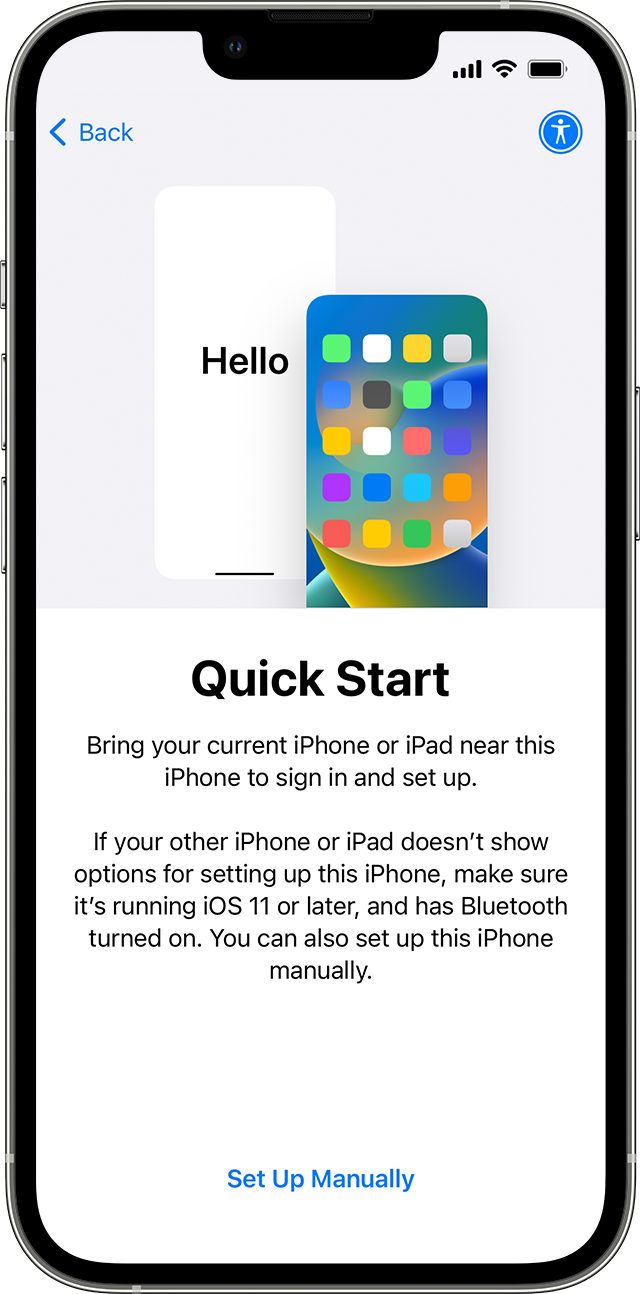
Hi,
Migration can able to help you to transfer everything from your old iPhone (including Photos, contact, apps, and email) across to your new iPhone. Apple recommended as follows:
Use Quick Start to transfer data to a new iPhone or iPad
Set up your new iOS device automatically using an iPhone or iPad.
Quick Start occupies both devices, so make sure you do this at a time when you won't need to use your current device for several minutes.
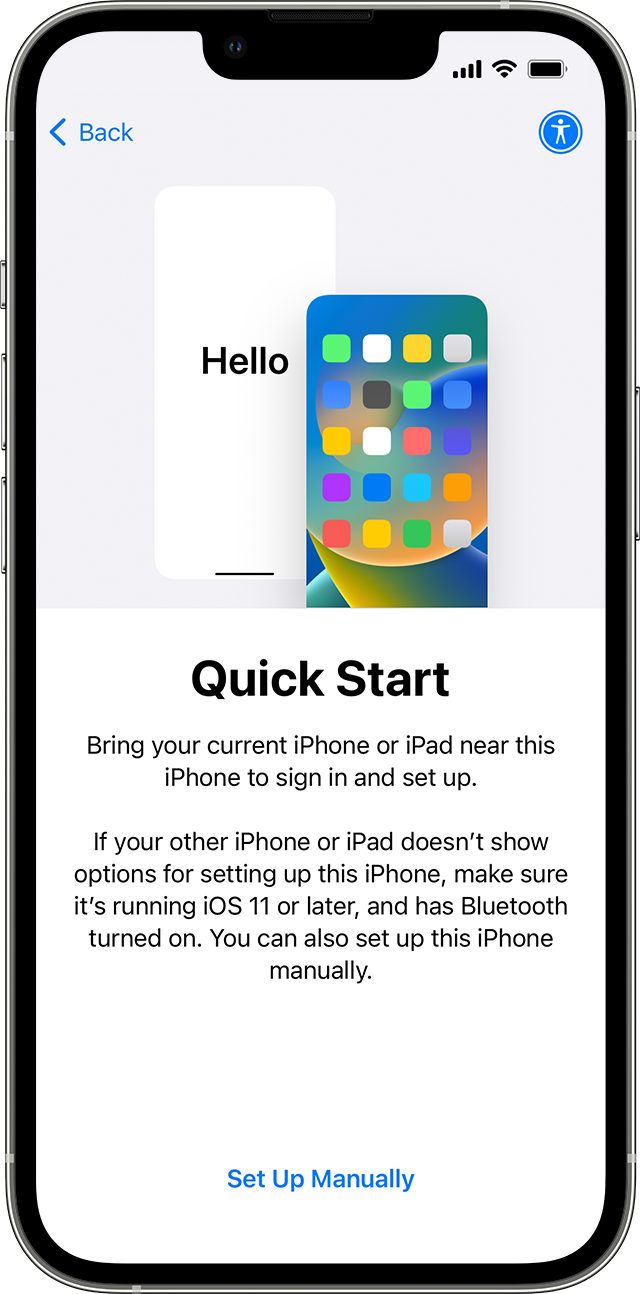
Settings > [Tap your name] > iCloud > Photos > iCloud Photos [Enable]
Now you can see it on https://www.icloud.com/photos from any web browser and all other devices which is logged in with the same Apple ID.
Or
Take a backup on PC/Mac and restore from it. If you have already set up your device this backup and restore will delete all data currently on your iPhone.
Contacts and Photos are two mutually exclusive identity.
For Contacts: Add the email account in your new iPhone that hosts your contacts.

When you look deeply you will find that Contacts are neither stored on an iPhone nor on SIM. They are synced to an email account that you may have added and enabled Contacts. It could be Google, iCloud, AOL, Exchange, Outlook, Yahoo or any Other email client server.
When you enable Contacts in any of the email accounts they are displayed to you through the Contacts App. When you edit these contacts on an iPhone they are ultimately edited on the client-server.
Please see the pic below for a better understanding...

If you are unable to find your contacts which were stored in the email client, then try this --> Restore contacts, calendars, bookmarks, and more using ...
Check if the email account has been removed from the iOS mail app.
Add the email account that stores your contacts in the IOS mail app and enable Contacts.

What is your default Contacts account? If none, please add an email account and enable contacts.
See the pic below
Unlike some Android devices, contacts are neither stored locally on an iPhone nor in SIM. They are synced to an email account that you had Google, iCloud, AOL, Exchange, Outlook, Yahoo or any Other

If you have a corporate email account added through a profile on your device, please check with your organization's system administrator.
How to send all my photos to from iPhone to new iPhone