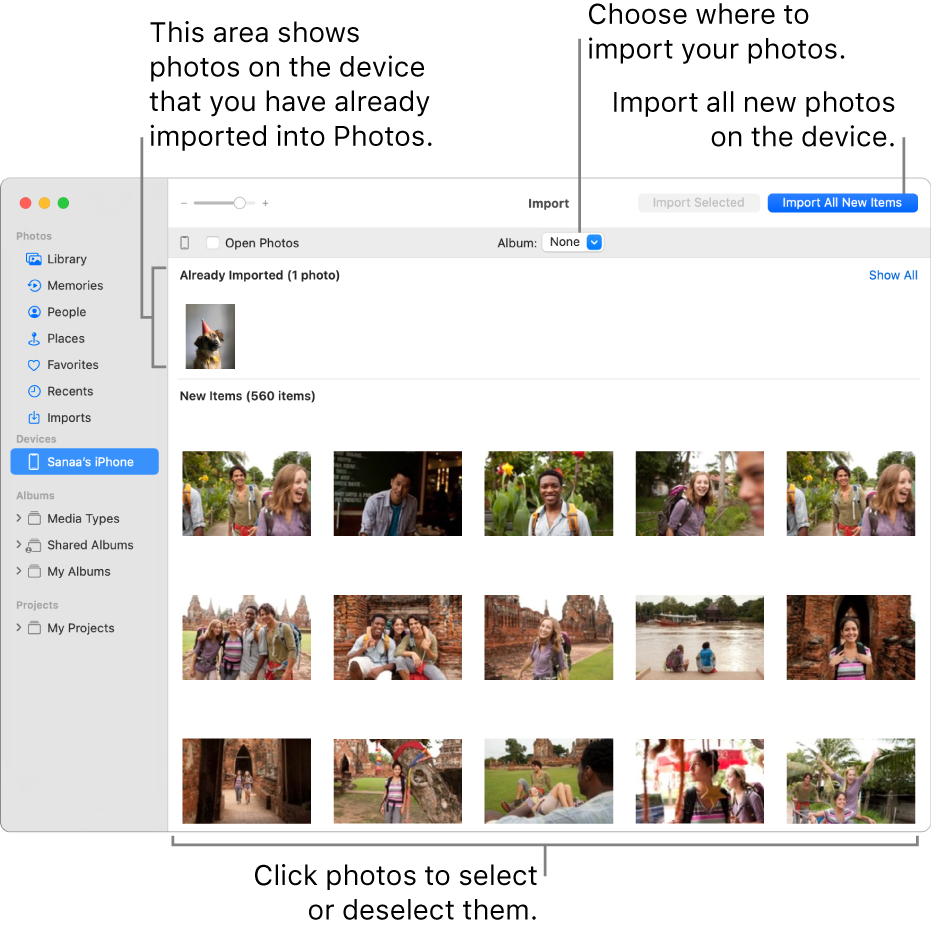Hello Gillet,
You've come to the right place for help.
Below are steps for importing photos from your camera onto your Mac which will be helpful in this case.
"Import photos from a camera, iPhone, or iPad
- Connect a camera, iPhone, or iPad to your computer.
- Make sure the camera or device is turned on and the camera is set to the correct mode for importing photos.
- For information on which mode to choose, see the instructions provided with your camera. If your camera has a “sleep” mode, make sure it’s disabled or set to a time span long enough to allow your images to download.
- Open Photos (if it isn’t already open), then click the device under Devices in the sidebar.
- Note: Devices appears in the sidebar only when a camera or storage device is connected.
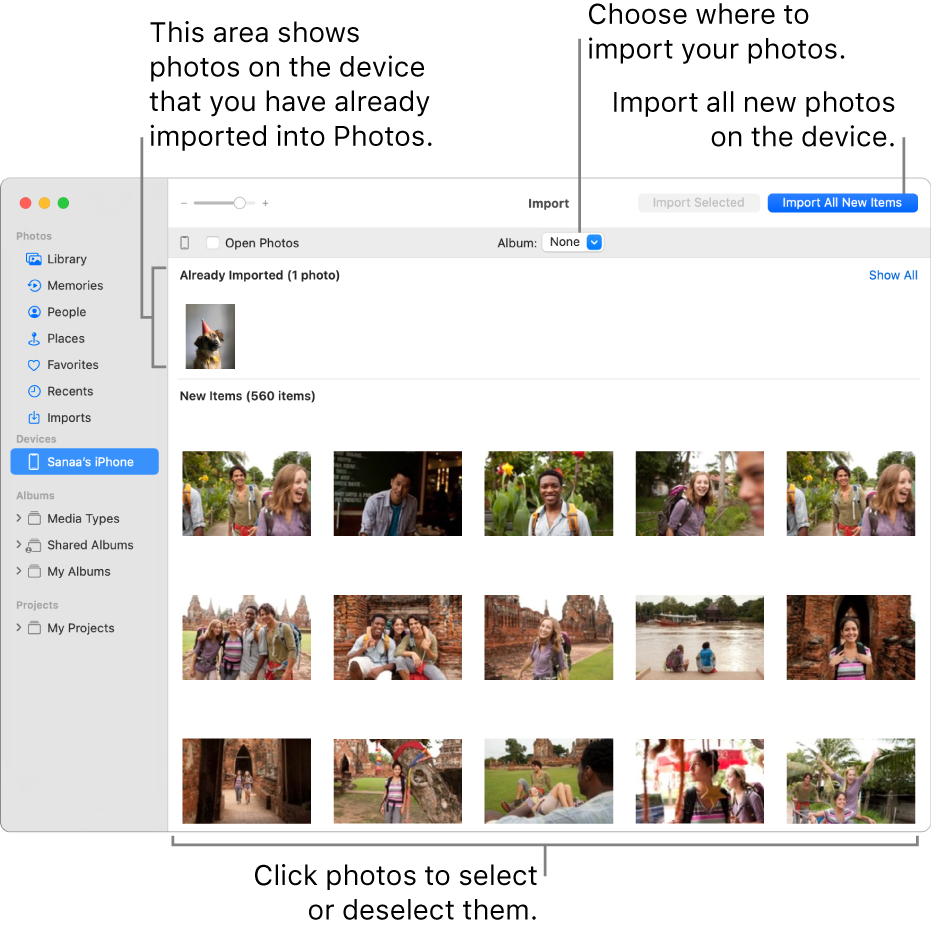
- Photos displays all the photos and videos on the device.
- Tip: If you want Photos to open whenever you connect this device, select the Open Photos checkbox.
- If you want to delete photos from the camera after importing them, select the “Delete items” checkbox.
- This option does not appear for all cameras.
- To set where to import the photos, do one of the following:
- Import into an existing album: Click the Album pop-up menu, then choose the album you want from the list.
- Note: If you participate in an iCloud Shared Photo Library, choose Your Library or Shared Library from the Add To pop-up menu.
- Import into a new album: Click the Album pop-up menu, choose New Album, enter an album name, then click OK.
- Import into the Photos library without specifying an album: Click the Album pop-up menu, then choose None.
- Do one of the following:
- Import all new photos: Click Import All New Items.
- Import a selection of photos: Click the photos you want to import, then click Import Selected.
- If a message asks whether you want to delete or keep the photos on your camera after they’re imported, click Delete Items to remove the photos, or click Keep Items to keep them on the camera.
- Photos imports your photos. To cancel importing, click Stop Import.
- When all photos have been imported, disconnect the camera or device from your computer.
If you didn’t import the photos into an album, they appear in the Imports album in the sidebar. They also appear among the other days and months in your Photos library; to browse them, click Library in the sidebar. To organize imported photos into albums, select photos in the Imports album and drag them into albums in the sidebar.
If you have photos taken with a film camera, you can import them into Photos by converting them to digital files (using the Image Capture app and a home scanner). With Continuity Camera, you can take a picture or scan a form or document using your nearby iPhone or iPad and have the photo or scan appear instantly on your Mac. See Insert photos and scans with Continuity Camera. You can also use the Image Capture app to set Photos to open automatically whenever you connect your camera. See Scan images in Image Capture and Transfer images in Image Capture."
More troubleshooting steps can be found here: Import photos from a camera or phone using Photos on Mac
Let us know if you have any questions.
Thank you for using Apple Support Communities.
Take care!