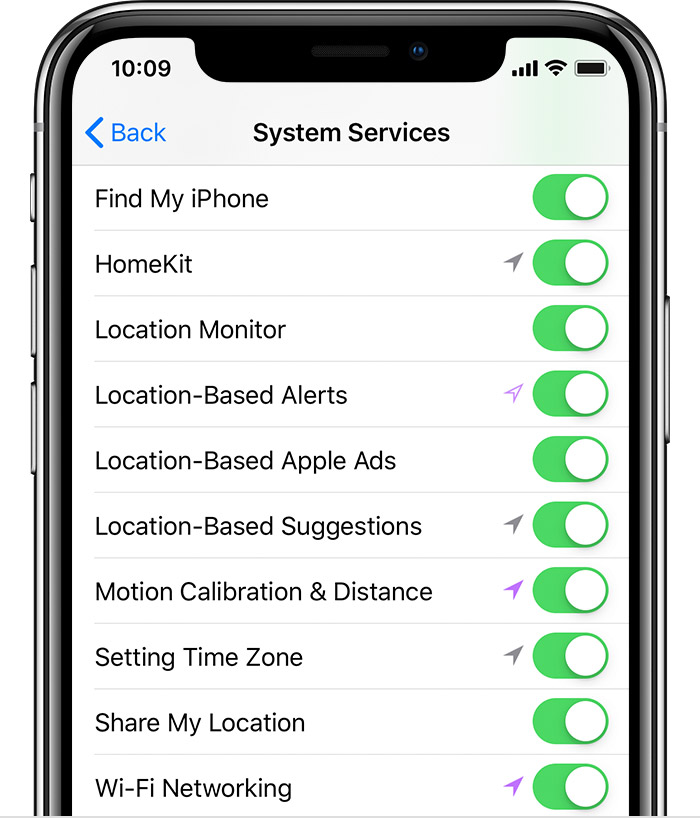Greetings douwe_,
It sounds like your Apple Watch isn’t working as expected. We know how important having a working Apple Watch is for you, and we will help get you to the right place to find a resolution. Please check your settings and calibrate your Apple Watch.
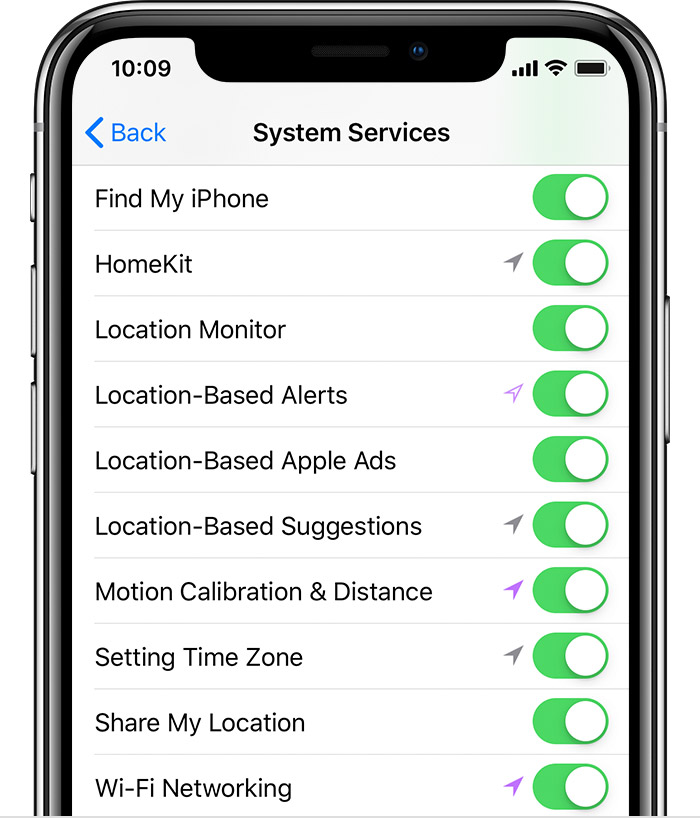
Check your settings
To make sure that your Apple Watch can get the information it needs, check these settings on your iPhone:
1. On your iPhone, open the Settings app.
2. Tap Privacy > Location Services.
3. Make sure that Location Services is turned on.
4. Scroll down, then tap System Services.
5. Make sure that Motion Calibration & Distance is turned on.
6. Continue with the steps below.


Calibrate your Apple Watch
1. While wearing your Apple Watch, go to a flat, open outdoor area that has good GPS reception and clear skies.
2. If you have Apple Watch Series 2 or later, you just need your Apple Watch. If you have Apple Watch Series 1 or earlier, bring your iPhone for GPS. Hold your iPhone in your hand, or wear it on an armband or waistband.
3. Open the Workout app. To start, tap Outdoor Walk or Outdoor Run. To set a goal before starting, tap  .
.
4. Walk or run at your normal pace for about 20 minutes.
This information is located in this support article:
• Calibrating your Apple Watch for improved Workout and Activity accuracy - Apple Support
If you go through all of the steps above and the issue persists, then please reach out to AppleCare phone support team via this link: Get Support.
Cheers!