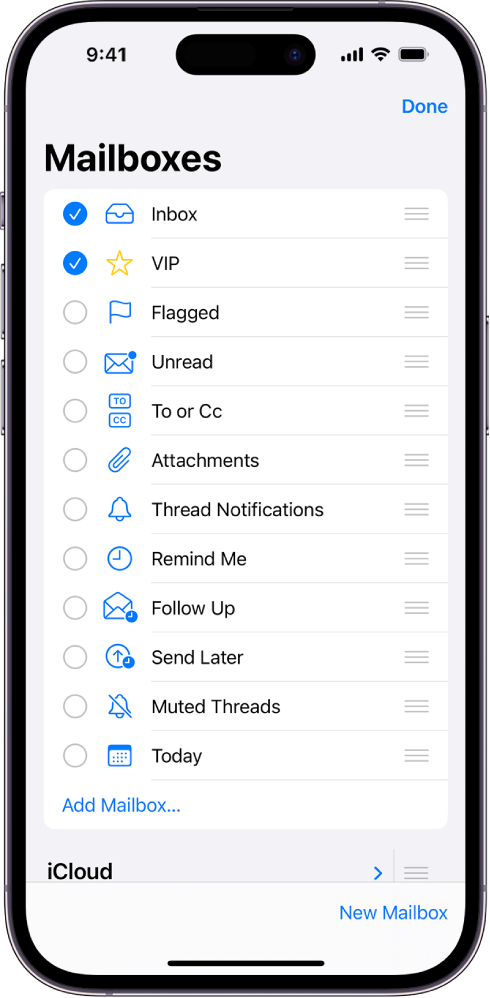Greetings Alex_Oulton_Broad
Thanks for connecting with Apple Support Communities. The steps are still the same when organizing your emails in iOS 17:
"Organize your mail with mailboxes
You can choose which mailboxes to view, reorder your mailboxes, create new ones, or rename or delete mailboxes. (Some mailboxes can’t be changed.)
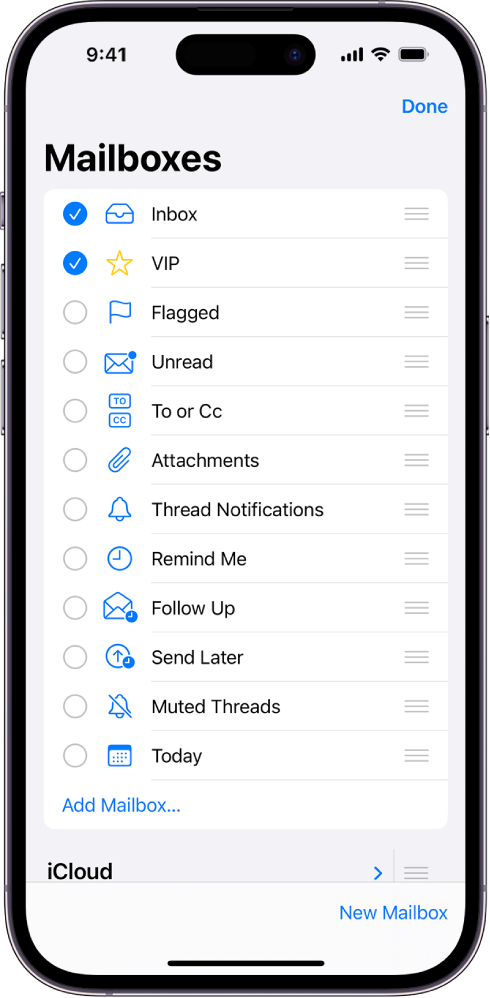
To organize your mailboxes, tap in the upper-left corner until you see Mailboxes. Tap Edit, then do any of the following:
- View mailboxes: Select the checkboxes next to the mailboxes you want to include in the mailboxes list.
- Reorder mailboxes: Touch and hold
 next to a mailbox until it lifts up, then drag it to the new position.
next to a mailbox until it lifts up, then drag it to the new position. - Create a new mailbox: Tap New Mailbox in the lower-right corner, then follow the onscreen instructions.
- Rename a mailbox: Tap the mailbox, then tap the title. Delete the name, then enter a new name.
- Delete a mailbox: Tap the mailbox, then tap Delete Mailbox."
More details here: Organize email in mailboxes on iPhone
If the Mail app is not working as expected, be sure to complete the following steps to correct the behavior:
1. Restart your iPhone. This may seem like a simple step to take but can often resolve several issues.
2. Be sure you're running the latest version of iOS 17. Completing this step ensures that your device has the latest fixes. (Secure your data with a backup): Update your iPhone or iPad
If the issue persists, we suggest that you reach out to Apple. They will be able to look further into this with you:
Get Support
Take care.