Thanks for posting in the Apple Support Communities buTriGirl,
Try making changes to the audio settings of your Apple TV, to see whether you get a different result, using another configuration:
You can adjust other audio settings, such as sound effects and music, audio format, and more.
1. Open Settings 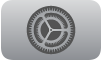 on Apple TV.
on Apple TV.
2. Go to Video and Audio.
3. Change any of the following:
* Audio output (Apple TV 4K): If you connect one or two HomePod speakers to Apple TV for home theater surround sound, all audio, including navigation clicks, is routed to the HomePod speaker(s). You can change this setting to other available speaker options. See Use Apple TV to play audio throughout your home.
* Audio output (Apple TV HD): You can choose to play audio through your TV speakers or AirPods, Bluetooth headphones, or another AirPlay speaker. See Use Apple TV to play audio throughout your home.
* Audio format: By default, Apple TV uses the best audio format available. You can change the audio format if you’re experiencing problems with playback. Select Audio Format, then select Change Format and choose either Dolby Atmos, Dolby Digital 5.1, or Stereo.
* Navigation clicks: Select Navigation Clicks to turn them on or off.
* Sound effects and music: Select Sound Effects and Music to turn them on or off.
* Audio mode: Apple TV can automatically switch the audio mode for the best audio output. If your TV requires 16-bit audio, select Audio Mode to change from Auto to 16-bit.
Adjust video and audio settings on Apple TV
Cheers!
