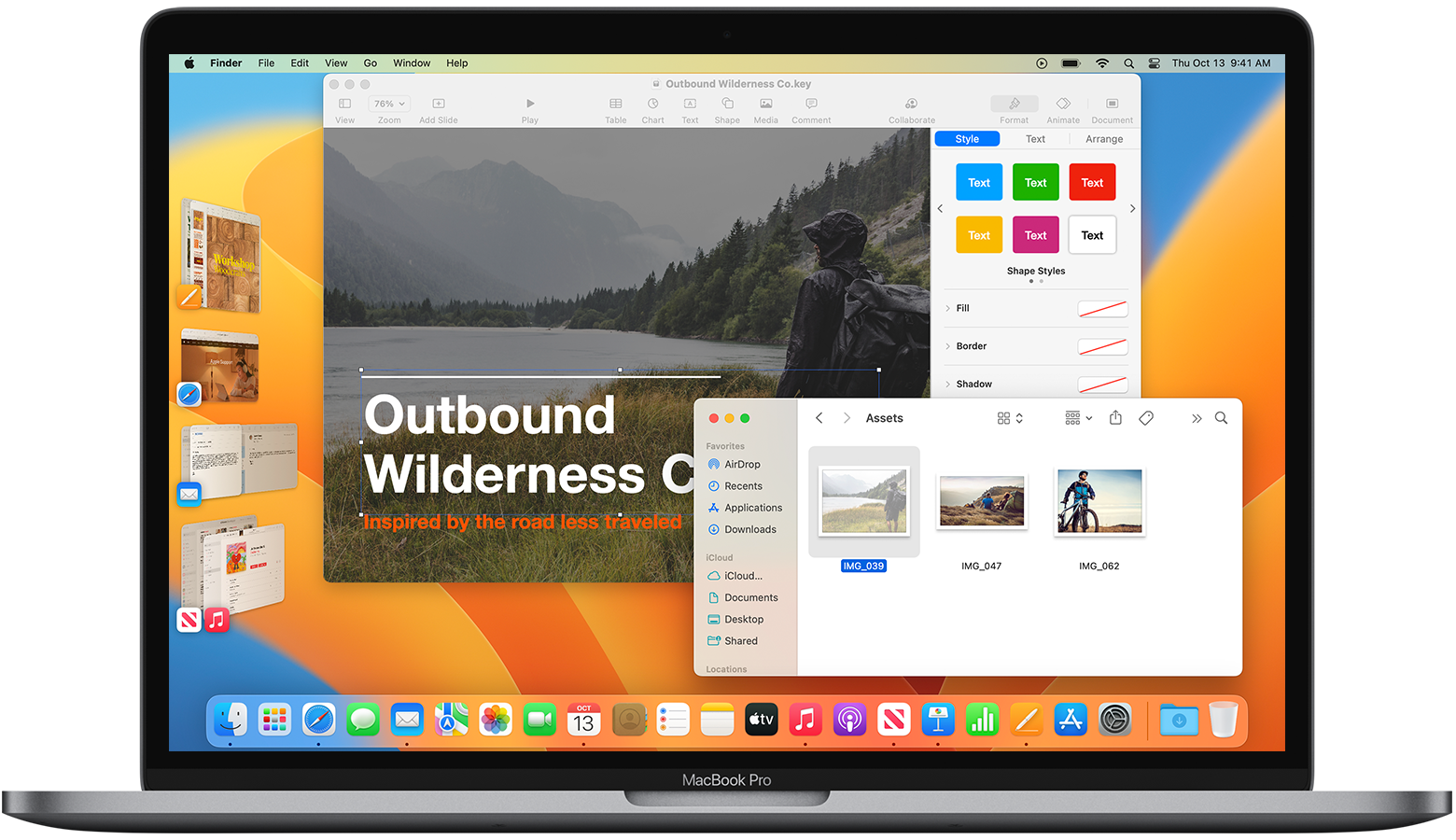Hi erickdobrasil,
Thanks for contacting Apple Support Communities!
We understand that you'd like to have more than one window open while using Stage Manger on your Mac.
Stage Manager is designed to show the current active app in the center while any apps running in the background appear on the side of the screen. You can learn more about the functionality of Stage Manger here: Use Stage Manager to organize apps and windows on Mac - Apple Support
"Organize apps and windows in Stage Manager
Stage Manager shows the app you're currently using in the center of the screen. Other apps you're using appear as thumbnails on the side.
- To switch between windows, click a thumbnail.
- To access files and folders on your desktop, click the desktop.
Thumbnails are arranged automatically based on recent use, with up to six thumbnails shown, depending on the size of your desktop. Each thumbnail shows a live view of its window, so you can see updates like incoming messages without switching to that window.
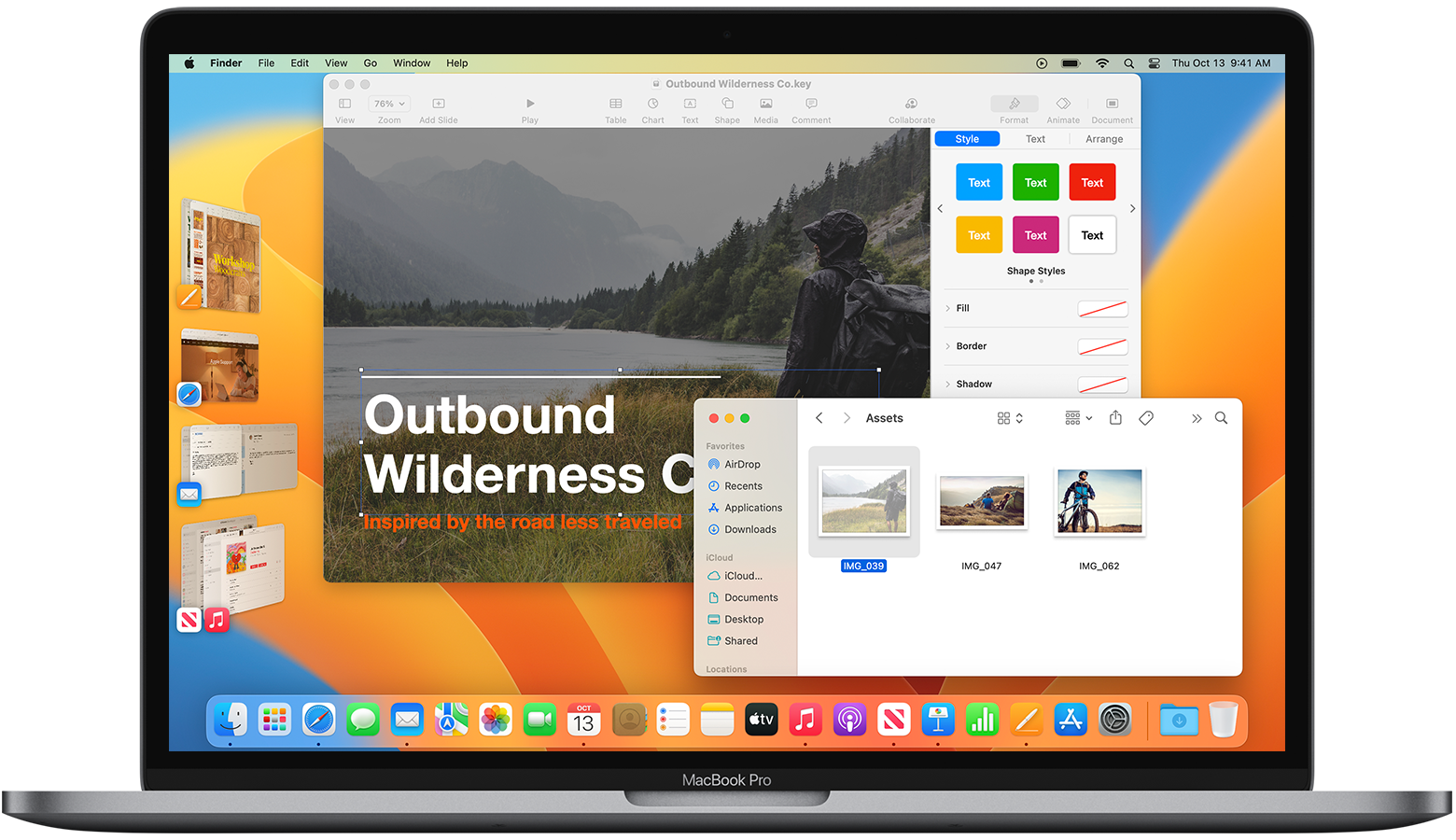
- To create a group of windows in the center, drag a thumbnail to the center window, or press the Shift key while clicking the thumbnail. The image above shows two groups: Keynote and Finder windows are grouped in the center, and News and Music windows are grouped in the bottom thumbnail.
- To remove a window from a group you created, drag it back to the thumbnail area.
- To move or resize the center window, drag its title bar, or drag an edge of the window to expand that side of the window. If a window covers the thumbnails, the thumbnails hide until you uncover them or move the pointer to the left edge of the screen. If you make a window enter full screen, it moves to its own space outside of Stage Manager.
- To drag items to another window, hold the dragged item over a thumbnail until its window moves to the center, then drop the item into the window. If multiple windows are in the center, you can hold the item over a rear window until it moves to the front, then drop the item.
- To send a window to the side as a thumbnail without switching windows, click the minimize button
 in the corner of the window. Or press Command-M.
in the corner of the window. Or press Command-M. - To hide an app's thumbnail and windows, press Command-H. When an app isn't visible because it's hidden or hasn't been used recently, you can switch to that app in other ways, such as from the Dock or by pressing Command-Tab."
We hope this helps you.
Cheers!