iCloud Voice Memos is principally a file synchronisation service - and not a file archive. When enabled for each of your devices, each device will synchronise with other devices via iCloud - and a copy of each Voice Memo will be maintained in iCloud.
If you disable iCloud Voice Memos on a device, the specific device will no longer be synchronised via iCloud - but will continue to keep local copies of Voice Memos generated on the device. These local files can be deleted without affecting other devices that may continue to use iCloud Voice Memos.
Should you wish to separately save copies of your Voice Memos to iCloud file storage - or any other storage location - you can do so using the Share button within the Voice Memos App.
To save a Voice Memo file to a folder in iCloud (or other storage location), tap the Share icon - and from the menu select Save to Files...
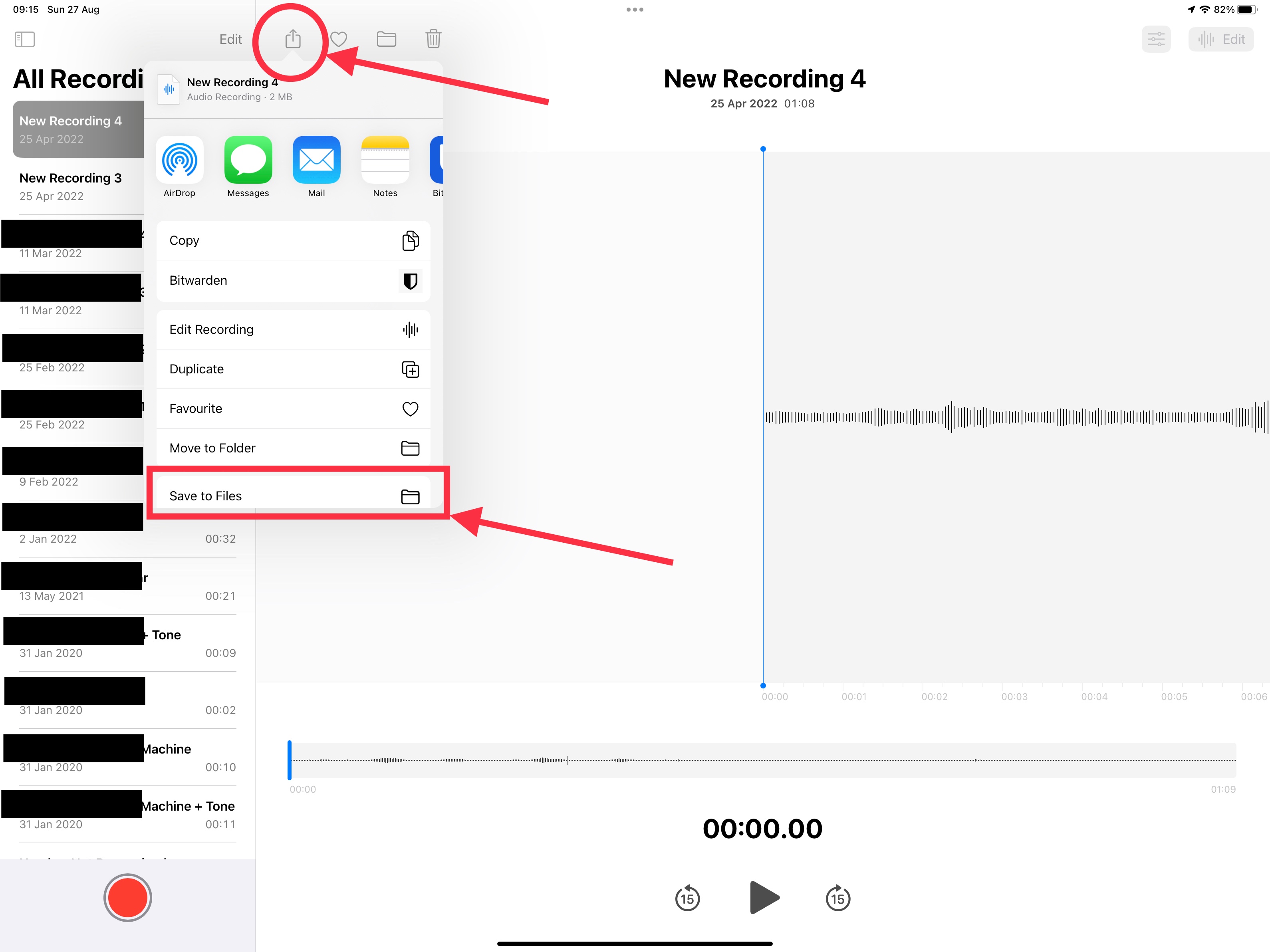
Navigate to the Location that you wish to store the file (e.g., iCloud) and create a suitably named folder if required, then tap the Save button.
Repeat as required.
If you wish to disable storing Voice Memos in iCloud, you can change the appropriate setting on each device as needed:
Settings > [Your Name / AppleID] > iCloud > [Apps Using iCloud] Show All > Voice Memos - set to OFF