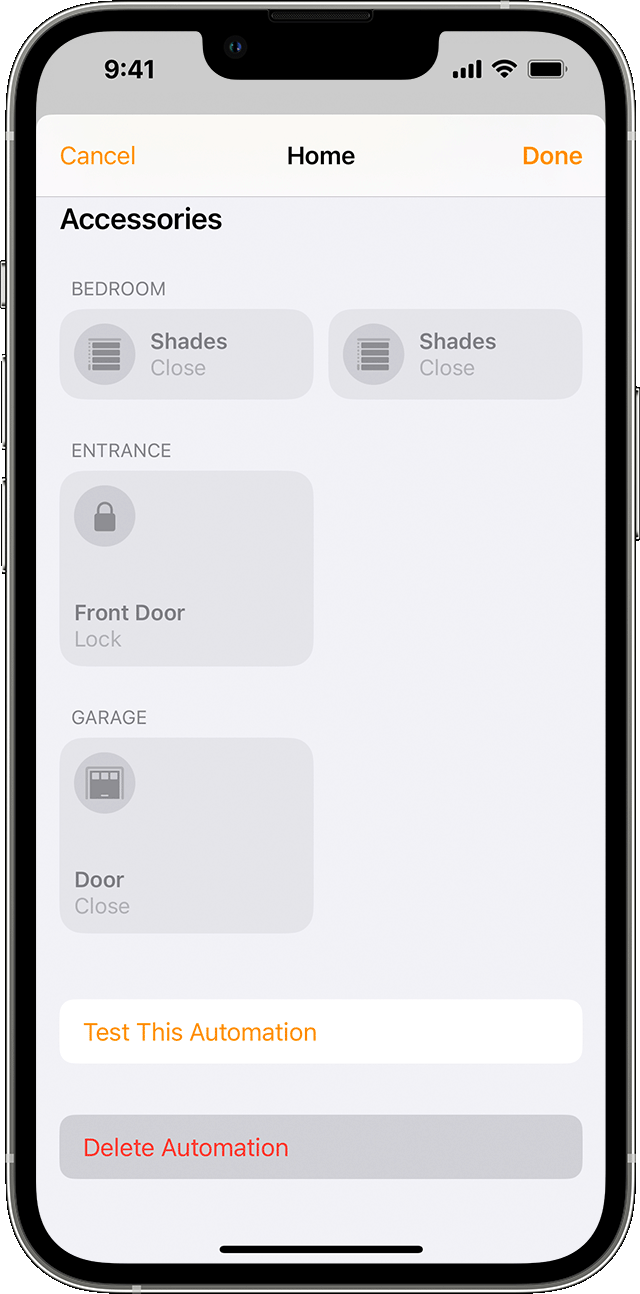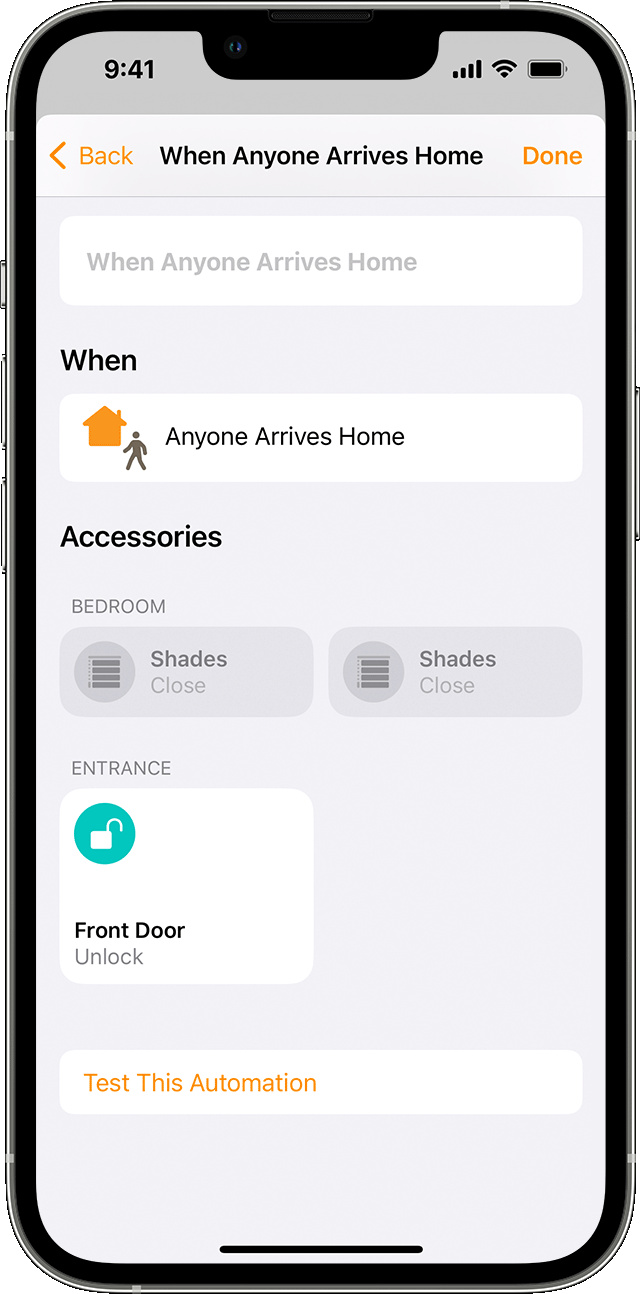Hello C.Dutch513,
We would recommend deleting the current automation and then recreate it again to test this further.
You can use these steps to accomplish this: Create scenes and automations with the Home app
Turn off or delete an automation
To enable or disable an automation:
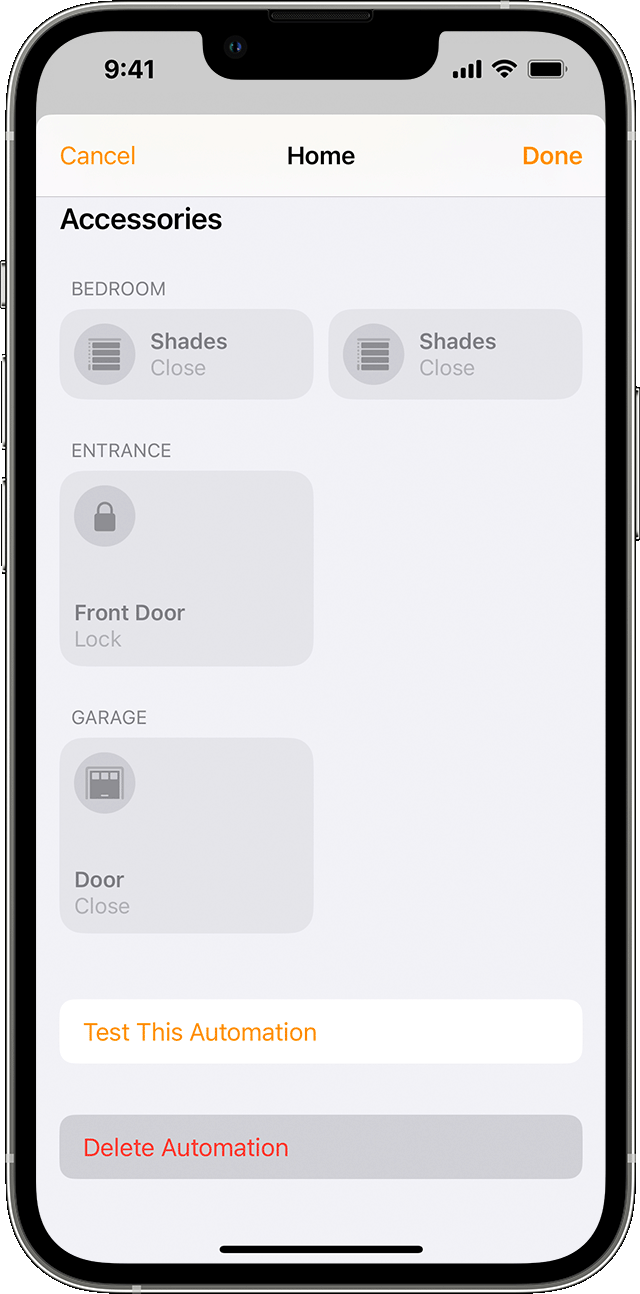
1. Open the Home app on your iPhone, iPad, or Mac and go to the Automation tab.
2. Tap or click the automation.
3. Turn Enable This Automation on or off.
Tap or click Turn Off to choose an amount of time to turn off accessories in an automation. For example, if you create an automation that turns on the lights when you arrive home, you can have the lights turn off after an hour.
To delete an automation, tap or click the automation, then scroll to the bottom and tap or click Delete Automation. On your iPhone or iPad, you can also swipe left over the automation and tap Delete.

Create an automation based on who’s home
Automate your accessories and scenes to turn on or off when you or a shared user arrives or leaves your home.
To create an automation triggered by location, you and the people you invite to control your home need to turn on Share My Location for the primary iPhone or iPad2 used to control your home. Go to Settings > [your name] > Find My and turn on Share My Location. Make sure that "This Device" is selected next to My Location.
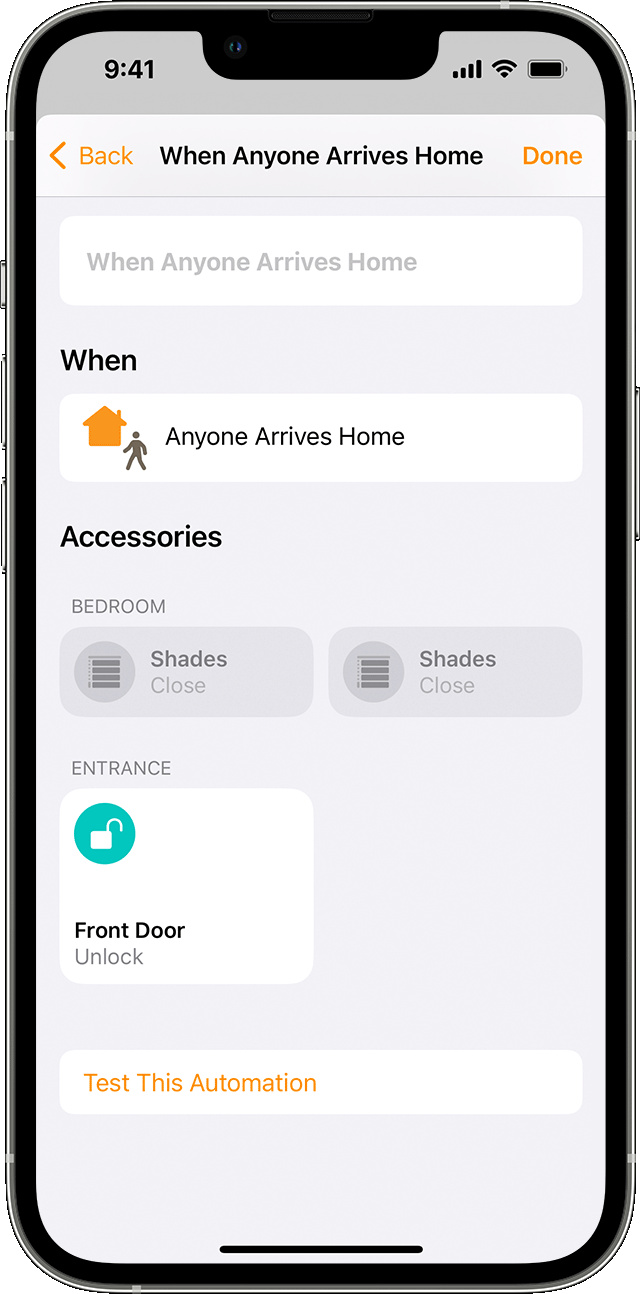
1. In the Home app, tap or click the Add button  , then select Add Automation
, then select Add Automation  .
.
2. Choose if you want the automation to occur when People Arrive or when People Leave your home.
3. To choose a specific person to start the automation, tap or click Information  . You can also choose a location3 and time for the automation. Then tap or click Next.
. You can also choose a location3 and time for the automation. Then tap or click Next.
4. Select scenes and accessories to automate, then tap or click Next.
5. To adjust an accessory on iPhone or iPad, touch and hold it. On Mac, click the accessory. To preview the automation, tap or click Test This Automation.
6. Tap or click Done.
It's also important for the associated devices you're using to be up to date, as well. If you need to update your iPhone, use the steps here: Update your iPhone or iPad
Test the issue out once more and let us know if it continues.
Take care.