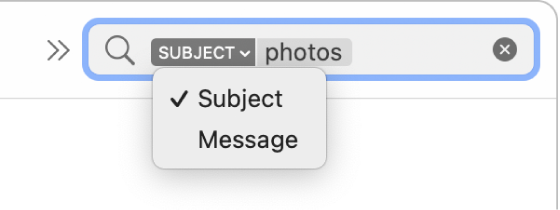Search only the current Mailbox
I am doing multiple searches in my inbox. Every time, the search first searches everywhere, then I have to click on the mailbox I want to search. Then, when I do another search, it happens all over again. How do I make the search sticky for that mailbox?
MacBook Pro 16″, macOS 13.2