I’ve seen this specific issue on occasion.
Typically, this issue arises when the iPad has insufficient resources (specifically RAM). While iPadOS should be able to manage its memory resources, sometimes it needs a little help to resolve RAM memory leaks and fragmentation.
Begin by force-closing and Apps that you are not actually using. While idle, Apps should automatically release resources to the system - but sometimes, this background process doesn’t work as well as it should. To close Apps, swipe upwards from the bottom edge to centre of the screen, pausing briefly before lifting you finger from the screen; this will expose the App Switcher page. From here, swipe Apps that are not being used off the top of the screen.
Having force-closed unused Apps, perform a forced restart:
Force restart iPad (models with Face ID or with Touch ID in the top button)
If your iPad doesn’t have the Home button, do the following:
- Press and quickly release the volume button nearest to the top button.
- Press and quickly release the volume button farthest from the top button.
- Press and hold the top button.
- When the Apple logo appears, release the top button.
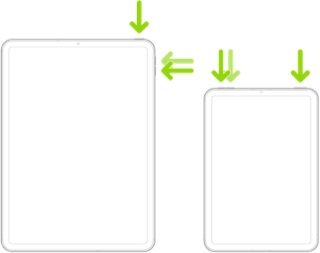
Force restart iPad (models with the Home button)
Press and hold the top button and the Home button at the same time. When the Apple logo appears, release both buttons.
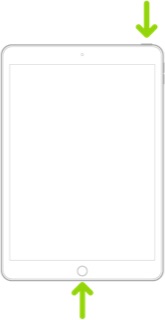
After restarting the iPad, the system will have reclaimed resources and defragmented RAM. Now you can attempt to edit your screenshots; you should find that expected functionality has been restored.