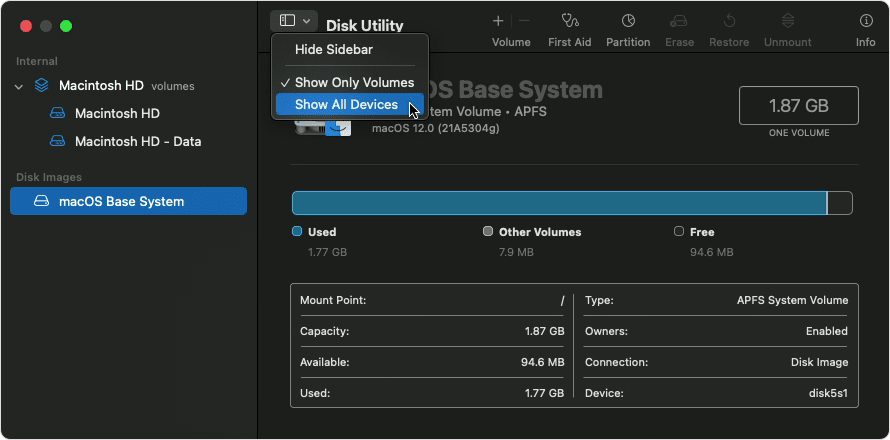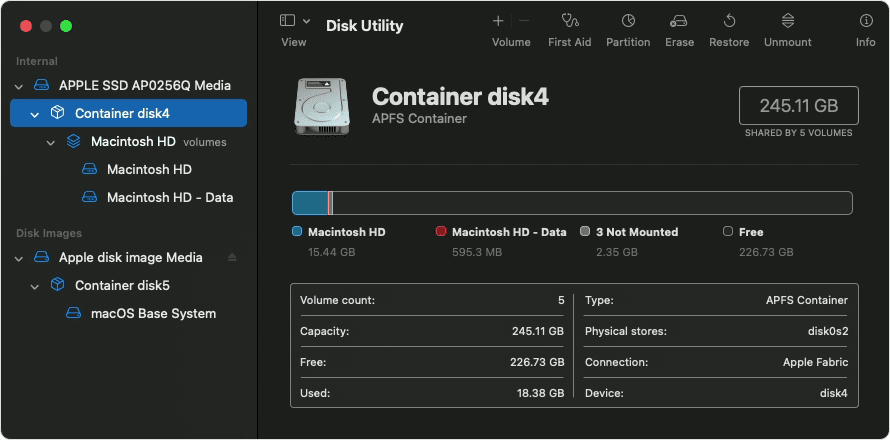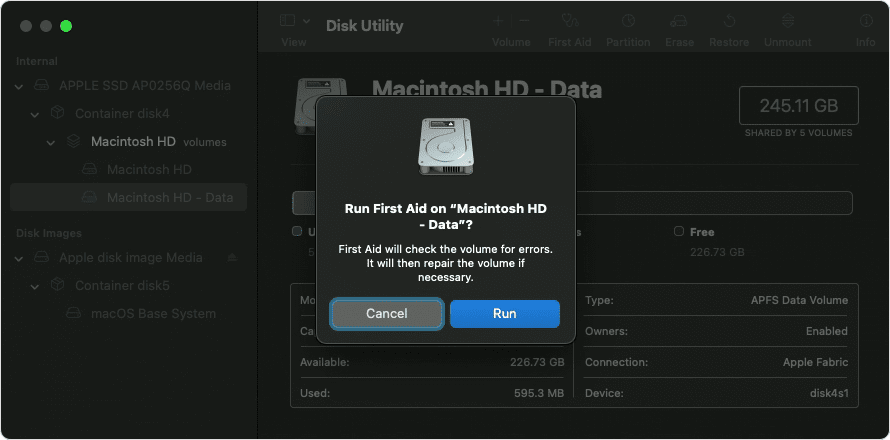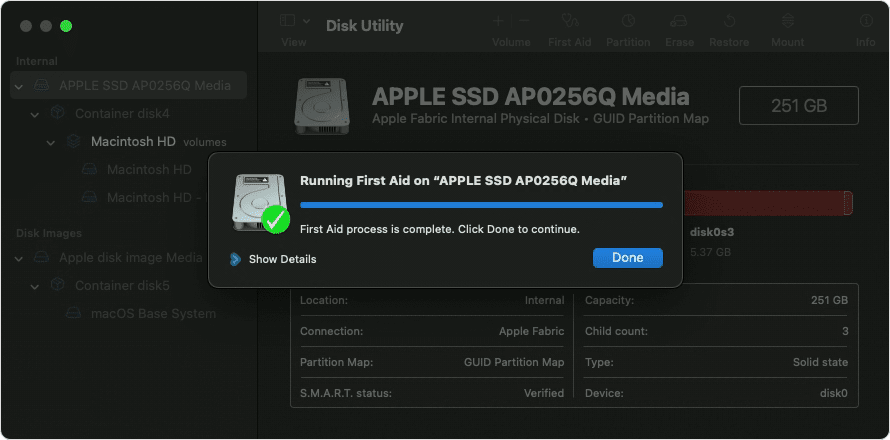Install OS 10.6 from Install DVD
I am using a Mac Pro 1.1, and attempting to install OS 10.6 from an Install DVD onto a new 240 GB SSD, which I have verified and partitioned into one partition. The installation goes all the way thru the procedure Q&A to the last , but it does not complete - the note says it is gathering my info and attempting to set up my account. This has happened several times, and the wheel keeps spinning (not the multi-colored pinwheel). How can I get the installation to complete?
Earlier Mac models