Folks,
After nearly a year of intermittent tinkering and research, I've found a solution, but be forewarned that it requires a bit of technical savvy. Buckle up for a thorough, lengthy post. Skip below to SOLUTION if you just want the steps.
BACKGROUND & CONTEXT
I have long relied on the Shazam.com export CSV feature, and when I saw the warning banner back in 2021 saying "Soon, you won't be able to access My Library on Shazam.com. Please go to the Shazam app to view your Shazam history," I was filled with dread of what was to come. This warning was up for a considerable amount of time, and my Library was still syncing to the website; this gave me hope that it was a false alarm.
Then approximately June 20, 2022, the change of doom went live. Something to do with the way data is encrypted forbids them from syncing the Library on your phone/devices with Shazam.com Library. This is apparent through the current banner we find on the website: "We are not able to return any end-to-end encrypted content. You can access your previous Shazams in the Shazam app." Now, it's my belief Apple/Shazam could surely refactor how the app and website communicate so that it syncs the way it used to, but I imagine the feature is used by a small minority of us (as dear to our hearts as it may be), that it's not worth the effort.
To be clear, this is not a bug. This is not a browser issue. This is an intentional, planned deprecation of functionality due to technical constraints.
SOLUTION ABSTRACT
I won't delve into the many, many different attempts and rabbit holes I went down in an effort to get at this data. In hindsight, what I came up with seems so obvious, but it was a long road to get here. In a nutshell, you need to:
- Backup phone to computer
- Inspect the backup manifest and identify the correct file
- Convert that specific backup file to its original format
- Process the converted file into a usable format (CSV)
I am speaking from experience of iPhone and macOS, but I see no reason why the following solution would not be compatible with devices running iOS/Android/etc. and macOS/Windows/etc. Your milage may vary.
SOLUTION
*Reminder that these steps may need modification if you're not using iPhone and macOS
1) Back Up Phone to Computer
I recommend doing this in the most Apple-approved way possible. There are many third-party apps that offer advanced backup capabilities, but in this use case, try to use the recommended steps using Finder/iTunes, depending on your device versions. Be sure to choose to back up to your computer, NOT iCloud.

Once the backup has completed (it may take some time if you have a lot of data, and if you've never backed up/it's been a long time), click on Manage Backups..., right-click on the most recent one, then select Show In Finder.
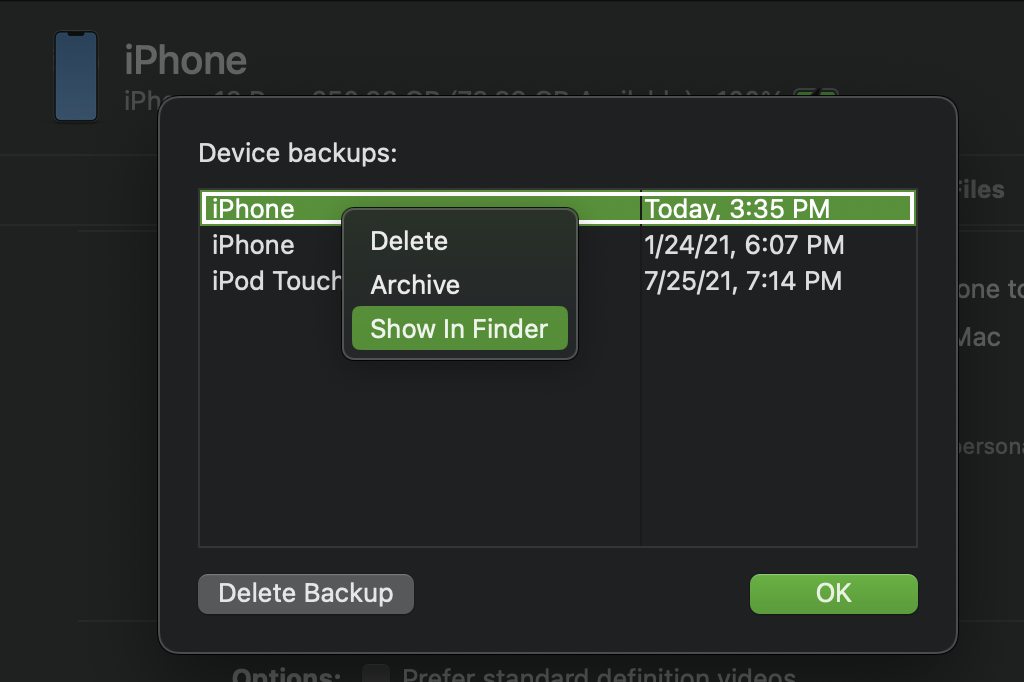
2) Inspect the Backup
In Finder, you will be likely be in a directory along the lines of /Users/{your-user}/Library/Application Support/MobileSync/Backup/00008110-0006355C1452401E with a bunch of subdirectories, and a few root level files. You want to find Manifest.db at the root level, and view it in a SQLite viewer, whether in browser or a desktop application. I dragged and dropped the file into https://sqliteviewer.app/ for ease of access. This is a database file that maps every file that was on your iPhone to its respective backup file.
In the relativePath column, you want to filter for shazam/ShazamDataModel.sqlite. Take note of the fileID in the left-most column, and copy it down (it will be different from mine).

3) Convert the Backup to Original Format (source)
Back in your file explorer, in the backup directory, you want to find the subdirectory that corresponds to the first two characters of the fileID from Step 2. In my case above, I'm looking for ac:
/Users/{my-user}/Library/Application Support/MobileSync/Backup/00008110-0006355C1452401E/ac
Within this folder, find the file that corresponds to the entire fileID from the previous step: ace5***6839e28b3c63930423ef650c104e014fa
Once I found the file at path:
/Users/{my-user}/Library/Application Support/MobileSync/Backup/00008110-0006355C1452401E/ac/ace5***6839e28b3c63930423ef650c104e014fa, COPY and PASTE it somewhere like Desktop so as to not accidentally tamper with your backup.
Next, RENAME the file to ShazamDataModel.sqlite - now the file is exactly the same as it is on your phone.

You can open up another internet tab of https://sqliteviewer.app/ and copy this newly renamed file into it.
On the left-most panel, there is a dropdown of tables - click the one that says ZSHTAGRESULTMO - this is a database containing all of your Shazams (as recent as your backup) with a ton of metadata that you will likely find useful.
(Step 4 continued in another reply due to character limit)