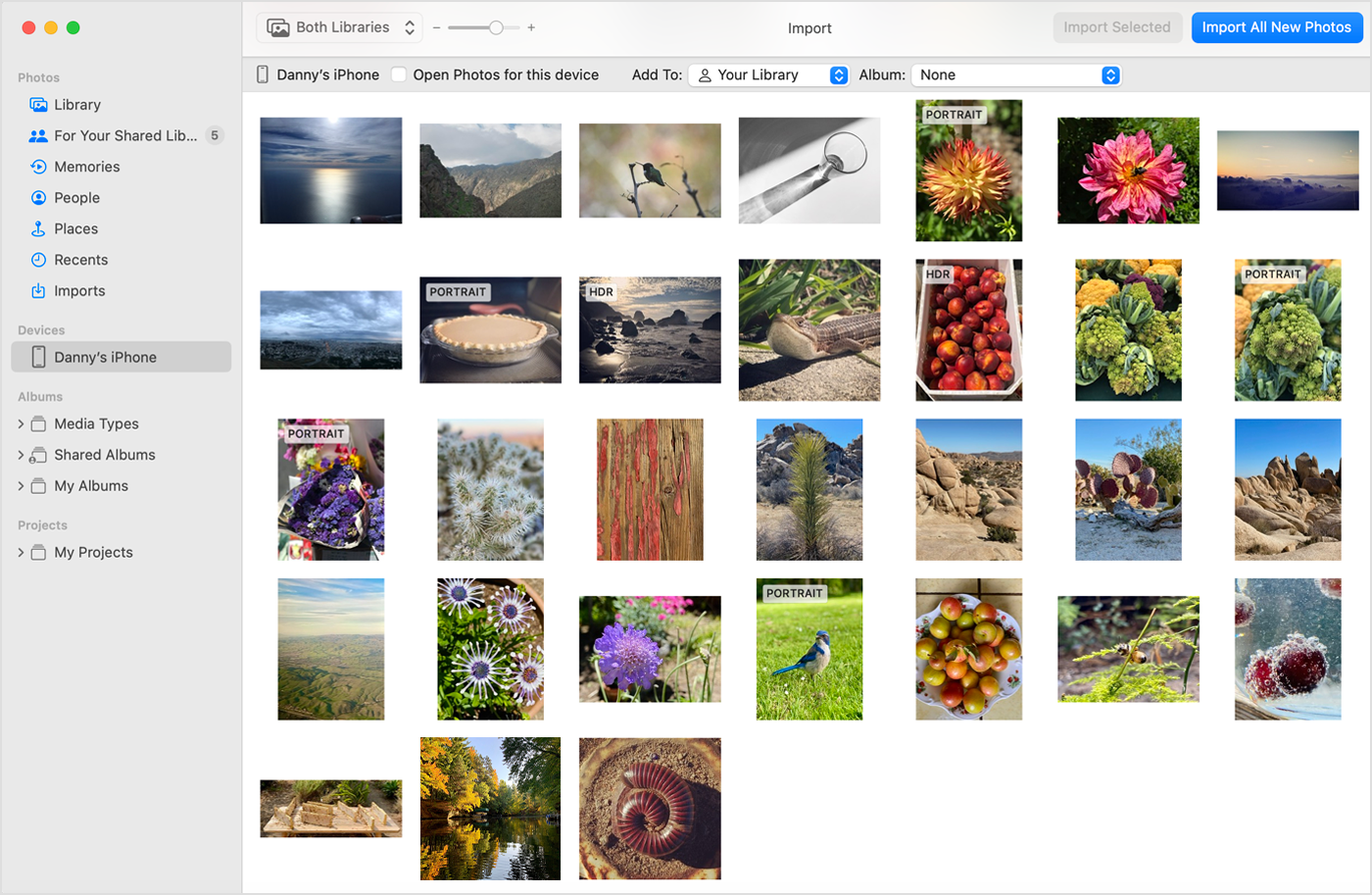"Keep Originals" has disappeared from Image Capture after Ventura update
For years I have imported my iPhone images to my MacBook Pro using Image Capture. I prefer to import the images as JPG rather than HEIC. Image Capture was perfect for this: I would simply uncheck "Keep Originals" and Image Capture would automatically convert the images to JPG upon import.
However, after recently changing to an iPhone 14 Pro and updating my MacBook Pro to Ventura, I no longer see "Keep Originals" option in Image Capture. Thus, there is no way to get Image Capture to make the HEIC to JPG conversion upon import.
This is the exact same issue as described a few months ago in this thread, but was unresolved: The 'Keep originals' button does not show… - Apple Community
I have tried restarting both devices multiple times and it has not helped. I also see the "Keep Originals" option within my iPhone settings (Settings > Photos > Transfer To MAC or PC > Keep Originals), however, this setting appears to be ignored by Image Capture.
Furthermore, I believe this issue arose when I updated my MacBook Pro to Ventura. I had no problems with the iPhone 14 Pro using Image Capture in the prior OS.
Thank you to anyone who may have suggestions.
iPhone 14 Pro