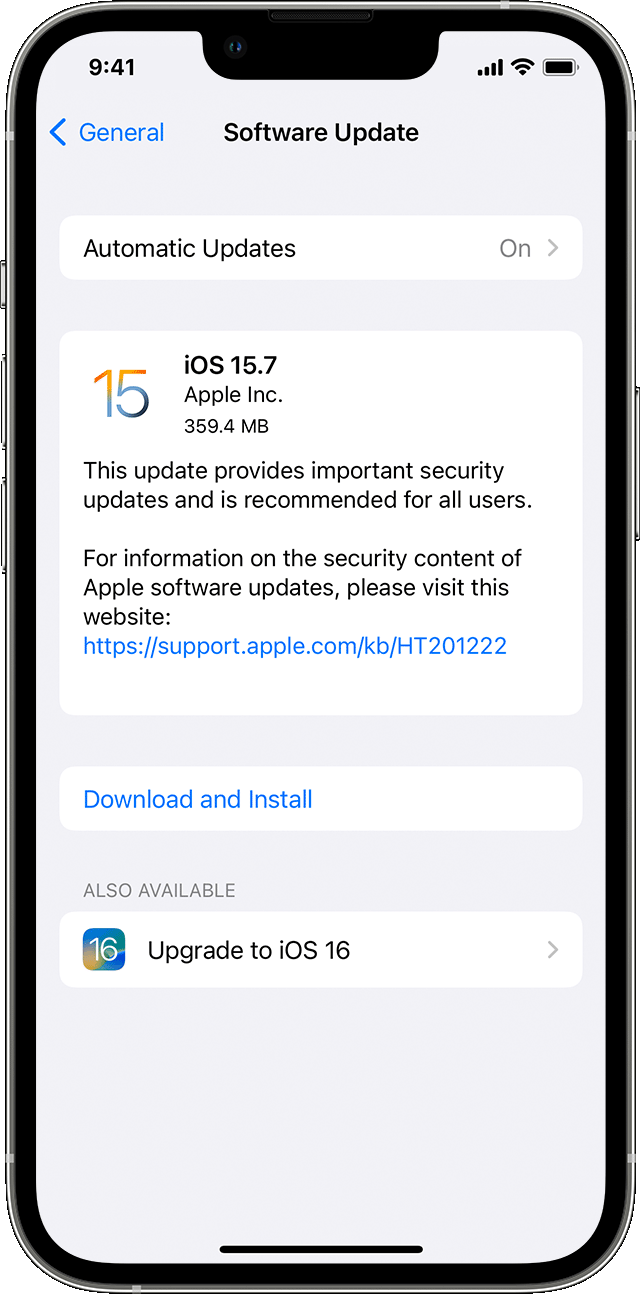Hi there Stephurz,
If your screen recordings are showing this way, let's first check for any Accessibility settings that may be responsible for this behavior.
Navigate to Settings > Accessibility > Display & Text Size and ensure 'Smart Invert', 'Classic Invert' and 'Color Filters' are disabled. This article has more information on these features: Use display and text size preferences on your iPhone, iPad, and iPod touch
Also, go to Settings > Accessibility > Zoom and and set 'Zoom Filter' to None.
If this continues after checking all those settings, then make sure your iPhone is fully updated. This installs feature enhancements and bug fixes that can alleviate unusual behavior like this. These steps from Update your iPhone or iPad show how to back up and update:
1. Back up your device using iCloud or your computer.
2. Plug your device into power and connect to the internet with Wi-Fi.
3. Go to Settings > General, then tap Software Update.
4. If you see more than one software update option available, choose the one that you want to install.
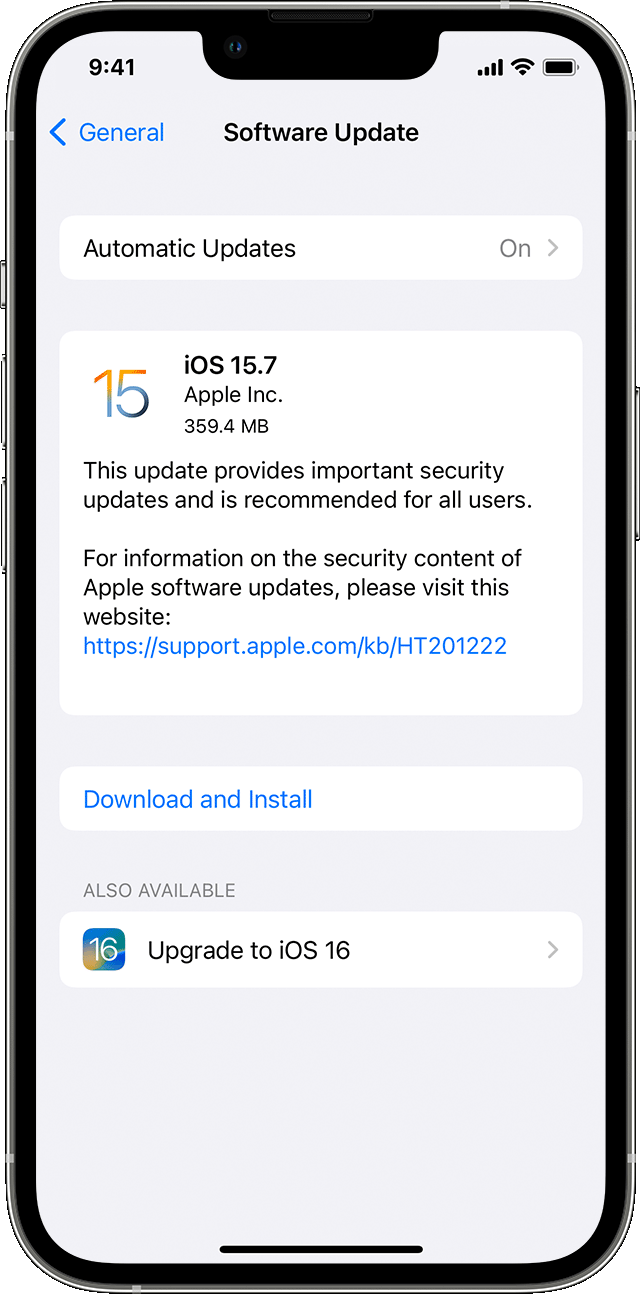
5. Tap Install Now. If you see Download and Install instead, tap it to download the update, enter your passcode, then tap Install Now. If you don't know your passcode, learn what to do.
Take care!