Mail on Ventura system
How do I get rid of "top hits" permanently when I do a search?
MacBook Air 13″, macOS 13.1
How do I get rid of "top hits" permanently when I do a search?
MacBook Air 13″, macOS 13.1
Hi sanity slipping,
Regarding searching in the Mail app on macOS Ventura there isn't a way to disable the 'Top Hits' option.
However, if you're having an issue with locating a specific message test the steps below found in the guide here: Search for emails in Mail on Mac - Apple Support
"Search for emails using Mail suggestions and search filters
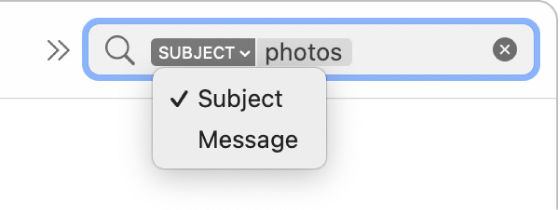
3.When you’re done, click the Clear button in the search field."
You can also find helpful information here: If searching doesn’t find the right emails in Mail on Mac
View what settings can be changed in this guide: Change General settings in Mail on Mac - Apple Support
Feel free to leave feature feedback for Apple here: Product Feedback - Apple
Cheers.
Hi sanity slipping,
Regarding searching in the Mail app on macOS Ventura there isn't a way to disable the 'Top Hits' option.
However, if you're having an issue with locating a specific message test the steps below found in the guide here: Search for emails in Mail on Mac - Apple Support
"Search for emails using Mail suggestions and search filters
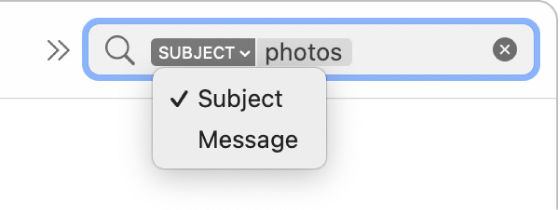
3.When you’re done, click the Clear button in the search field."
You can also find helpful information here: If searching doesn’t find the right emails in Mail on Mac
View what settings can be changed in this guide: Change General settings in Mail on Mac - Apple Support
Feel free to leave feature feedback for Apple here: Product Feedback - Apple
Cheers.
Mail on Ventura system