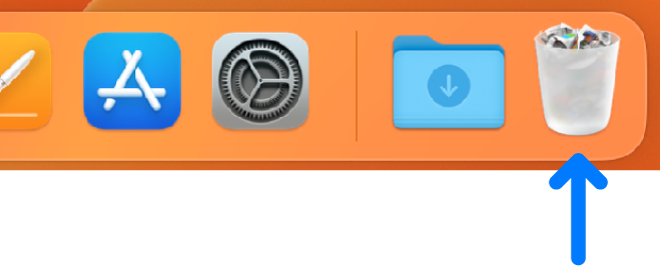Hey there, and welcome to Apple Support Communities Global Hiccup,
We can certainly understand your concern and can help provide some insight.
We recommend checking out these steps for more information on how to organize and delete your folders.
" Ways to organize files on your Mac desktop
The desktop takes up most of your screen, and it’s the area where you’ll do most of your work. If you keep files—documents, folders, and aliases—on your desktop, you can organize them to make it easier to find the items you need.

Organize items into folders
You can quickly group items on the desktop into folders. Select all the items you want to group, Control-click one of the items, then choose New Folder with Selection. (Locked items can’t be grouped.)
See Organize files in folders.
Delete files and folders on Mac
At any time, you can get rid of files, folders, and other items that you no longer need. You start by dragging items to the Trash in the Dock, but the items aren’t deleted until you empty the Trash.
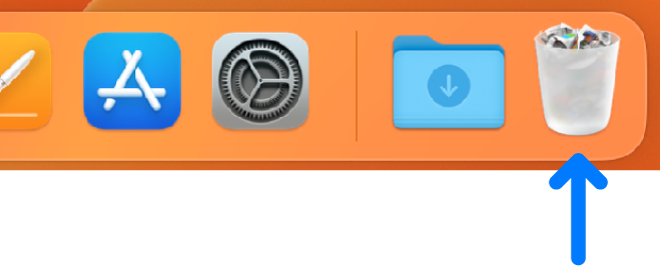
Note: If you turned off Time Machine or haven’t backed up your files recently, you may want to store a backup copy on a storage device, just in case you change your mind and want the item later.
Delete an item from your Mac or iCloud Drive
- On your Mac, drag the item to the Trash in the Dock or select the item, then press Command-Delete. If an item is locked, click Continue to confirm you want to move the locked item to the Trash.
To search for and locate files you want to delete, see Narrow your search results.
If an item is locked, you need to confirm you want to move it to the Trash, or unlock the item before putting it in the Trash. To unlock the item first, select it, choose File > Get Info (or press Command-I), then deselect the Locked checkbox. If you’re not logged in as an administrator, you may need to click the lock  to unlock it, then enter an administrator name and password (or use Touch ID or your Apple Watch). "
to unlock it, then enter an administrator name and password (or use Touch ID or your Apple Watch). "
For addition information, check out these links:
- Ways to organize files on your Mac desktop - Apple Support
- Delete files and folders on Mac - Apple Support
These steps will help ensure your device is working with ease and can fix common issues like the ones you’re experiencing.
Kindest regards!