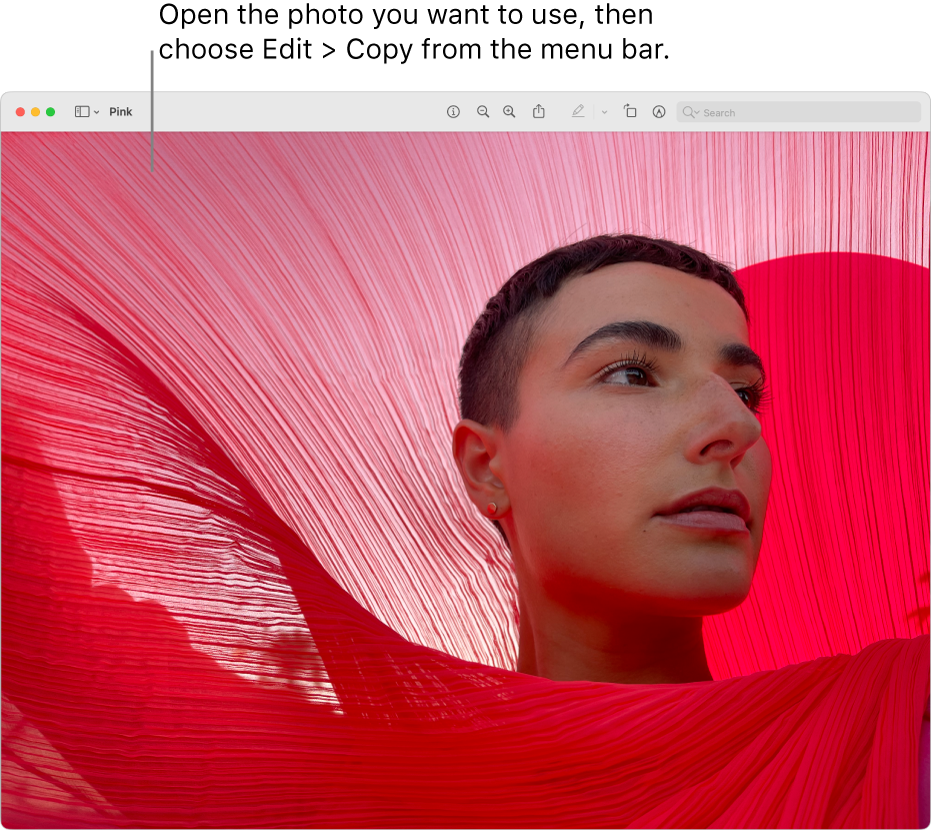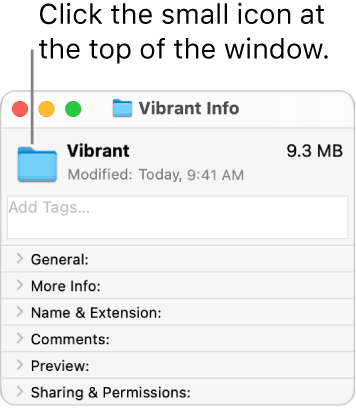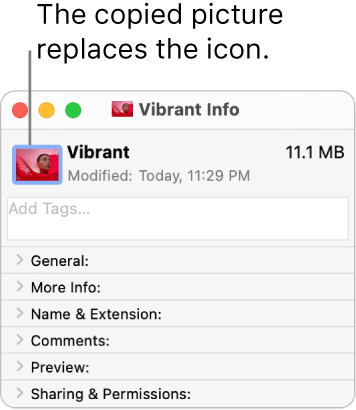Can't Change Icons For Any Directory Shortcuts In Catalina
First I want to make this clear.
I know how to change icons.
But for some reason, none of my mac's running Catalina will display custom icons for anything that isn't an application shortcut.
When I get info on a directory shortcut, and paste an image, the file size to the right of the icon preview changes, but the image does not.
I even tried creating a shortcut to an application, then changing the icon, then selecting a directory as a new original, but once I do that, the icon changes back.
I tried every trick I could fine online from renaming the shortcut to disabling SIP.
Tried png, tiff, actual ico files, tried all different resolutions including the recommended 1024x1024, but began with png's that worked under Mavericks.
The size of the shortcut remains modified after trying to change the icons too.
And changes back if I select the icon preview and hit delete.
So the icons are changing on some level, but Finder is telling me "No no, that's not what you want to see. I'm gonna show you this instead" (Paraphrasing)
Really it doesn't tell me anything. It just doesn't do it.
I can't be the only person to run into this, but can't find any mention of the issue anywhere.
Does anyone have any thoughts?
As a workaround I wanted to try creating a launcher instead of a shortcut as you can do in Linux, but I can't find any info on that either.
Is there a way to do that on a mac?
Thanks