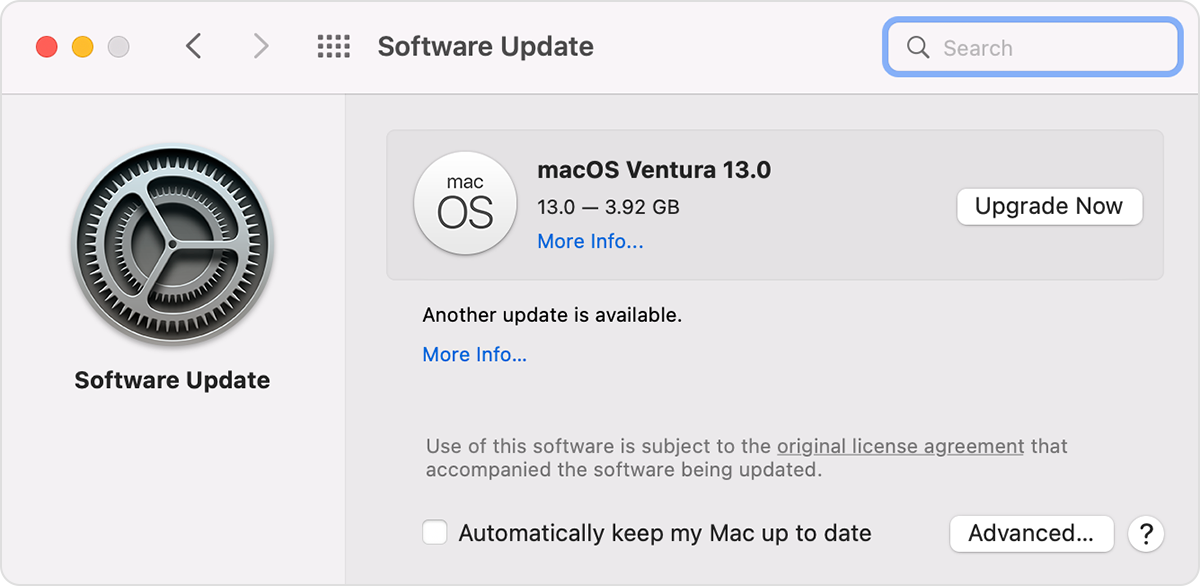"Disk Not Ejected Properly" on bootup M1 Monterey
M1 mac Mini Monterey. I have software licenses on a standard USB2 stick.
Frequently, on boot up, I get a "Disk Not Ejected Properly" error.
Preferences|Energy Saver are set to not Put hard disks to sleep.
I have tried different USB sticks, directly connected or through a thunderbolt hub.
It's an M1, so reset PRAM and SMC are not a thing.
I am concerned that this error will corrupt the drive and destroy a couple thousand worth of software licenses.
Mac mini, macOS 12.6