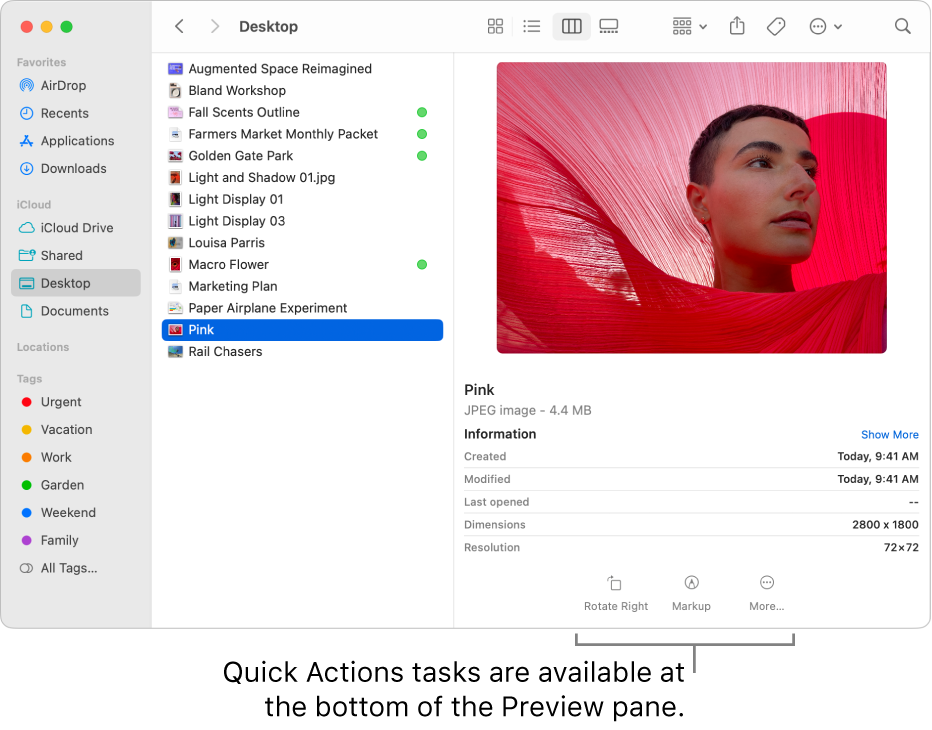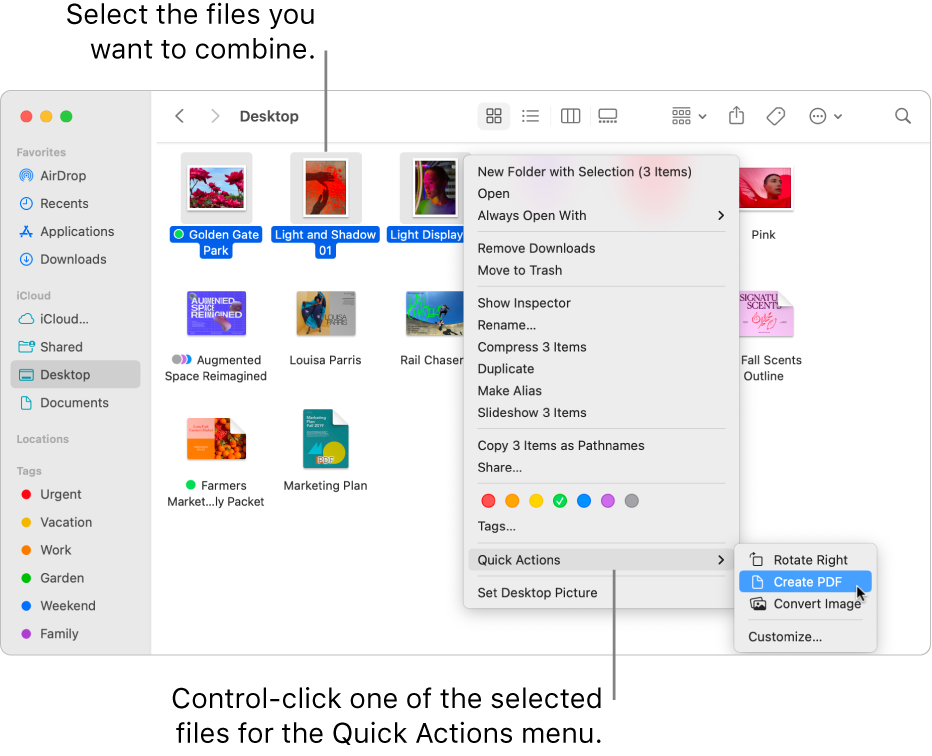Quick Actions not functioning.
I have a new MacBook Pro (coming from Windows) and am running MacOS Ventura 13.1.
When right clicking on a PAGES or a DOCX > Quick Actions... Customize comes up instead of showing CreatePDF or some of the other functions commonly available.
When I Customize, and select DONE, nothing changes.
I have contacted AppleChat and Telephone support without getting the results expected. This seems like the intended feature for the Quick Actions (Context menu in Windows).
Looking for any advanced users to help get this to work?
For those capable of solving this first issue, the second one is: How do I then combine multiple DOCX files into one .PDF using something similar. These tasks are all too easy in Windows.
Thanks!
MacBook Pro 16″, macOS 13.1