Hello SenecaBoater,
Thank you for reaching out to Apple Support Communities, and we'll be happy to help in any way we can. We understand you're having issues with adding photos to email on your Mac. Try the steps listed here to see if they resolve the issue: Add attachments to emails in Mail on Mac - Apple Support
"Include photos and other files in emails
In the Mail app  on your Mac, do any of the following in a message you’re writing:
on your Mac, do any of the following in a message you’re writing:
- Click the Attachment button
 in the toolbar, locate a file, select it, then click Choose File.
in the toolbar, locate a file, select it, then click Choose File. - You can also drag files from the desktop, the Finder, or an app into your message.
- For photos, click the Photo Browser button
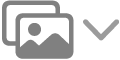 in the toolbar, then drag a photo into your message. You can also take a photo or scan documents, or add a sketch, using your nearby iPhone or iPad.
in the toolbar, then drag a photo into your message. You can also take a photo or scan documents, or add a sketch, using your nearby iPhone or iPad. - To forward an email as an attachment, select the message, then choose Message > Forward as Attachment. Or drag a message from the message list into the message you’re writing.
By default, Mail inserts images at their actual size. If different sizes are available, you can choose one from the pop-up menu located on the right side of the message header.
If the message size shown on the left side of the message header is red, the attachments are causing your message to exceed size limits set by your email account provider. Try reducing the number or size of attachments or use Mail Drop."
We hope this helps.
Cheers!
