"I chose 4 but only one copy shows up in the top left quadrant of the preview. "
Which might provide a hint to "How do I do this?"
The print option to print two or four pages requires that your document has two or four pages (or more) to print.
Duplicate your single page three times to create an additional three pages, then Press command-P, and set the pages per sheet property to 4.
Details:
If yours is a Page Layout document, each page is also a Section, and duplicating the initial page will also create a new section. No adjustments should be necessary before printing.
If your document is a word processing document, new pages are created as they are needed to accommodate the text in the space available on each page.
Select the content of the page, and press command-D to duplicate that content. Repeat twice more with the same content selected.
IF your original and three copies do not fill the four pages, you will need to find the text which should end the first page, click immediately after that text to place the insertion point at that location, then go to the Insert menu and choose Page Break.
Repeat with the end of text for the second page and the third, giving you four identical pages that, when Pages per sheet is set to four, will place identical content into each quadrant of one page.
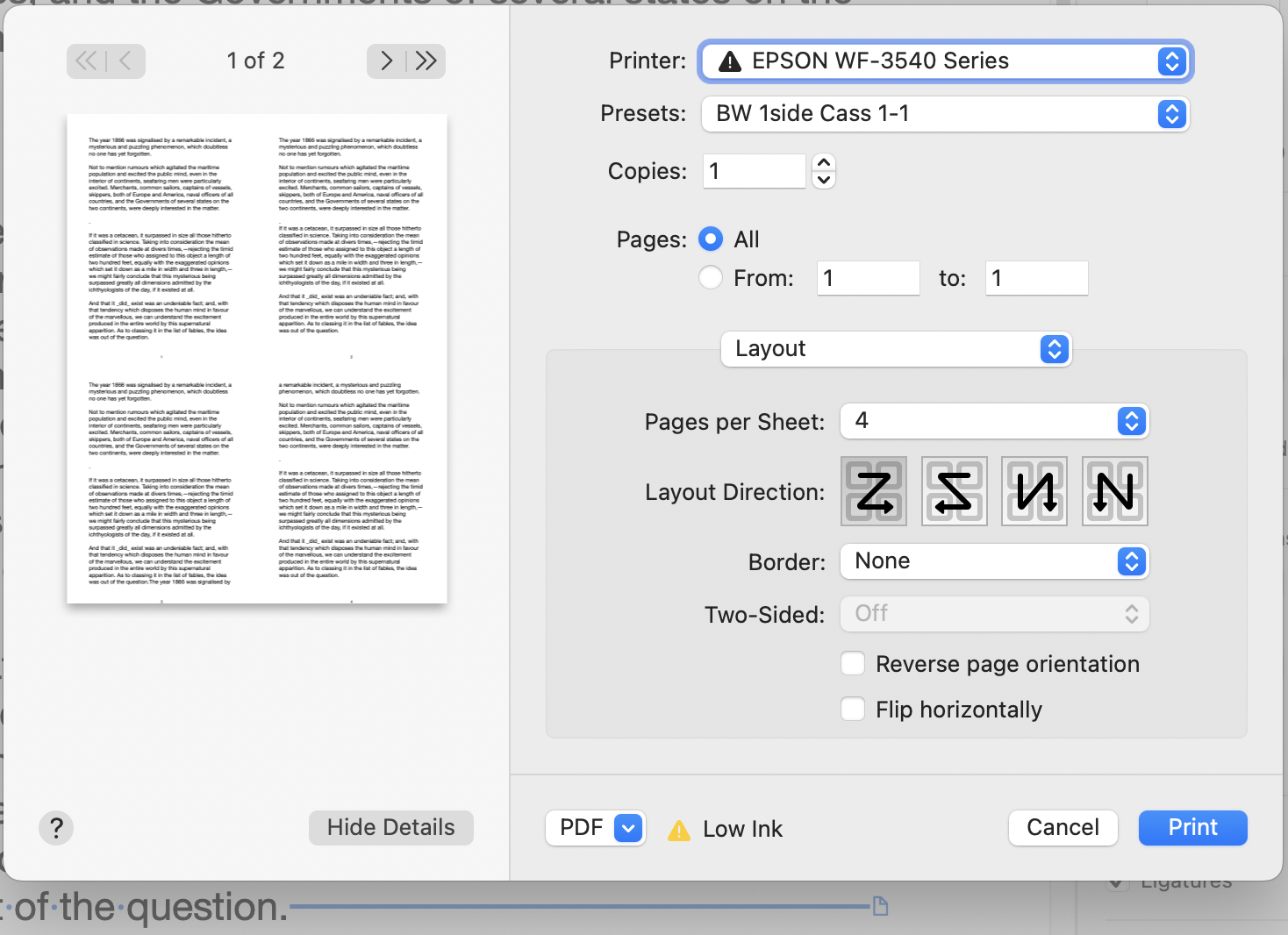
Regards,
Barry