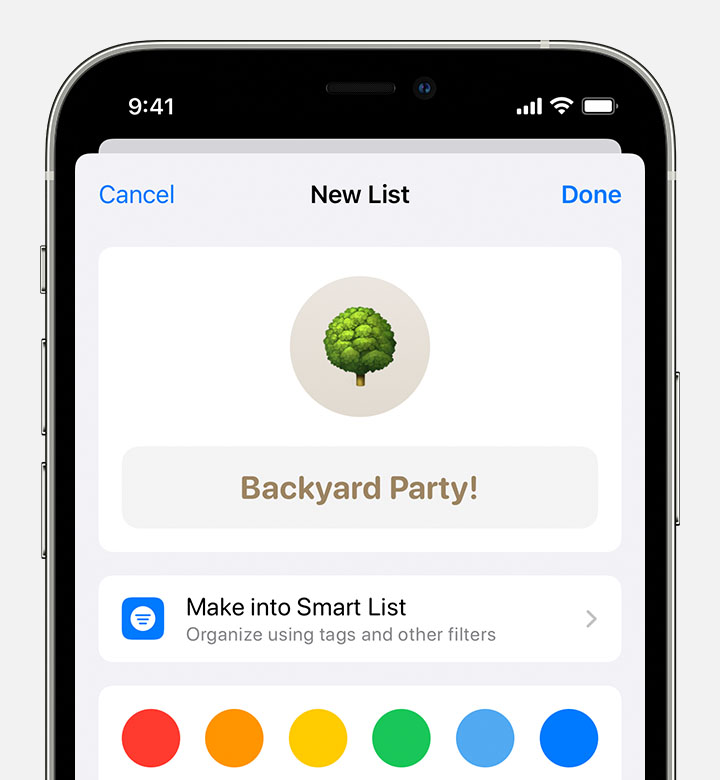Hello Traeonna,
Thanks for posting in the Apple Support Communities.
It sounds like you're looking for some assistance with Reminders since the latest iOS update, right?
Since it seems like the reminders were missing after the update, do you remember any email accounts that may have been removed around this time? If so, let's try adding this back to see if the reminders were syncing with that account as opposed to iCloud. In addition, you can confirm that iCloud is set to sync as the default list for Reminders with the steps below. You can also locate some helpful steps in the following resource, so check it out: If your iCloud Contacts, Calendars, or Reminders won’t sync - Apple Support
Set an iCloud reminders list as the default list:
1. Tap Settings, then Reminders.
2. Tap Default List.
3. Tap a list under iCloud to make it your default.
If you had iCloud selected before, let's see if you can restore the reminders with iCloud.com. You can find the steps for this process using the following resource: Restore your reminders on iCloud.com - Apple Support
Lastly, the Reminders app has the lists color coded as opposed to individual tasks. If you'd like to sort your reminders into different lists, this may help with seeing them color coded, as you'd like. We'll include the steps below to help with that, and you can find additional information in this resource: Organize reminders on your iPhone, iPad, or iPod touch - Apple Support
Create a list
1. Open the Reminders app, then tap Add List. If asked, choose the account you want to use.
2. Type a name for the list.
3. Choose a color and an icon or an emoji to customize the list and make it easier to recognize at a glance. You can also make your list into a Smart List.
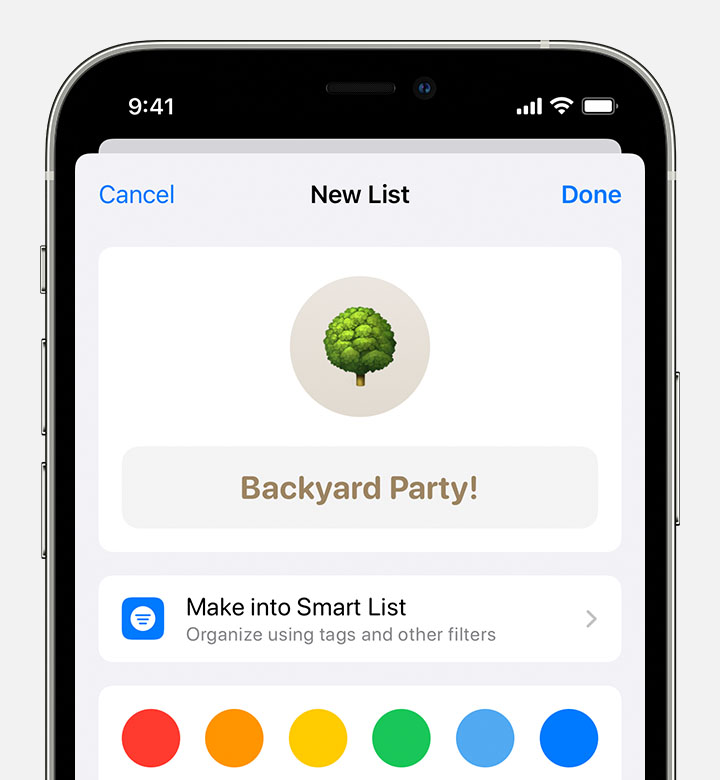
4. Tap Done.
We hope that's able to help!
Have a great day.