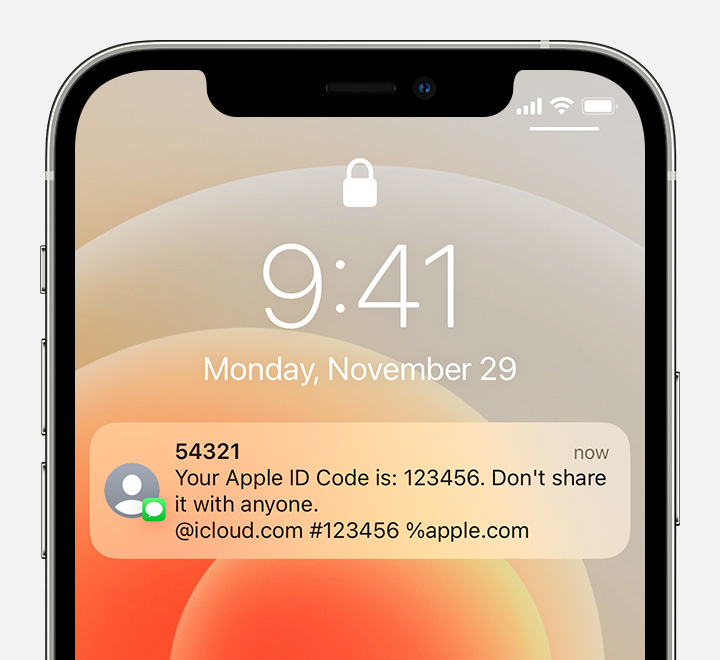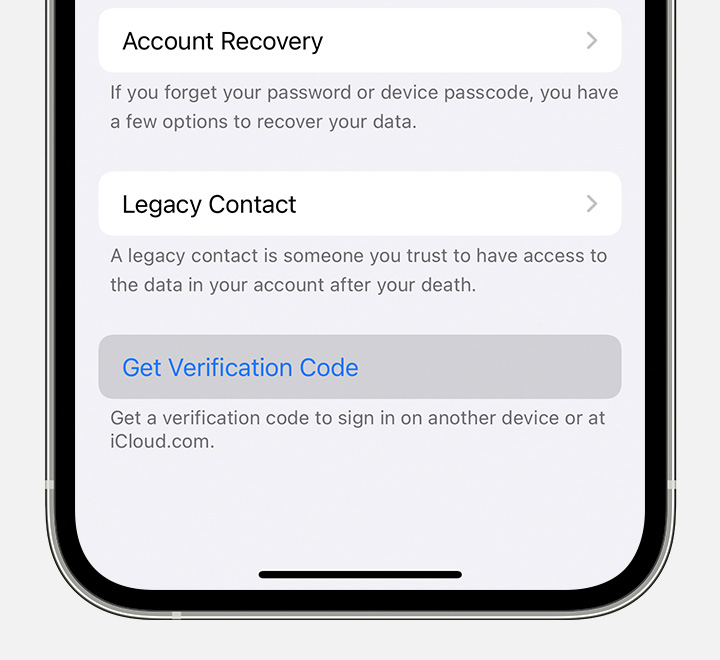Hello Sprayberry85,
Welcome to Apple Support Communities!
If we understand your post correctly, the verification code you need to set up Apple Pay is going to an old phone number. We'd like to help!
"Get a text or phone call
If you don’t have a trusted device handy, you can have a verification code sent to your trusted phone number as a text message or phone call.
- Click Didn't get a verification code on the sign in screen.
- Choose to have the code sent to your trusted phone number.
- You'll get a text message or phone call from Apple with your verification code. This text message might include an additional domain validation line. This line includes the @ symbol, the website name, and your code (for example: @icloud.com #123456 %apple.com).
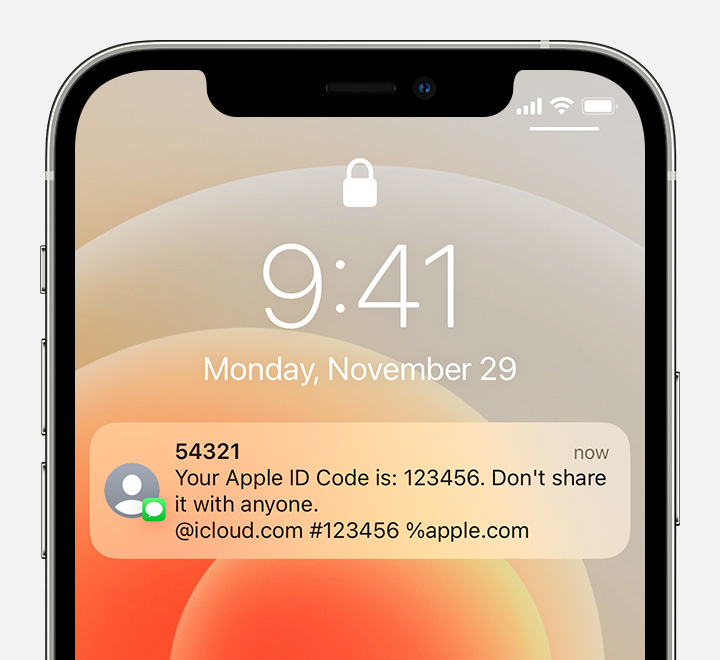
- Enter the code on your other device to complete sign in.
Get a code from Settings on your trusted device
If you can’t receive a verification code on your trusted devices automatically, you can get one from Settings, even if your device is offline.
From your iPhone, iPad, or iPod touch
If your device is online:
- Go to Settings > [your name].
- Tap Password & Security > Get Verification Code.
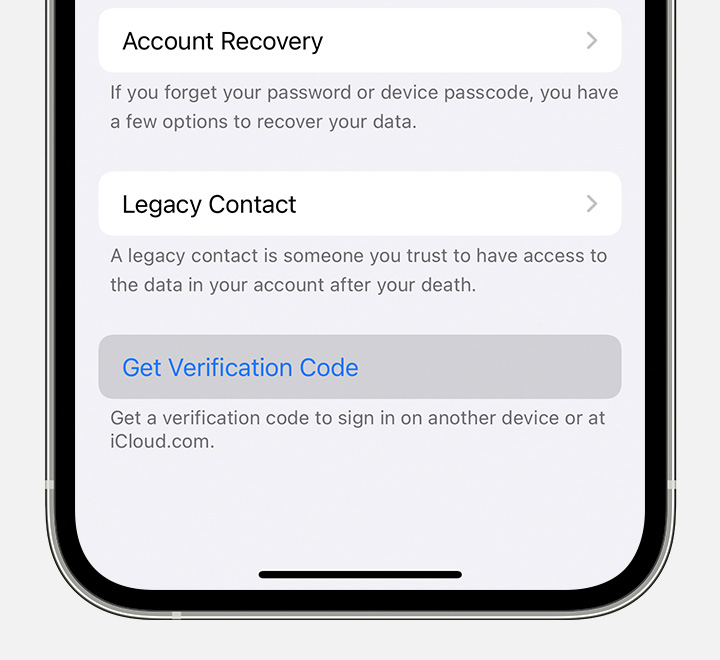
If your device is offline:
- Go to Settings > [your name].
- Tap Password & Security.
- A message says "Account Details Unavailable." Tap Get Verification Code."
Get a verification code and sign in with two-factor authentication
We also recommend updating your Apple ID information.
"Add or remove a trusted phone number
When you enrolled in two-factor authentication, you had to verify one trusted phone number. You should also consider adding other phone numbers you can access, such as a home phone, or a number used by a family member or close friend.
- Go to Settings
 > [your name] > Password & Security.
> [your name] > Password & Security. - Tap Edit (above the list of trusted phone numbers), then do one of the following:
- Add a number: Tap Add a Trusted Phone Number.
- Remove a number: Tap
 next to the phone number.
next to the phone number.
Trusted phone numbers don’t automatically receive verification codes. If you can’t access any trusted devices when setting up a new device for two-factor authentication, tap “Didn’t get a verification code?” on the new device, then choose one of your trusted phone numbers to receive the verification code."
Manage two-factor authentication for your Apple ID from iPhone
Thank you for using Apple Support Communities.
Take care!