iCloud Storage Charge Price is Different
Why was I charged 83¢ instead of 99¢ today for iCloud storage?
iMac 21.5″, macOS 13.0
Why was I charged 83¢ instead of 99¢ today for iCloud storage?
iMac 21.5″, macOS 13.0
Hello artcfartc5,
Welcome to Apple Support Communities!
If we understand your post correctly, you want to know why you were charged 83 cents instead of 99 cents for iCloud storage.
Let's check your purchase history to ensure that the 83 cents was applied for your iCloud storage and not something else.
"How to see your purchase history
Learn what to do if you can't find the item that you’re looking for or if you find unexpected charges.
If you purchased a subscription that you no longer want, you can cancel the subscription.

Find information about older purchases
If you can't find an item in your purchase history at reportaproblem.apple.com, check the purchase history in Settings on your iPhone or iPad. Or check the purchase history in Account Settings on your computer.
On your iPhone or iPad
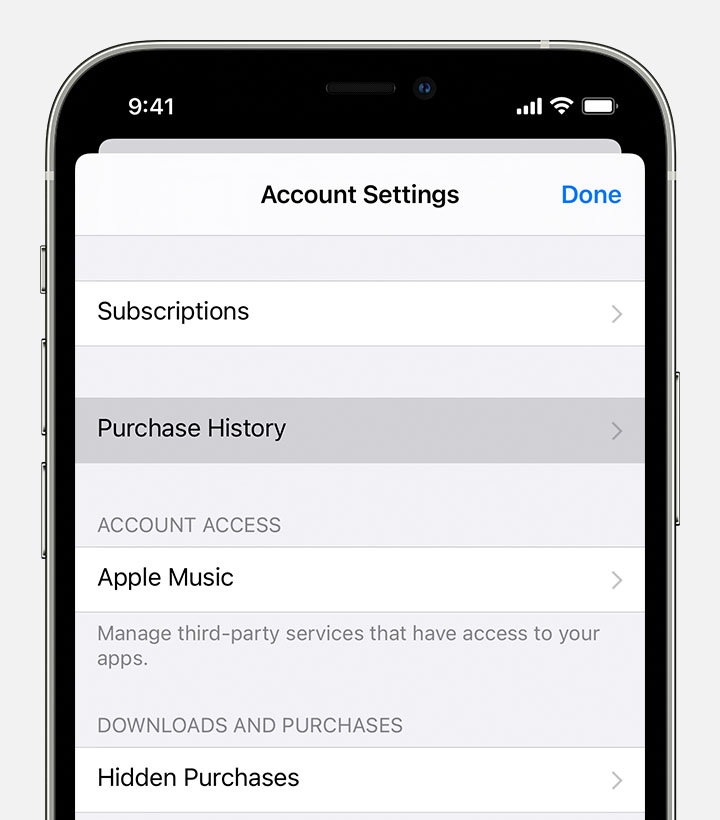
Learn what to do if you can't find the item that you’re looking for or if you find unexpected charges.
On your Mac
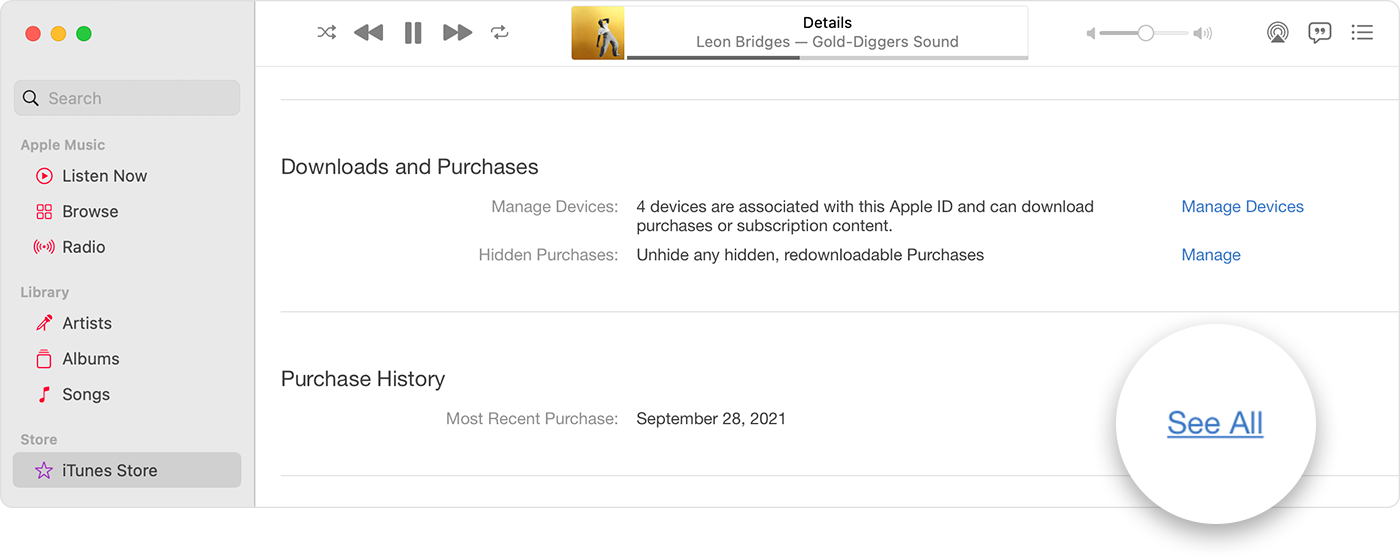
Learn what to do if you can't find the item that you’re looking for or if you find unexpected charges."
View your purchase history for the App Store, iTunes Store, and other Apple media services
Let us know if you have any questions.
Thank you for using Apple Support Communities.
Take care!
iCloud Storage Charge Price is Different