How to change from “SOS to normal service.
how to get back to normal SOS only on my phone.
iPhone SE, iOS 14
how to get back to normal SOS only on my phone.
iPhone SE, iOS 14
Hey Sukijo,
If your iPhone accidentally activated or is stuck in Emergency SOS and you cannot remove it, try forcing the iPhone to restart.
"Force restart iPhone
If iPhone isn’t responding, and you can’t turn it off then on, try forcing it to restart.
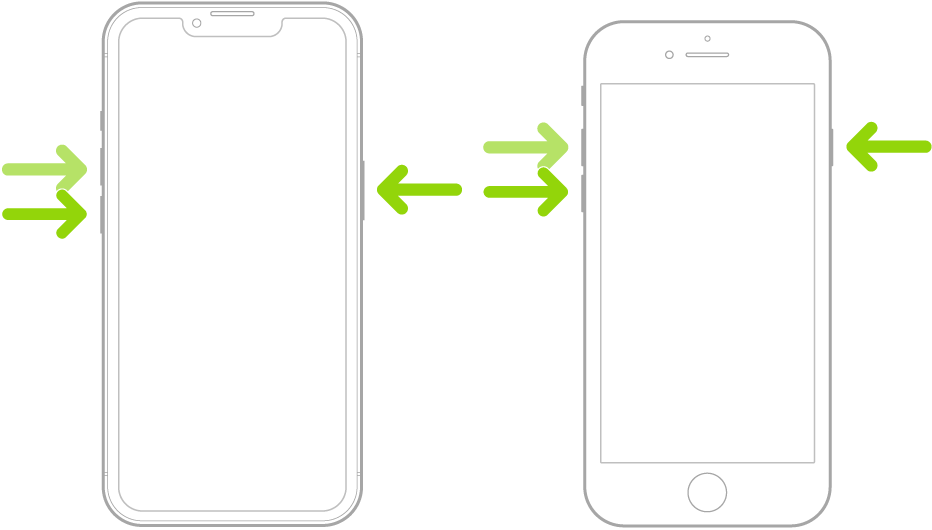
Note: For force restart instructions for iPhone 7, iPhone 6s, or iPhone SE (1st generation)—models that don’t support iOS 16—see the iOS 15 version of this page.
If iPhone doesn’t restart after you try these steps, see the Apple Support article If your iPhone won’t turn on or is frozen. Or if your iPhone isn’t working as expected after you restart it, see the iPhone Support website."
Cheers!
How to change from “SOS to normal service.