Hi there seb_15,
If your Apple TV isn't playing content as expected and blacking out occasionally, you'll want to start by making sure your it's running the latest software version, which is tvOS 16.1. Follow these steps to update:
Update your Apple TV manually
1. Go to Settings > System > Software Updates and select Update Software.
2. If there's an update, select Download and Install.
3. Wait for your Apple TV to download the update. Keep your Apple TV connected and plugged in to power until the update is complete.
After the update downloads, your Apple TV will restart, prepare the update, then install it. When the update is complete, your Apple TV will automatically restart again.
You'll find this information here: Update your Apple TV - Apple Support
If that doesn't seem to help, let's check to see if dynamic range matching is turned on, try testing your HDMI connection, and recalibrate your display to see if that resolves the issue for you. You can work through these steps to do so:
You can adjust video settings, such as format, frame rate matching, or test your HDMI connection for any problems.
1. Open Settings 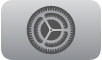 on Apple TV.
on Apple TV.
2. Go to Video and Audio.
3. Do any of the following:
- Set the video output format: Select Format, then choose the resolution, frame rate, and dynamic range settings for video playback.
- Turn on dynamic range matching: Apple TV can automatically switch the dynamic range setting during playback to match the dynamic range of the video content. Select Match Content, then turn on Match Dynamic Range.
- Check your HDMI connection: Apple TV can run a test to see if there are any problems with your HDMI connection. Select Check HDMI Connection, then follow the onscreen instructions.
- Recalibrate your display: If you’re having display issues, you can select Reset Video Settings to recalibrate your TV display.
You'll find those steps and more information here: Adjust video and audio settings on Apple TV - Apple Support
Take care!
