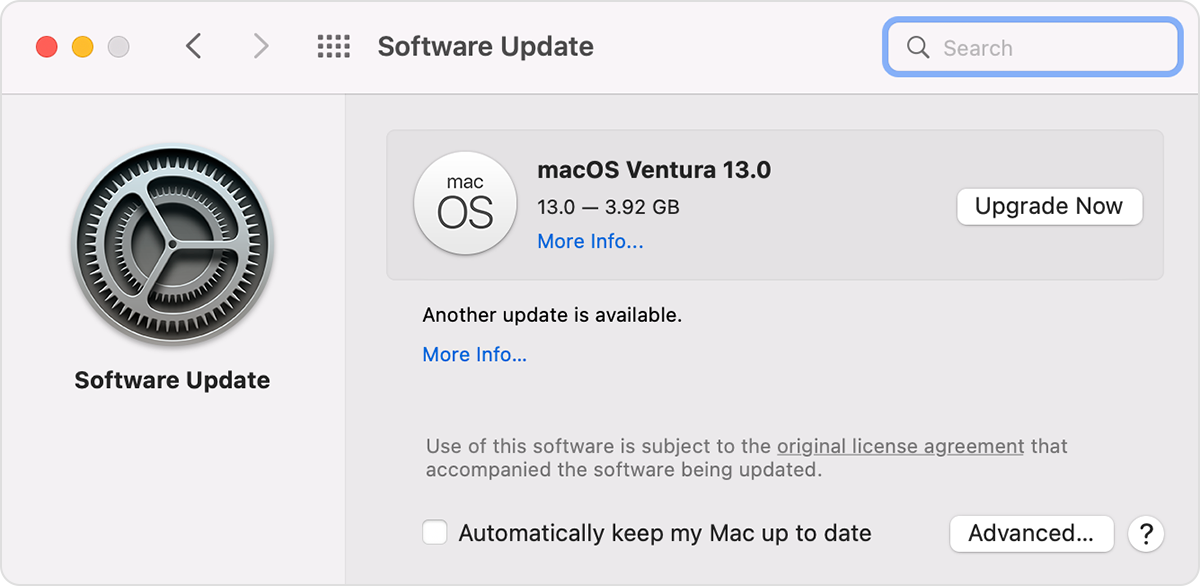sopobo wrote:
there is no Samsung software running, I have checked
Actually in the second posting of the second EtreCheck report the Samsung driver is shown as loaded, but the original second posting of the EtreCheck report does not have the Samsung driver listed at all. You must have posted the wrong report when you thought the second report was not uploaded correctly...the forums here are having some issues with downloading reports because the website is corrupting the upload...they can be read if users wait long enough.
I disconnected everything except the external boot drive of course
I have disabled one drive and dropbox and I have updated to the last Monterey version and the same thing happened while restarting over and over again - about 5-6 times until it finally opened - and over an hour time
Have you uninstalled CCleaner?
it seems to me that when I unmount or eject the internal drive it starts a little better but the internal drive mounts again by itself and usually it says that cannot unmount because it runs some applications and busy, although I do not start anything on it
Can you boot to the internal drive? If so, what OS is on it? How does the iMac work while booted to the internal drive besides a bit slow since it has just a slow hard drive? You may want to try it twice, once with no external drives connected and once with the external boot drive connected so see how the OS on the internal drive handles the external drive. If the issue only occurs while booted to the external drive, then the external drive may be the problem. Or maybe Avira or something else caused an issue with macOS which still remains so that you may need to reinstall macOS.
Run Disk Utility First Aid on the hidden Container on both the internal drive and the external boot drive. Within Disk Utility you may need to click "View" and select "Show All Devices" so that the hidden Container appears on the left pane of Disk Utility. Even if First Aid says everything is "Ok", click "Show Details" and scroll back through the report to see if any unfixed errors are detected. If the boot drive has unfixed errors, then you can first try running First Aid from Internet Recovery Mode to see if the errors are fixed. Otherwise, If any unfixed errors are listed, then the drive will need to be erased, reinstall macOS (if the boot drive), then restored from a backup.
As a last resort before reinstalling macOS, try disabling Spotlight indexing first on the internal drive, then on the external boot drive. To do this you need to go to the Spotlight System Preferences and add the volume to the exclusion list in the Spotlight "Privacy" tab. I don't recall whether indexing will be on or off on the internal drive if you disable Spotlight indexing on the internal drive while booted from the external. I think it will be disabled since it writes a special flag to the drive to indicate the indexing state and is not just a setting on the one OS.
Can you boot the Apple Diagnostics? This can be informative as well depending on how good your Internet connection is because I'm mainly interested in how the iMac boots, but having the diagnostic results is a bonus.