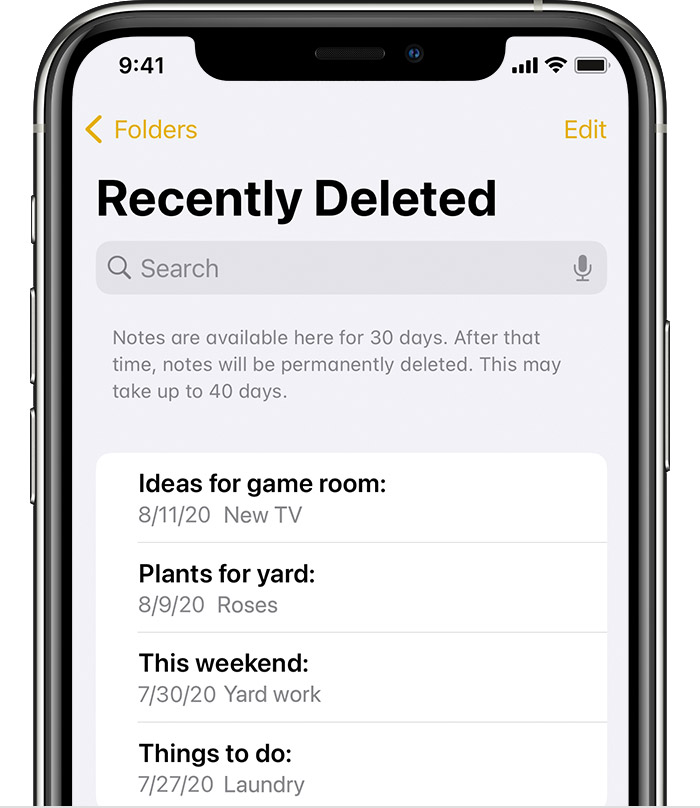Hello kierra282,
The first thing we would suggest would be to follow these steps outlined at If you're missing notes on your iPhone, iPad, or iPod touch:
Check your account settings
If you store your notes with a third-party account or email service, like Gmail or Yahoo, check your settings:
1. In the Settings app, tap Mail.
2. Tap Accounts, then tap the email account that you want to check.
3. Make sure that Notes is on.
If you use Notes with more than one email account, just repeat the steps for each account. If your account is missing, learn how to add an email account to your device.
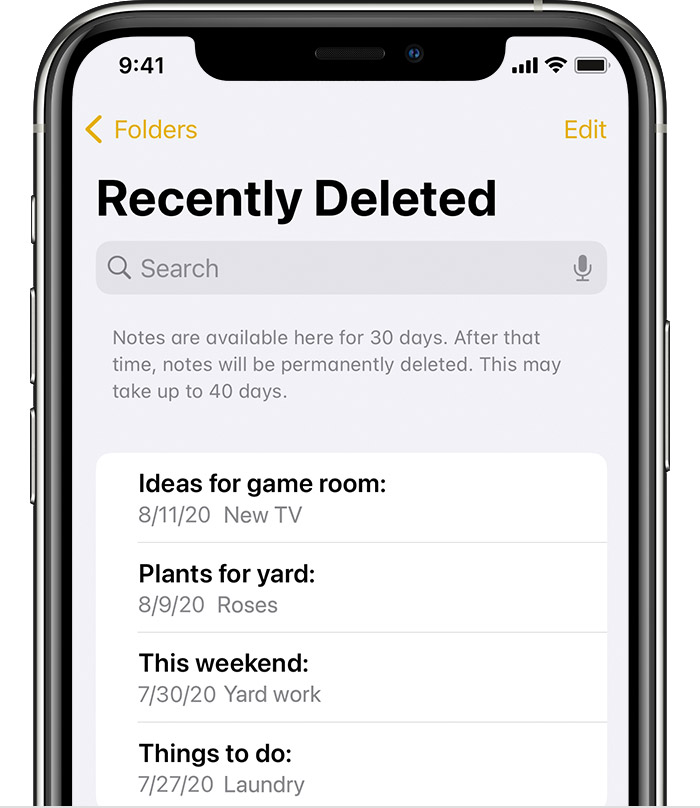
Check your Recently Deleted folder
If you store your notes on iCloud, check your Recently Deleted folder:
1. Open Notes, then tap the back icon  until you see your Folders list.
until you see your Folders list.
2. Tap Recently Deleted and search for your note.
If you find your note in Recently Deleted or in another folder, you can move it:
1. In the Notes list, tap Edit.
2. Select the note that you want to move.
3. Tap Move, then select the folder you want to move it to.
If you use notes with another service, like Gmail or Yahoo, check the Trash folder of that account in the Mail app. If you delete a note from the Notes app, your third-party account will usually keep it in the Trash folder. To recover a note from the Trash folder, you need to copy and paste the note to a new note in the Notes app.
Be sure to check the additional steps located there.
If you were not using iCloud Notes before this, then the Notes may be included in a recent backup. It is very important to keep in mind that restoring a backup to a device removes everything that is currently on it.
Here is the information you may need to restore a backup:
Locate backups of your iPhone, iPad, and iPod touch
Restore your iPhone, iPad, or iPod touch from a backup
Cheers.