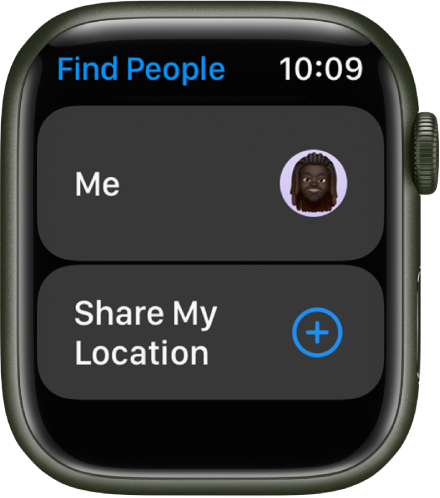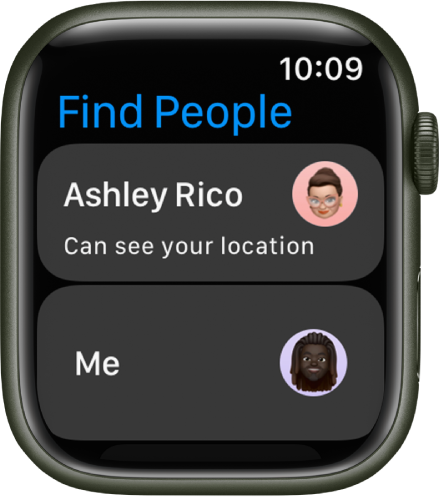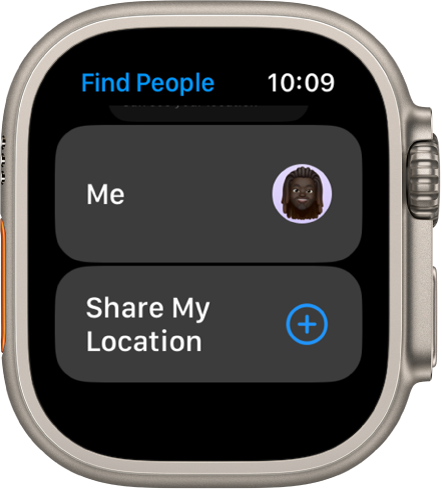Hello Morten Kaada,
Welcome to Apple Support Communities!
If we understand your post correctly, you're unable to see your wife's location and she can't see your location when working out with only the Apple Watch. We'd like to help!
Let's see if any of the steps below help with seeing the location of each other. The steps below are for the Series 8 watch.
The Find People app  is a great way to find people who are important to you and share your location with them. If friends and family members use iPhone, iPad, iPod touch, Apple Watch SE, or Apple Watch Series 4 or later, and share their locations with you, they appear on a map, so you can quickly see where they are. You can set notifications to alert you when friends or family members leave from or arrive at various locations. See the iPhone User Guide for information about setting up the Find My app on your iPhone.
is a great way to find people who are important to you and share your location with them. If friends and family members use iPhone, iPad, iPod touch, Apple Watch SE, or Apple Watch Series 4 or later, and share their locations with you, they appear on a map, so you can quickly see where they are. You can set notifications to alert you when friends or family members leave from or arrive at various locations. See the iPhone User Guide for information about setting up the Find My app on your iPhone.
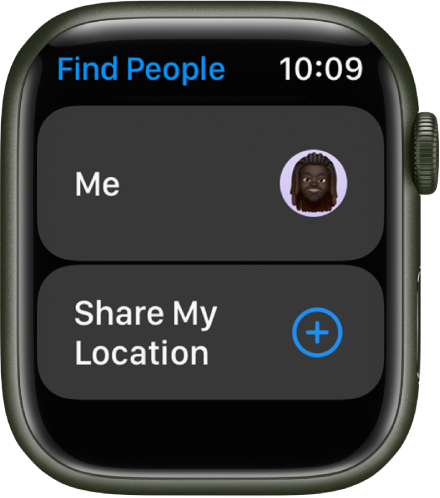
Add a friend
Open the Find People app  on your Apple Watch.
on your Apple Watch.
Scroll down, then tap Share My Location.
Tap the Dictation, Contacts, or Keypad button to choose a friend.
Select an email address or phone number.
Choose how long to share your location—for one hour, until the end of the day, or indefinitely.
Your friend receives a notification that you’ve shared your location. They can choose to also share their location with you. After your friend agrees to share their location, you can see where they are in a list or on a map in the Find My app on iPhone, iPad, iPod touch, and Mac, or the Find People app on Apple Watch.
To stop sharing your location with a friend, tap your friend’s name on the Find People screen, then tap Stop Sharing.
To stop sharing your location with everyone, open the Settings app  on your Apple Watch, go to Privacy & Security > Location Services, then turn off Share My Location.
on your Apple Watch, go to Privacy & Security > Location Services, then turn off Share My Location.
Find out where your friends are
Open the Find People app  on your Apple Watch to see a list of your friends, with each friend’s approximate location and distance from you. Turn the Digital Crown to see more friends.
on your Apple Watch to see a list of your friends, with each friend’s approximate location and distance from you. Turn the Digital Crown to see more friends.
Tap a friend to see their location on a map and an approximate address.
Tap < in the top-left corner to return to your friends list.
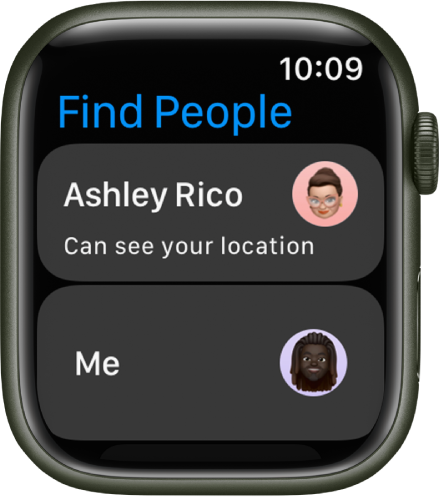
Or use Siri. Say something like, “Where is Julie?”
Note: If your friend is wearing an Apple Watch with cellular and is sharing their location, but they don’t have their iPhone with them, their location will be tracked using their Apple Watch.
Notify a friend of your departure or arrival
Open the Find People app  on your Apple Watch.
on your Apple Watch.
Tap a friend, scroll down, then tap Notify [name of friend].
Turn on Notify [name of friend] on the next screen, then choose to notify your friend when you leave your location or arrive at their location.
Get a notification about your friend’s location
Open the Find People app  on your Apple Watch.
on your Apple Watch.
Tap your friend, scroll down, then tap Notify Me.
Turn on Notify Me, then choose to be notified when your friend leaves their location or arrives at your location.
View a friend’s location with Apple Watch
The following steps are for help viewing locations with the Ultra watch.
The Find People app  is a great way to find people who are important to you and share your location with them. If friends and family members use iPhone, iPad, iPod touch, Apple Watch SE, or Apple Watch Series 4 or later, and share their locations with you, they appear on a map, so you can quickly see where they are. You can set notifications to alert you when friends or family members leave from or arrive at various locations. See the iPhone User Guide for information about setting up the Find My app on your iPhone.
is a great way to find people who are important to you and share your location with them. If friends and family members use iPhone, iPad, iPod touch, Apple Watch SE, or Apple Watch Series 4 or later, and share their locations with you, they appear on a map, so you can quickly see where they are. You can set notifications to alert you when friends or family members leave from or arrive at various locations. See the iPhone User Guide for information about setting up the Find My app on your iPhone.
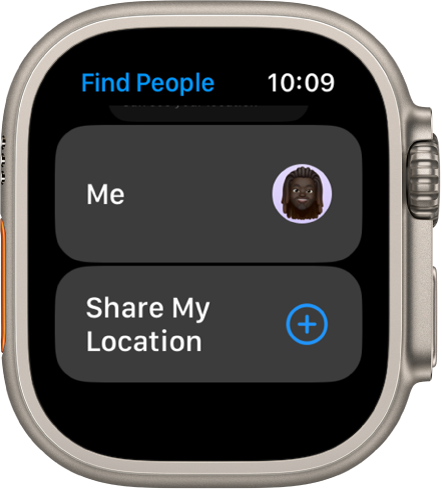
Add a friend
Open the Find People app  on your Apple Watch Ultra.
on your Apple Watch Ultra.
Scroll down, then tap Share My Location.
Tap the Dictation, Contacts, or Keypad button to choose a friend.
Select an email address or phone number.
Choose how long to share your location—for one hour, until the end of the day, or indefinitely.
Your friend receives a notification that you’ve shared your location. They can choose to also share their location with you. After your friend agrees to share their location, you can see where they are in a list or on a map in the Find My app on iPhone, iPad, iPod touch, and Mac, or the Find People app on Apple Watch Ultra.
To stop sharing your location with a friend, tap your friend’s name on the Find People screen, then tap Stop Sharing.
To stop sharing your location with everyone, open the Settings app  on your Apple Watch Ultra, go to Privacy & Security > Location Services, then turn off Share My Location.
on your Apple Watch Ultra, go to Privacy & Security > Location Services, then turn off Share My Location.
Find out where your friends are
Open the Find People app  on your Apple Watch Ultra to see a list of your friends, with each friend’s approximate location and distance from you. Turn the Digital Crown to see more friends.
on your Apple Watch Ultra to see a list of your friends, with each friend’s approximate location and distance from you. Turn the Digital Crown to see more friends.
Tap a friend to see their location on a map and an approximate address.
Tap < in the top-left corner to return to your friends list.

Or use Siri. Say something like, “Where is Julie?”
Note: If your friend is wearing an Apple Watch with cellular and is sharing their location, but they don’t have their iPhone with them, their location will be tracked using their Apple Watch.
Notify a friend of your departure or arrival
Open the Find People app  on your Apple Watch Ultra.
on your Apple Watch Ultra.
Tap a friend, scroll down, then tap Notify [name of friend].
Turn on Notify [name of friend] on the next screen, then choose to notify your friend when you leave your location or arrive at their location.
Get a notification about your friend’s location
Open the Find People app  on your Apple Watch Ultra.
on your Apple Watch Ultra.
Tap your friend, scroll down, then tap Notify Me.
Turn on Notify Me, then choose to be notified when your friend leaves their location or arrives at your location.
View a friend’s location with Apple Watch Ultra
Let us know if you have any questions.
Thank you for using Apple Support Communities.
Take care!