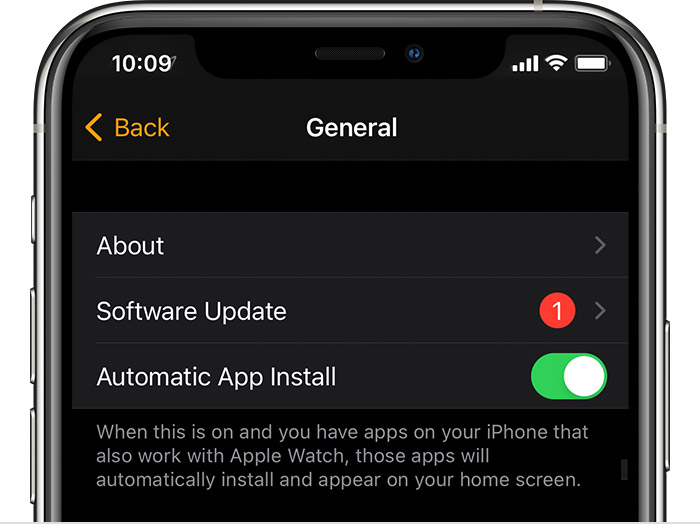Apple Watch series 8 message notifications always shows previews (watchOS 9.0)
I'm new to the iWatch, but it looks like there is an anomaly in the notifications for Messages (among others). I have "Show Previews" set to never on the iPhone and on the iWatch, but when a notification comes in, it still shows a preview. This is a significant issue for me, as a cannot have someone sitting next to me in a meeting having the ability to read a message just because I happened to move my arm that is interpreted as a gesture.
The perfect solution for me is to have nothing show on the iWatch except the red dot -- and that I have to do something special either on the watch or on the phone to see the messages.
Are others seeing this same behavior?
Apple Watch Series 8