software update
my phone is not letting me update my software it keep saying “unable to update as you are not connected to the internet” even tho i am and i have tried many times
iPhone X
my phone is not letting me update my software it keep saying “unable to update as you are not connected to the internet” even tho i am and i have tried many times
iPhone X
Hi I would recommend you to try these steps to update your iPhone:
On pc:
Update software on iPhone, iPad or iPod touch in iTunes on PC
Using iTunes, you can update software on your iPhone, iPad or iPod.


obtained from: Update software on iPhone, iPad or iPod touch in iTunes on PC – Apple Support (UK)
On Mac:
Update software on your iPhone or iPad
On your Mac, you can update software on your iPhone, iPad or an iPod touch.
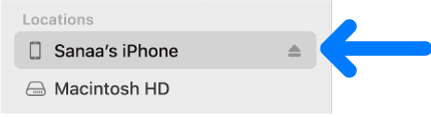
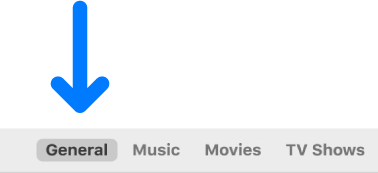

obtained from: Update software on your iPhone or iPad – Apple Support (UK)
Hi I would recommend you to try these steps to update your iPhone:
On pc:
Update software on iPhone, iPad or iPod touch in iTunes on PC
Using iTunes, you can update software on your iPhone, iPad or iPod.


obtained from: Update software on iPhone, iPad or iPod touch in iTunes on PC – Apple Support (UK)
On Mac:
Update software on your iPhone or iPad
On your Mac, you can update software on your iPhone, iPad or an iPod touch.
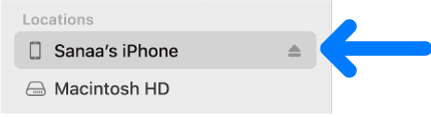
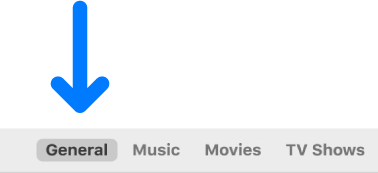

obtained from: Update software on your iPhone or iPad – Apple Support (UK)
software update