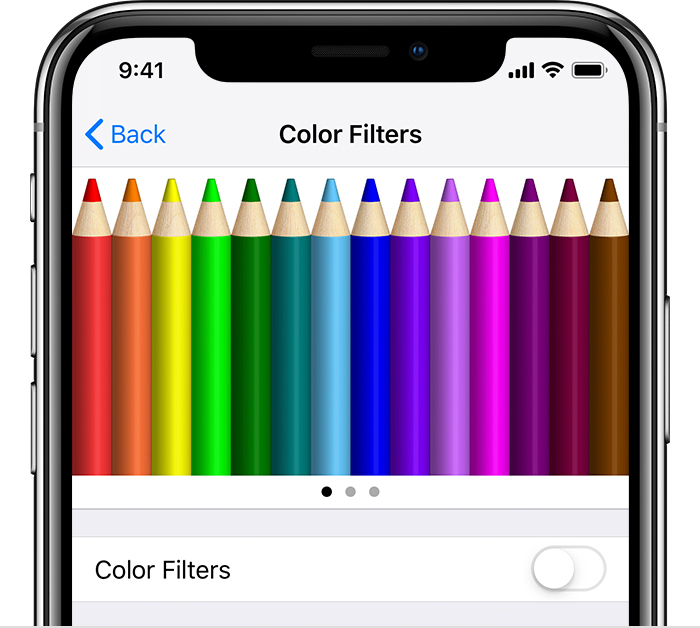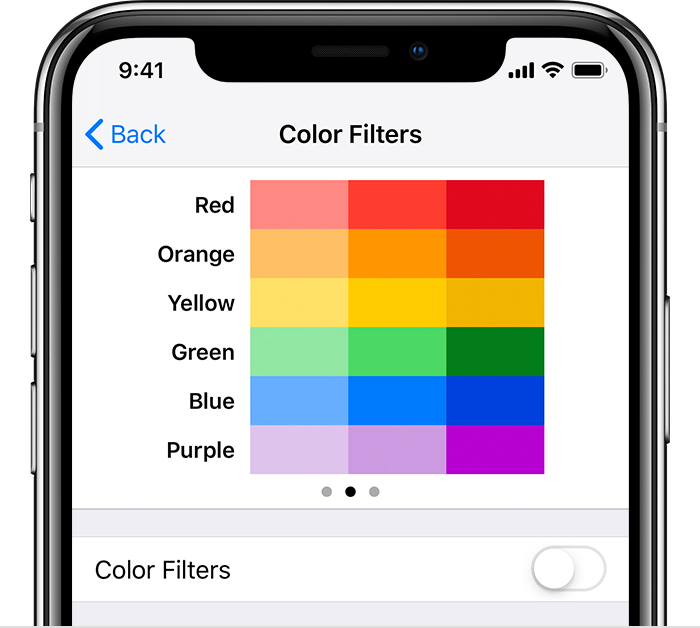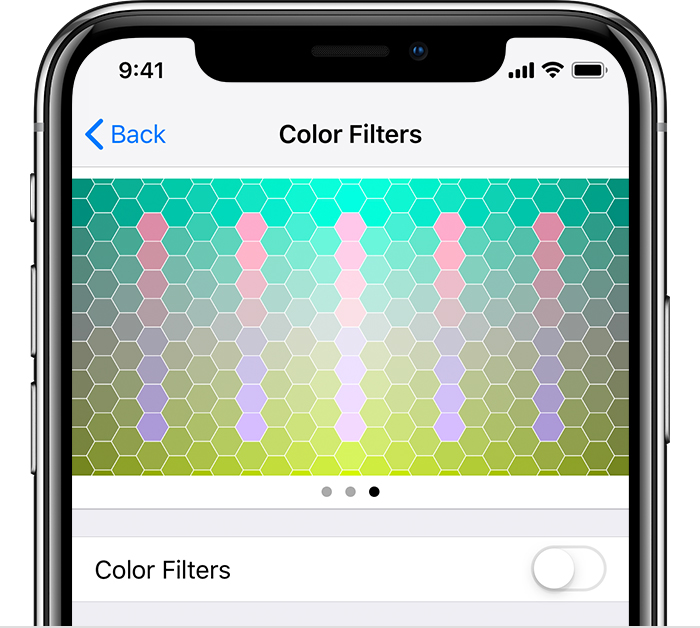Adjusting iphone brightness changes color saturation on phone
I notice that when i turn my brightness down my screen changes every image and icon to VERY high Saturation. It does not look normal unless i keep the brightness on super high which is inconvenient at night or in darker settings. This is a brand new phone i just purchased 2 weeks ago and its been like this since they opened the box. I thought maybe the settings were adjusted but ive been toggling with this ever since then to no avail. I inserted a photo as an example. When my phone is on high brightness it shows a clear, normal photo and when its on anything lower than a specific brightness it shows exactly like the photo below
iPhone 13, iOS 15