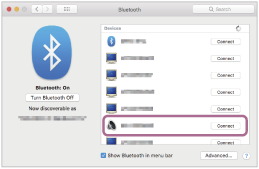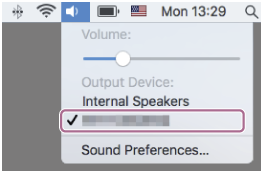Headphones Sony WH-1000XM4 don't work with 11.5.2
I Upgrade my Macbook System yesterday from mac OS Big Sur 11.5.1 to 11.5.2
and the new system does not recognize my Sony Headphones Sony WH-1000XM4 anymore.
With the previos 11.5.1 I had no problems.
but now, they don't appear in the bluetooh window and does not work.
¿What can I do?
Some of my firend are having the same problem. So it's not a matter of my headphones, is a problem of the new system
Javier P.
[Personal Information Edited by Moderator]
 “OFF” mode, no sound is heard from the headset.
“OFF” mode, no sound is heard from the headset. 
 .
.  (power) button for about 7 seconds.
(power) button for about 7 seconds. 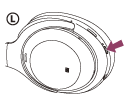
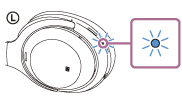
 (System Preferences)] - [Bluetooth] from the task bar in the lower right part of the screen.
(System Preferences)] - [Bluetooth] from the task bar in the lower right part of the screen. 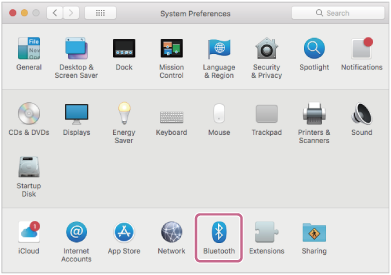
 .
.