Create a wholly new project. Place a white background into the new project's timeline and adjust its duration to the duration of your slide show. Then make a duplicate of your original project. Working with the duplicate, do an Edit/Select all, Edit/Copy of the media in the project. Then do an Edit/Paste of your media into the newly created project. (Any edits will carry over.) Place the pasted media into the upper timeline above the white background. Overlay the first photo onto the white background with Picture in Picture, adjusting its size and position to where you want it. Then go down the line and add each photo with Picture in Picture to the white background, but this time don't bother adjusting the size and position of the photos. Then go back to the first photo that you overlayed with adjustments, select it, and do an Edit/Copy. Then select all of the remaining photos as a batch, by Shift-selecting the first one in the range and the last one in the range. Then do an Edit/Paste Adjustments/Video Overlay Settings. That will adjust the Picture in Picture settings of all the photos in the range to the settings of the very first photo in the timeline. In other words, the size and position of the overlayed photo in the first photo will be repeated in all the rest of the photos. That insures uniformity of size and position and saves you the trouble of having to individually adjust the size and position of each PiP and guessing at its size and position.
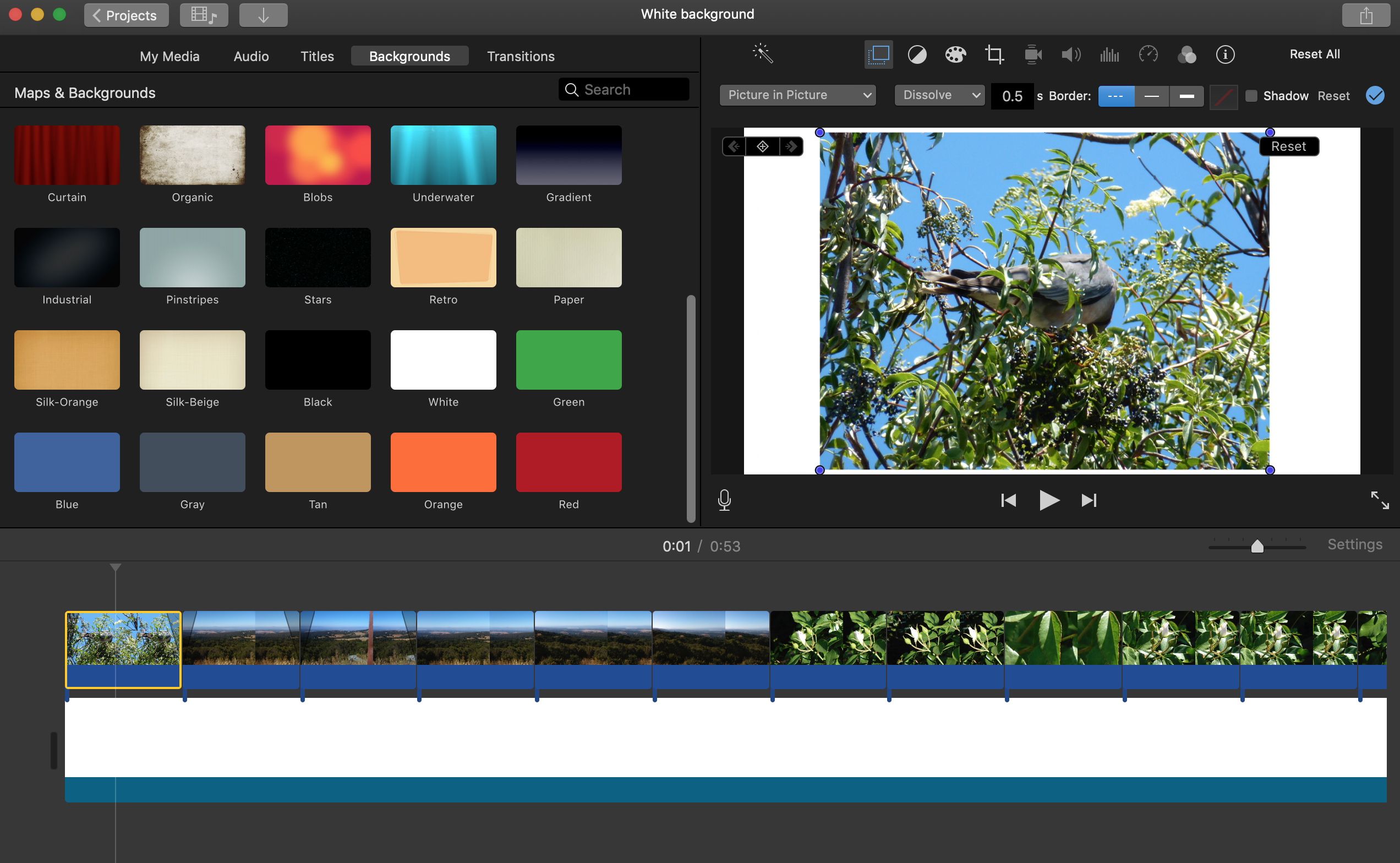
By working with a duplicate of your original project you thereby preserve all of your work in your original project, for safety. If you don't care about that you can just work with your original project without making a duplicate.
-- Rich