Change text and page appearance
- Go to the Books app
 on your iPad.
on your iPad. - Open a book, then tap
 at the bottom of the page.
at the bottom of the page. - You may need to tap the page for
 to appear.
to appear. - Tap Themes & Settings, then do any of the following:
- Change the font size: Tap the large A to increase the font size or tap the small A to decrease it.
- Turn on vertical scrolling or change the page turn style: Tap
 , then tap Curl, Fast Fade, or Scroll.
, then tap Curl, Fast Fade, or Scroll.- To turn on vertical scrolling when viewing a PDF, tap
 at the top of the screen, then turn on Vertical Scrolling.
at the top of the screen, then turn on Vertical Scrolling. - Adjust the background mode: Tap
 , then tap an option.
, then tap an option. - Adjust the display brightness: Touch the brightness bar, then drag your finger in either direction.
- Change the page theme: Tap a page theme such as Quiet or Bold.
- Change the font: Tap Customize, then tap Font. Tap a font name, such as Original or Palatino. Tap
 to apply the font.
to apply the font. - Make the font bold: Tap Customize, turn on Bold Text, then tap
 .
. - Customize spacing and justification: Tap Customize, then below Accessibility & Layout Options, turn on Customize. Drag the sliders left or right to adjust line spacing, character spacing, word spacing, and margins. You can also change the number of text columns on a page and turn Justify Text on or off. Tap
 to apply your changes.
to apply your changes.
- Tap
 to close the Themes & Settings menu.
to close the Themes & Settings menu. 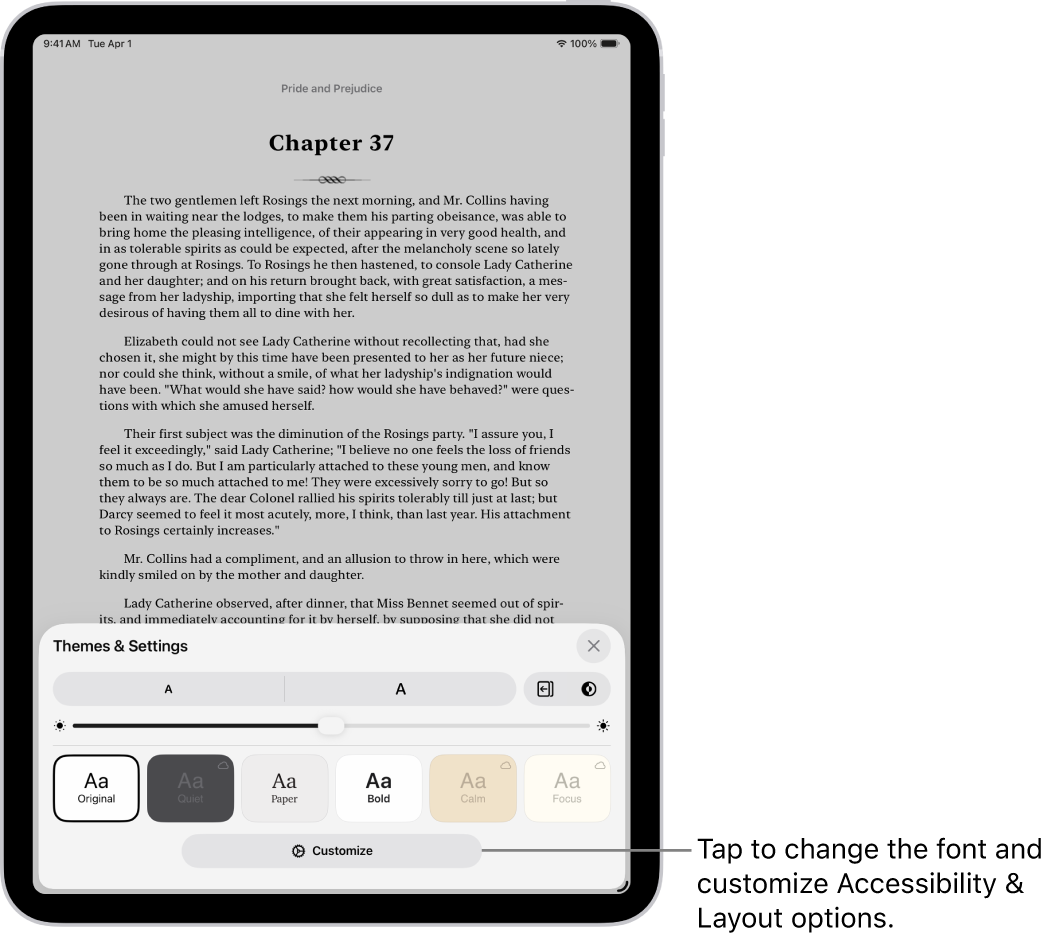
- Note: To change which side of the screen the Menu button
 appears on, go to Settings
appears on, go to Settings  > Apps > Books, then choose Left or Right below Reading Menu Position.
> Apps > Books, then choose Left or Right below Reading Menu Position.
To undo text and layout customizations, tap  , tap Customize, then tap Reset Theme.
, tap Customize, then tap Reset Theme.
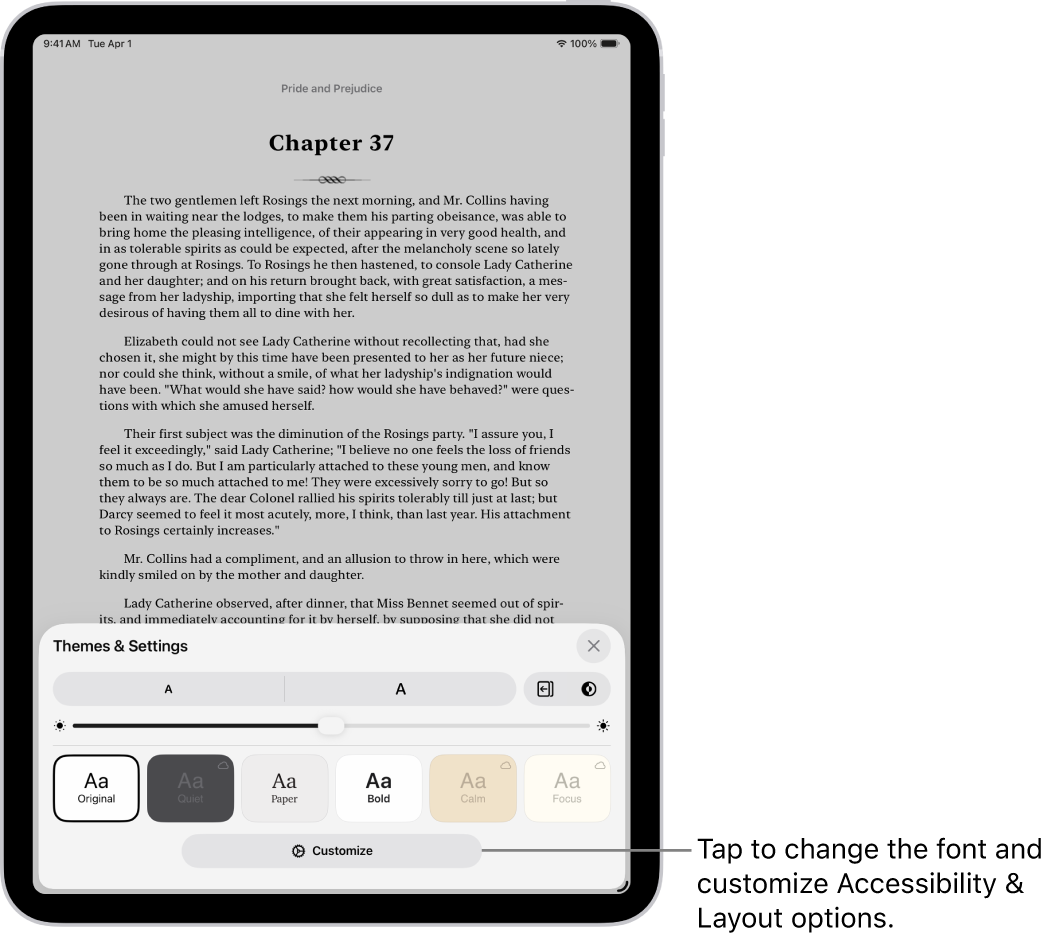
![]() , tap Customize, then tap Reset Theme.
, tap Customize, then tap Reset Theme.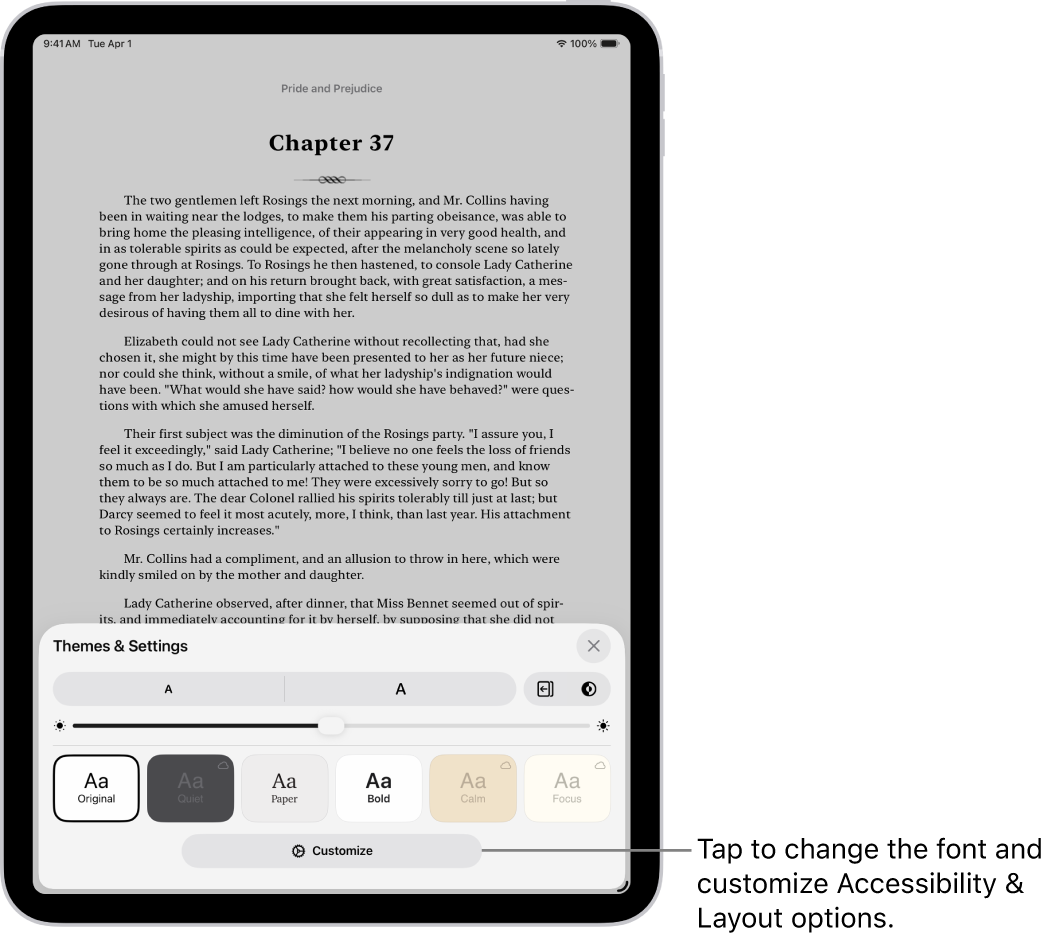
![]() , tap Customize, then tap Reset Theme.
, tap Customize, then tap Reset Theme.