See >>> Turn Private Browsing on or off on your iPad - Apple Support
To access Private Browsing in iPadOS 15+, it is necessary to first summon the Safari Sidebar using the button at upper left of the screen [1] - and from the menu tap the Private toggle button [2].
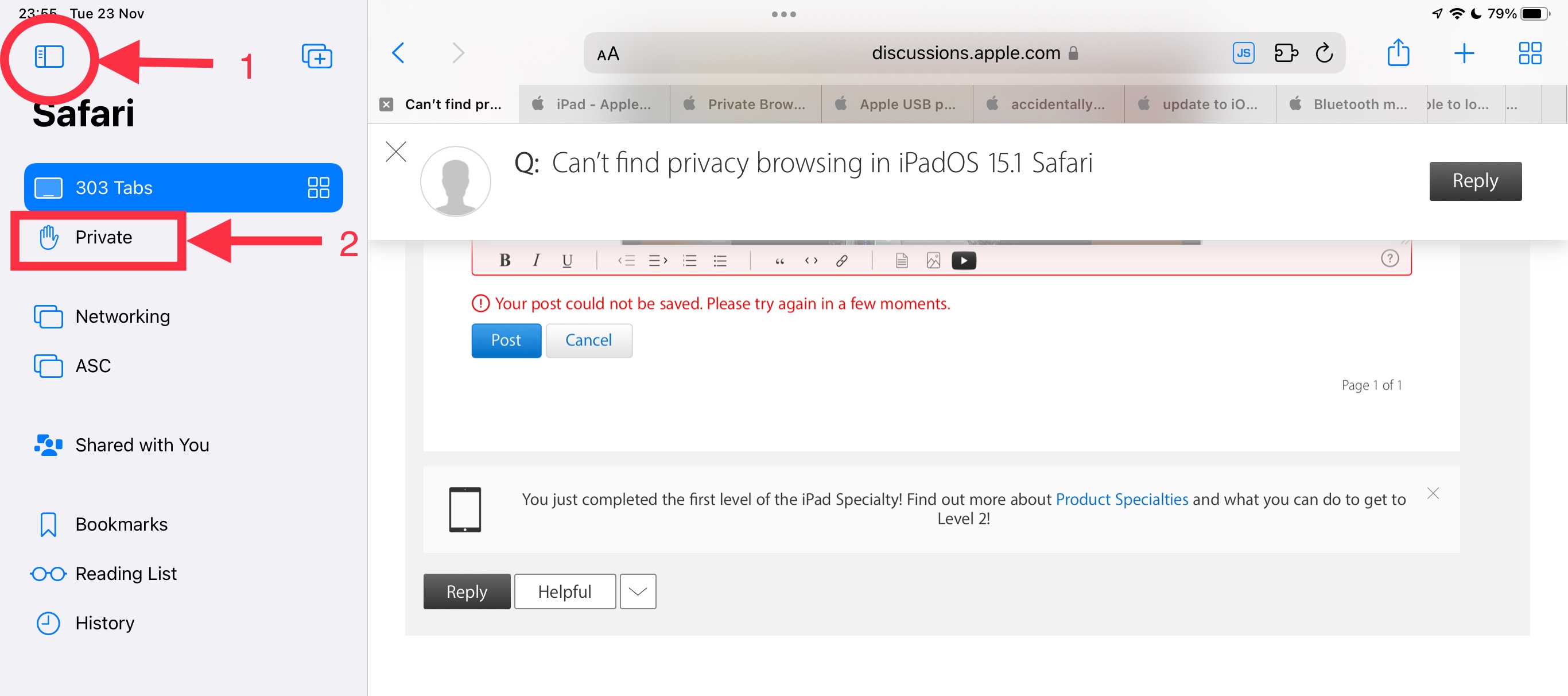
To return to regular browsing, tap the sidebar n Tabs button (highlighted here in blue), that appears above the Private button. If you don’t already have any open tabs, tap Start Page.
If you don't see any saved bookmark icons on your Safari Start Page, you may need to delete a single corrupt cookie from your Safari cached data.
From iPad settings:
Settings > Apps > Safari > Advanced > Website Data...
Allow the Website Data list to populate. When the list appears, in the Search dialogue, enter "cdn-apple.com" (without the quotes). Only one entry should appear in the remaining list; swipe to the left, then select Delete.
Your Safari favourites page should now refresh. If necessary, force-close and re-open Safari.