Here's how to achieve the equivalent of Resolve's Displace Tool for creating 007's Invisible Car effect in Final Cut Pro:
STEP 0 = IMPORT
0 - Import your video containing the actor and the background.

STEP 1 = ROTOSCOPE/KEY OUT THE ACTOR & CREATE THE COMPOUND CLIP
1A - If the first frame of the video is only the background (the clean plate) without the actor: apply the Scene Removal Mask to the clip, select it and make a Compound Clip.
1B - If the actor is visible throughout the entire video file: export out a frame as a PNG from Final Cut Pro, import it into a software like Pixelmator Pro and use the Repair tool the remove your actor from the image, therefore creating a Clean Plate. Export the Clean Plate out of Pixelmator Pro as a PNG, import it into Final Cut Pro by placing it before the video file and making it only 1 frame long. Select the 1 frame long Clean Plate along with the video file and create a Compound Clip containing both.

STEP 2 = PLACE THE BACKGROUND
2 - Place the Clean Plate/Background underneath the actor's Compound Clip & deactivate the actor's Compound Clip.

STEP 3 = THE INVISIBILITY EFFECT
3 - Apply the "Stencil" effect to the background, select the actor's Compound Clip as the Drop Zone source and adjust the parameters to your liking (I recommend increasing the Amount and Distress parameters).
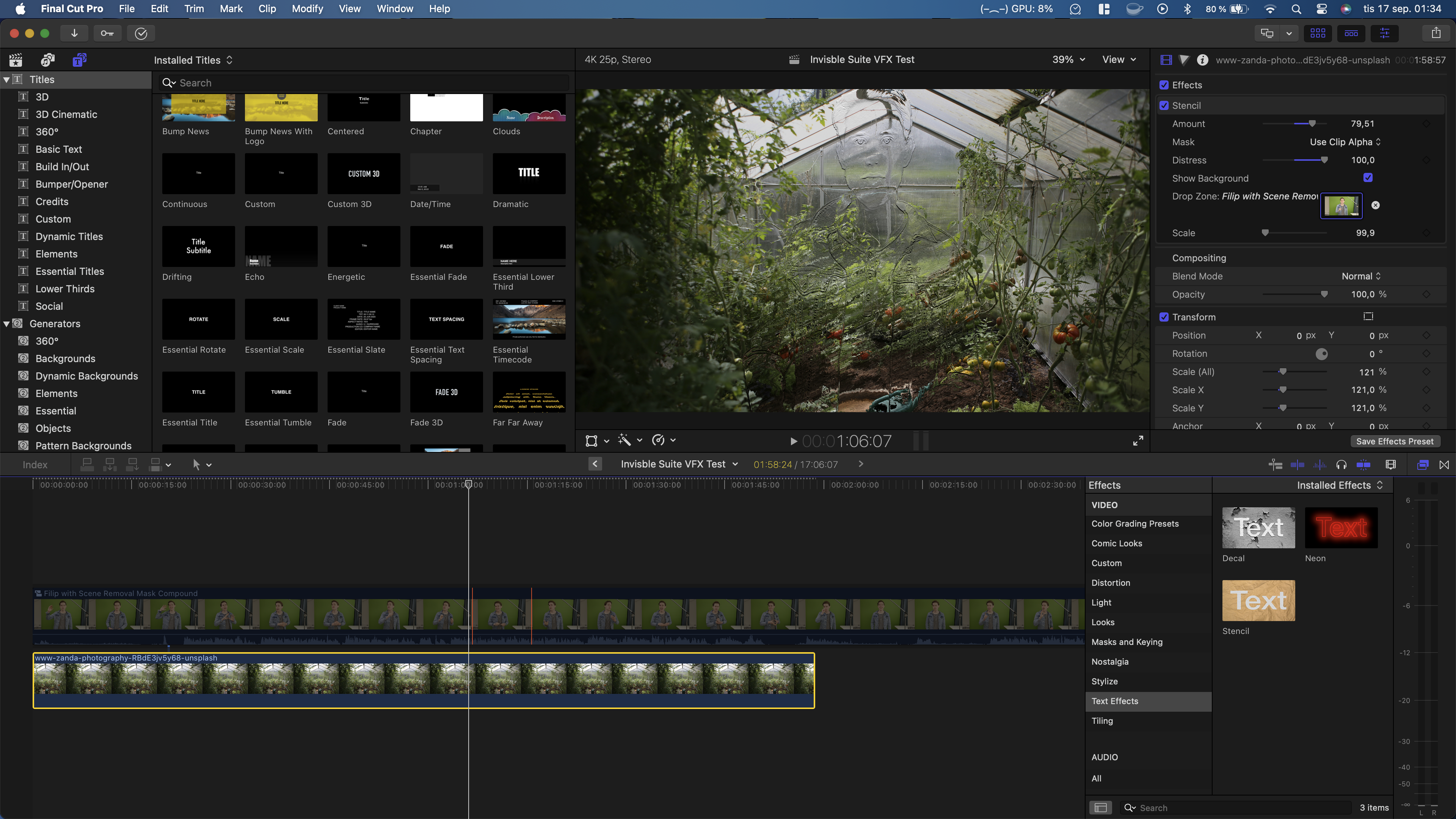
STEP 4 = RENDER
4 - This is a very intensive effect, so click on Modify -> Render All.
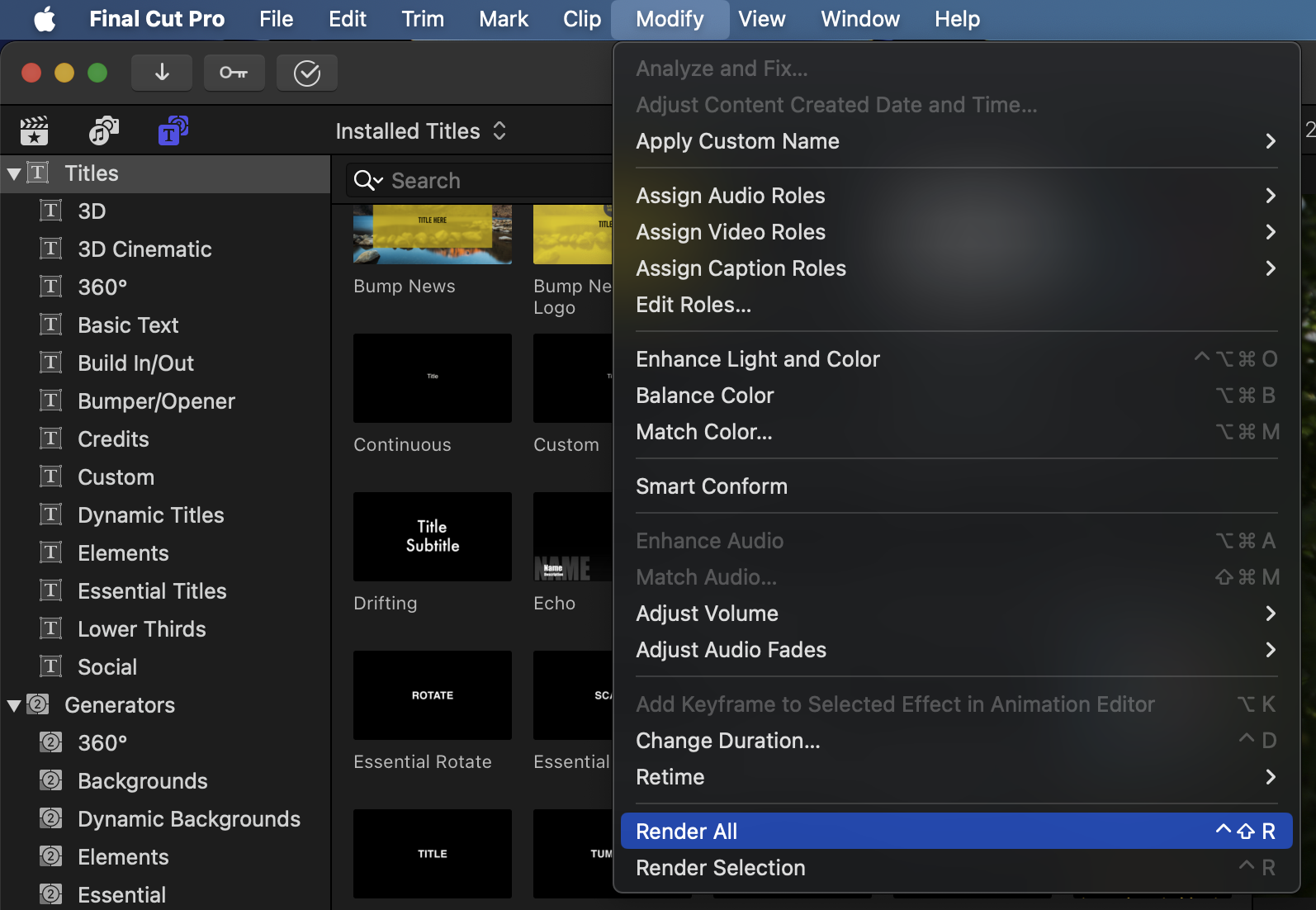
Done!