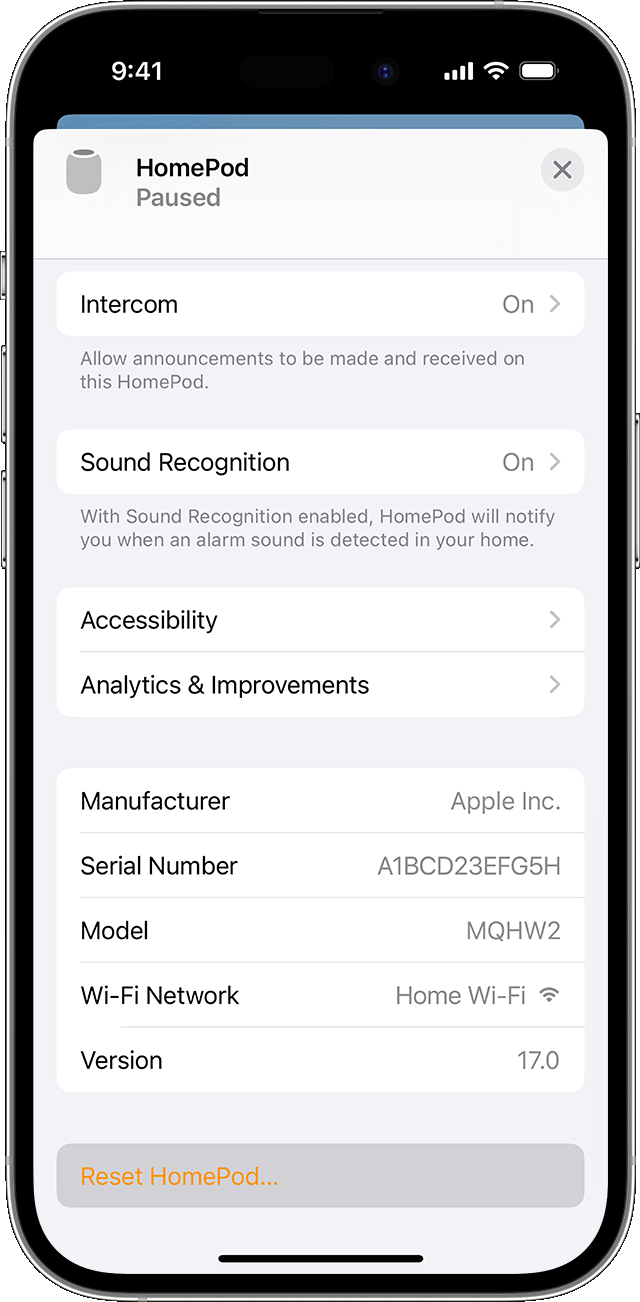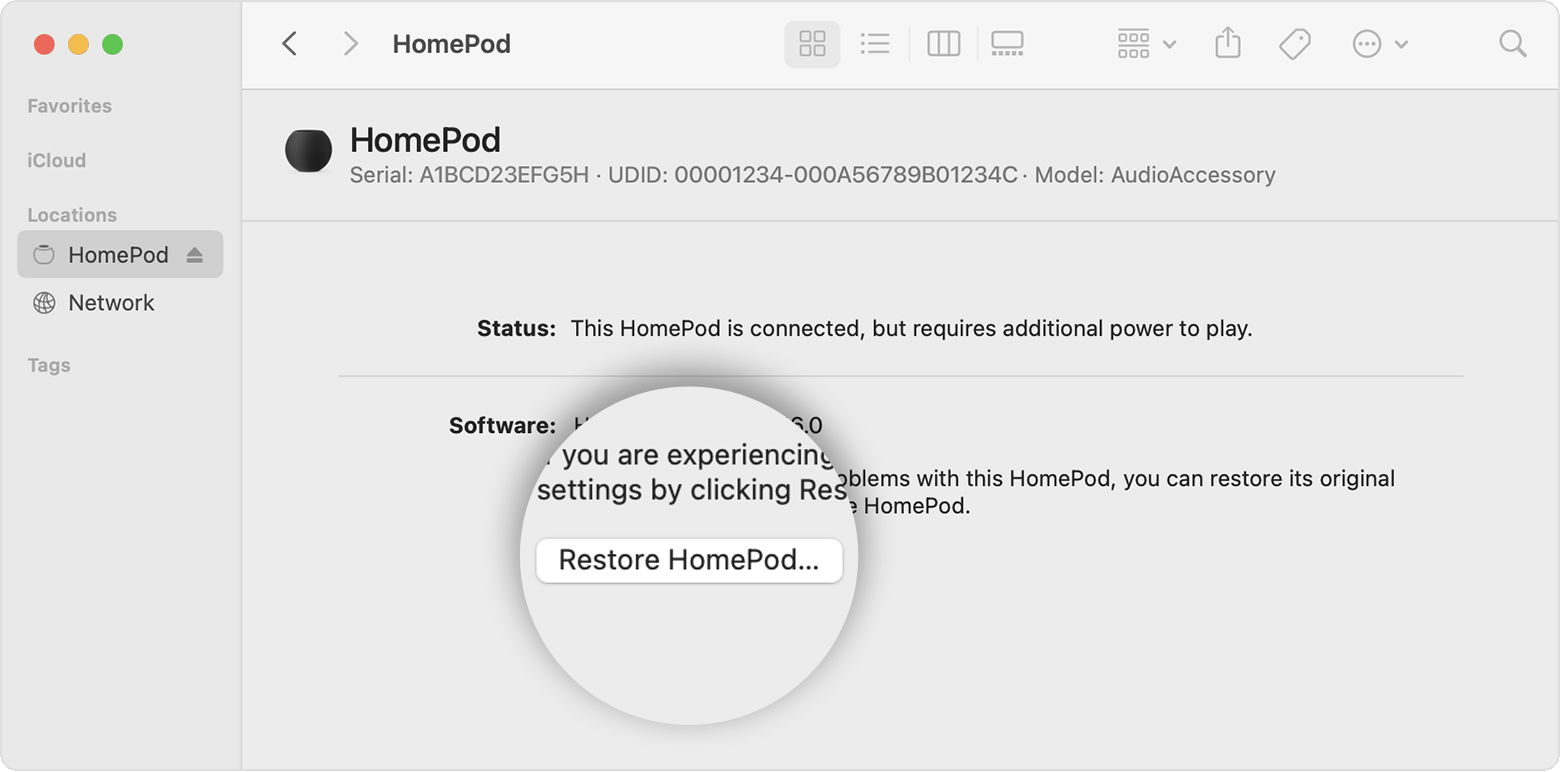Reset HomePod or HomePod mini
Learn how to reset your HomePod or HomePod mini to its factory settings before sending it in for service, selling it, or giving it away.
Before you begin
Reset HomePod or HomePod mini to factory settings
Restore HomePod mini with a Mac or PC
Before you begin
- If your HomePod speaker isn’t responding, first try to restart it with the Home app. If you don't see an option to restart, or HomePod still doesn't respond after restarting, reset it to factory settings.
- If you have two HomePod speakers set up as a stereo pair, you must ungroup the stereo pair before you can reset HomePod.
Reset HomePod or HomePod mini to factory settings
- Open the Home app on your iPhone, iPad, or Mac that's signed in with the Apple ID that you used to set up HomePod.
- Tap or click HomePod, tap or click the Settings button
 , then tap or click Reset HomePod.
, then tap or click Reset HomePod. 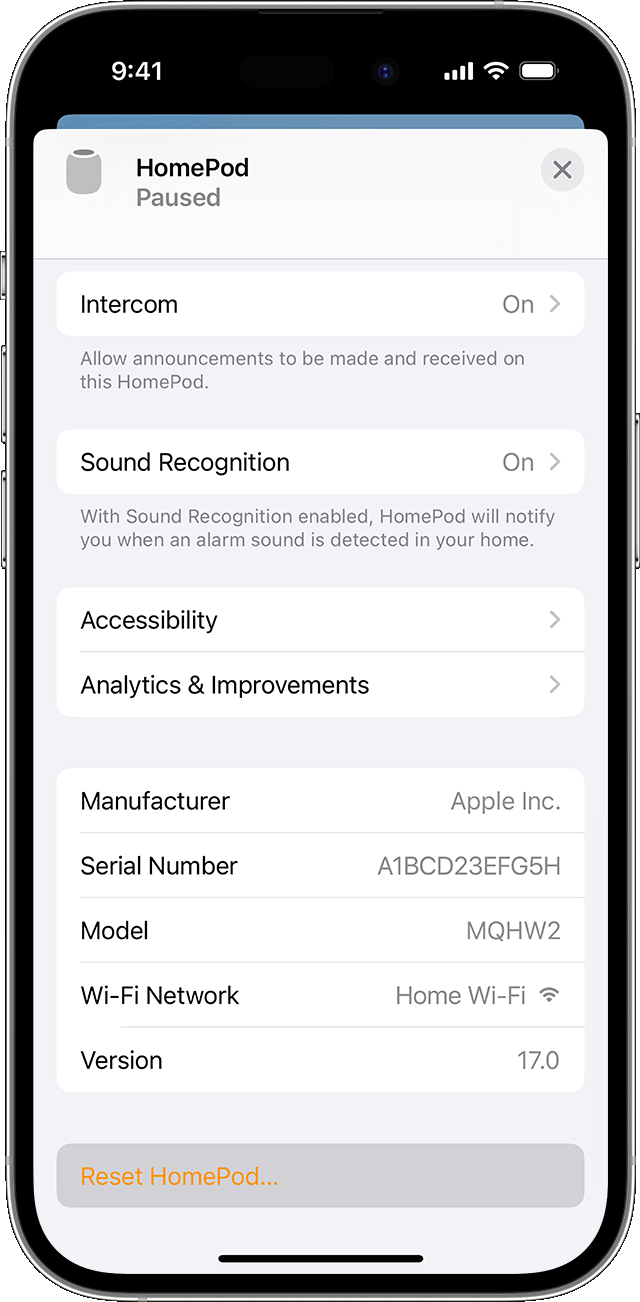
- Select Remove Accessory. If a white spinning light appears on the top of HomePod, wait until the light disappears indicating that the reset is complete.
If a white spinning light does not appear on the top of HomePod:
- Unplug HomePod or unplug the power adapter for HomePod mini, wait 10 seconds, then plug HomePod back in.
- Wait 10 seconds, then touch and hold your finger to the top of HomePod.
- The white spinning light will turn red. Keep your finger down.
- Siri will say that your HomePod is about to reset. When you hear three beeps, you can lift your finger.
After you reset HomePod, you can set up HomePod again.
Restore HomePod mini with a Mac or PC
If you can't reset HomePod mini, you can restore it. Restoring your HomePod mini resets it and updates it to the latest software.
- Plug HomePod mini into your computer using the USB-C cable that came with it.
- Wait a few seconds. If you're using a Mac, open a Finder window. If you're using a PC, open the latest version of the Apple Devices app or iTunes.
- Select your HomePod when it appears on your computer.
- Click Restore HomePod.
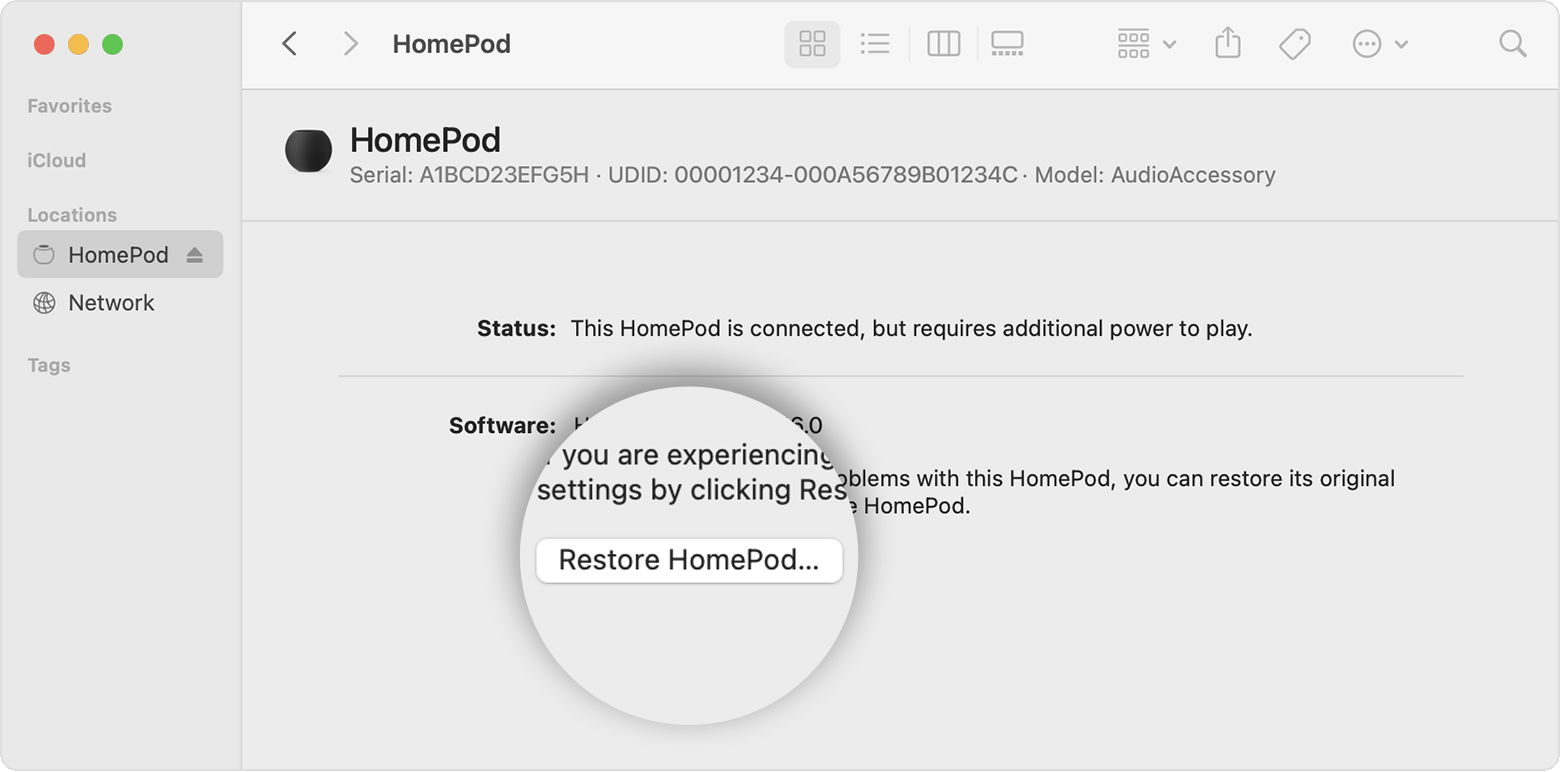
You'll see a notification on your Mac or PC when HomePod mini is done restoring. After you restore HomePod mini, you can set up HomePod mini again.