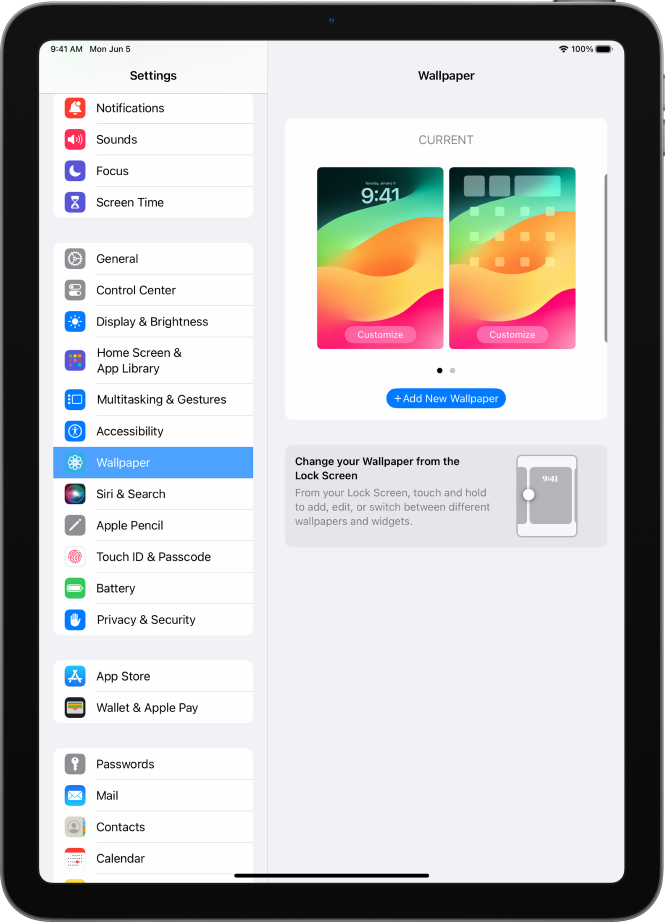Thanks for posting in the Apple Support Communities D_jentho,
The following goes over how to set your wallpaper from available options, or your own photos if you choose:
Change the wallpaper on iPad
On iPad, choose an image or photo as wallpaper for the Lock Screen or Home Screen. You can choose from dynamic and still images.
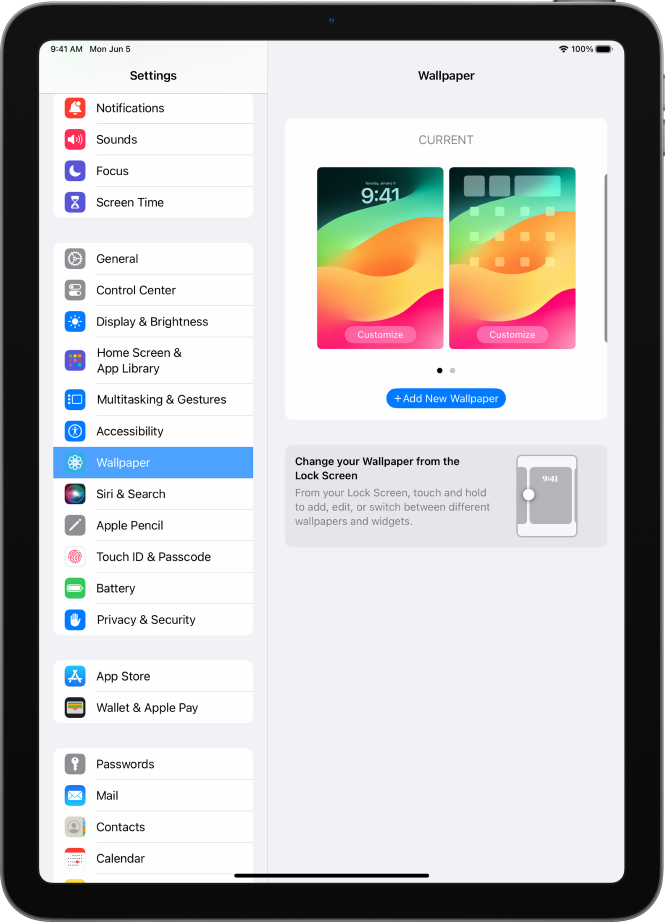
Change the wallpaper
1. Go to Settings  > Wallpaper > Add New Wallpaper.
> Wallpaper > Add New Wallpaper.
2. The wallpaper gallery appears.
3. Do any of the following:
* Tap a button at the top of the wallpaper gallery—for example, Photos, Photo Shuffle, Live Photo, and so on—to design your wallpaper with a photo, an emoji pattern, a picture of your local weather, and more.
* Choose wallpaper from one of the featured sets (Collections, Astronomy, Weather, and so on).
6. If you’re adding a Photo or Photo Shuffle to your wallpaper, see Customize your Lock Screen photo to customize your photo.
7. Tap Add, then choose one of the following:
* Set as Wallpaper Pair
* Customize Home Screen
Tip: You can set your wallpaper to change automatically by creating a personal automation in the Shortcuts app. Set a schedule for your automation, then add the Set Wallpaper action to your automation. (See the Shortcuts User Guide).
Change the wallpaper on iPad
If you'd like to see additional options beyond what's available, leave feedback for Apple here: Apple - Product Feedback
Cheers!