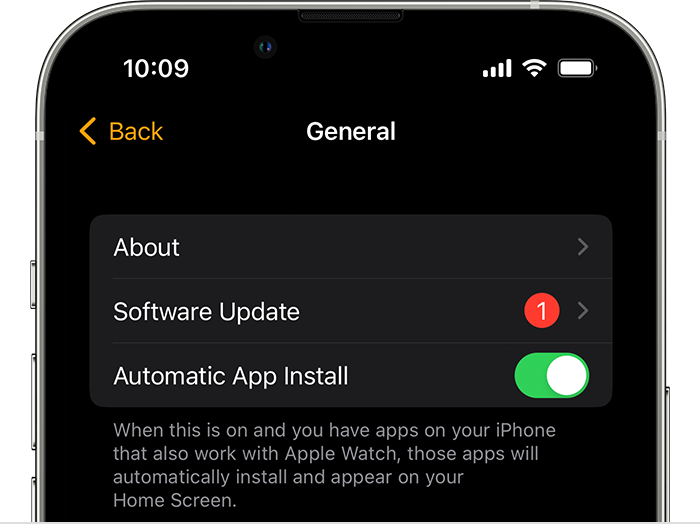Hello —999,
It looks like you've already had the opportunity to follow the recommendations from the related article above: Calibrate your Apple Watch for improved Workout and Activity accuracy
Let's also make sure that your Apple Watch is all up to date using the steps below: Update your Apple Watch
Get ready to update
Next, check these things:
1. Make sure that your iPhone is updated to the latest version of iOS.
2. Make sure that your Apple Watch is at least 50 percent charged.
3. Make sure that your iPhone is connected to Wi-Fi.
Keep your iPhone near your Apple Watch throughout the update. It could take from several minutes to an hour for the update to complete, so you might want to update overnight or wait until you have time.

Update your Apple Watch using your iPhone
You can wait until Apple Watch notifies you when a new update is available. Tap Update Tonight in the notification, then go to your iPhone to confirm that you want to update overnight. At the end of the day, leave your Apple Watch and iPhone charging overnight so the update can complete.
Or you can update your Apple Watch with your iPhone manually:
1. On your iPhone, open the Apple Watch app, then tap the My Watch tab.
2. Tap General > Software Update.
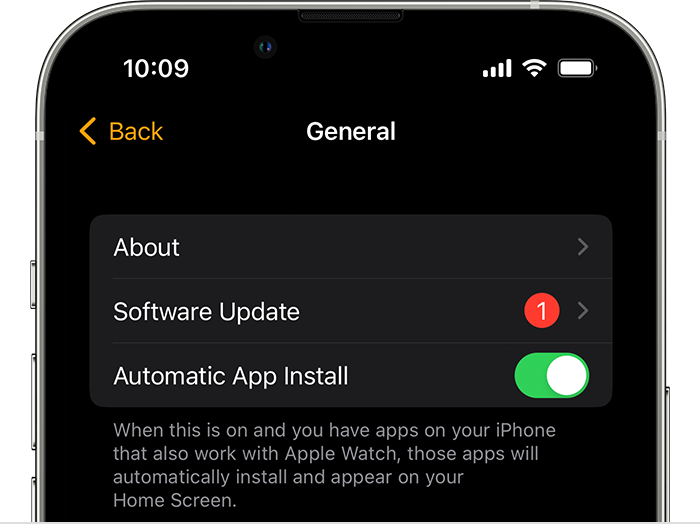
3. Download the update. If asked for your iPhone passcode or Apple Watch passcode, enter it.
4. Wait for the progress wheel to appear on your Apple Watch. It could take from several minutes to an hour for the update to complete.
Leave your Apple Watch on its charger while the update completes. Don't restart your iPhone or Apple Watch, and don't quit the Apple Watch app. When the update completes, your Apple Watch restarts on its own.
If your Apple Watch is already up to date, let's restart: Restart Apple Watch
Updating and restarting can sometimes help address odd behaviors.
Should that still persist, you'll want to reach out to Apple Support: Apple Support They'll be in the best position to look into this further.
Take care.