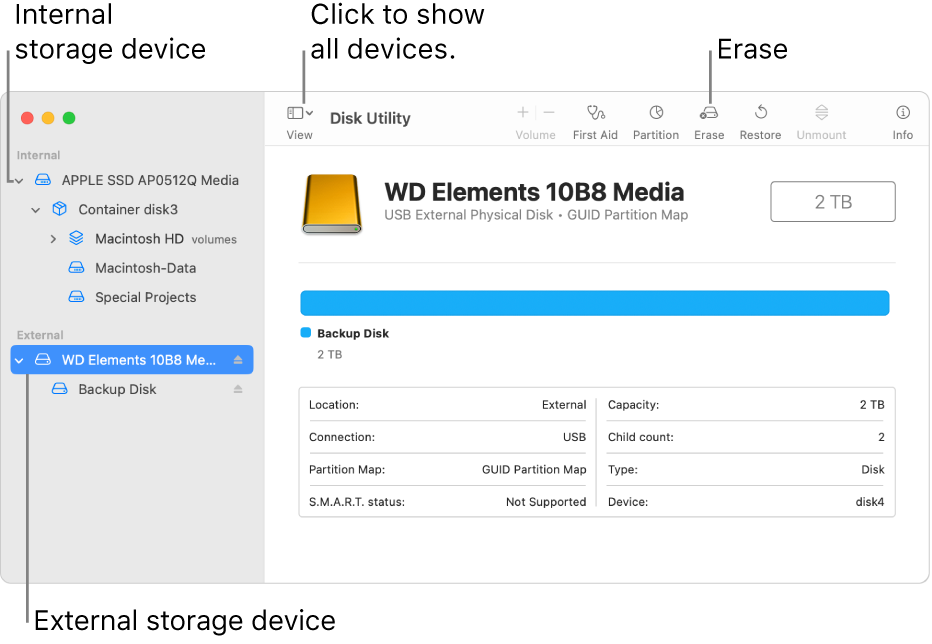MacBook Pro 2018 Updates
I have a MacBook Pro 2018 with High Sierra 10.13.6 installed. It is formatted as an Extended? I am trying to bring it up to speed with updates. I thought I'd have to update in chronological order starting with Mojave. When I went to install Mojave I got "This mac can only install macOS on APFS-formated drives. Please use Disk Utility to reformat as APFS." Now what do I do? Thanks in advance....
MacBook Pro 13″, macOS 10.13